How to Watch YouTube Picture in Picture Mode Without Premium
Wondering how to use YouTube Picture in Picture mode? Here’s how to enable it both on Android and Windows without going premium.
It’s arrived. The YouTube Picture in Picture mode is now officially available for all platforms. I guess you have already tried it? Did it work? No! I knew it. That is why I came up with this post to guide you on how to watch YouTube in Picture in Picture mode.
What do you think is the reason for YouTube Picture in Picture not working? Any guesses? Well, it’s because you’re not subscribed to YouTube premium.
But the fact is, you really don’t need YouTube premium to use YouTube PiP mode. Yes, what you heard is true. You don’t have to become a premium user to use YouTube Picture in Picture mode.
So, forget about going premium on YouTube and proceed further in this post to learn how to watch YouTube in Picture in Picture mode.
Contents
What is YouTube Picture in Picture Mode?
YouTube Picture in Picture or PiP mode is a new and exclusive feature of YouTube that was officially rolled out by Google to its YouTube app.
The feature allows you to shrink a video into a small resizable player that can be drawn over other apps.
You can position it anywhere on the home screen and use other apps while watching the video.
Suggested Read: How to Loop YouTube Videos on Android and Windows
How to Watch YouTube in Picture in Picture Mode
YouTube Picture in Picture mode is one of the most outstanding features ever made. It comes in handy and helps viewers enjoy a video while keeping other interactive apps open.
Let’s see how to use YouTube PiP mode without going premium on both Android and Windows.
1. YouTube Picture in Picture Mode on Android
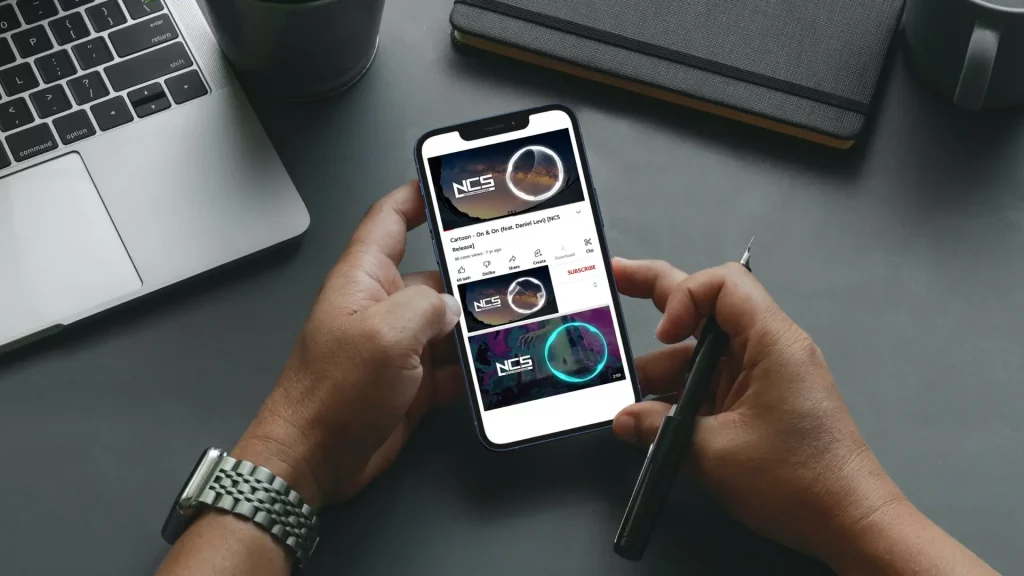
I know that you guys are very excited to experience YouTube videos in Picture in Picture mode. And I guess, some of you might have also tried different tricks to watch YouTube in PiP mode without a premium membership.
That’s ok. You did a great job. But if you’re not satisfied with what you’ve tried, take a look at the following trick to watch YouTube in Picture in Picture mode on Android. Trust me, you definitely love it.
1. To get started, first install the PLAYit Video Player app from the Google Play Store.
2. Open the app and finish the setup.
3. Now, fire up the YouTube app and play the video that you’d like to watch in the PiP mode.
4. In the menu tab just under the video, click on the Share button and then choose Pop-Up video (by PLAYit) in the Share Menu that opens.
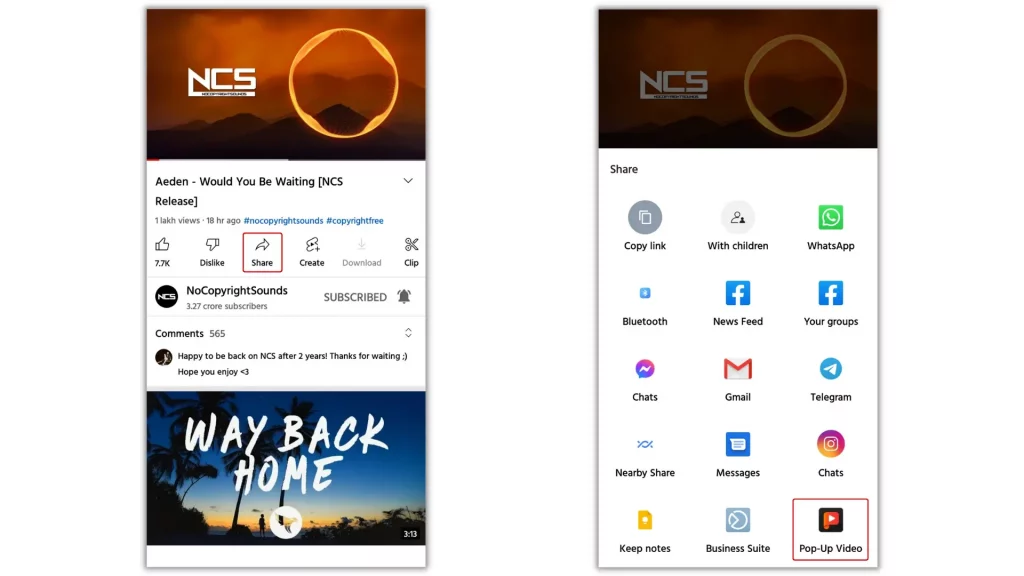
PS: You can also do it from the YouTube homepage by tapping the ellipsis menu (three dots icon) in the bottom right of the video.
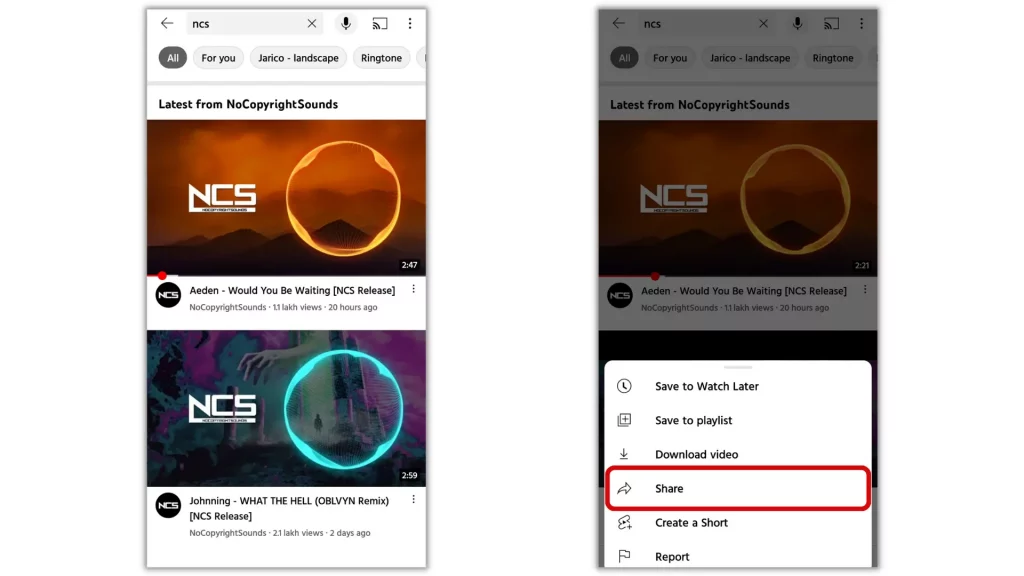
5. The PLAYit video player loads the video and starts playing it in PiP mode.
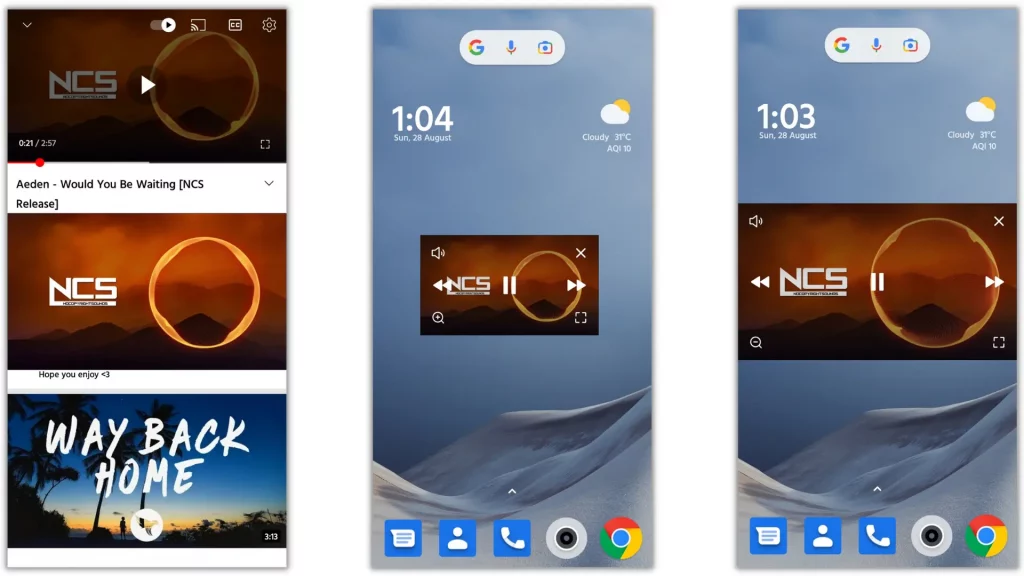
There you go, place it wherever you want on the home screen and enjoy watching the video while keeping other interactive apps open.
PLAYit PiP Mode Features
- Video will play in standard quality
- No ads will be displayed
- 10 seconds forward & backward skip
- Full-screen mode
- Zoom out and zoom in
2. YouTube Picture in Picture Mode on Windows

YouTube PiP mode is also officially available for Windows with support for most browsers, including Chrome, Firefox, Edge, and others. And the interesting thing is, that both premium and free users can use YouTube Picture in Picture mode on Windows.
There are no restrictions i.e like Android, you don’t need any premium subscription, third-party applications, or browser extensions to watch YouTube videos in Picture in Picture mode on Windows 11, 10, 8, or 7.
Google made it official and premium free. So, if you want to use YouTube Picture in Picture mode on Windows, follow the step-by-step guide below.
1. Open the Chrome browser and visit YouTube.com.
2. Once you’re in, play the video you want to watch in PiP mode.
3. Now, right-click on the video to access the YouTube context menu.
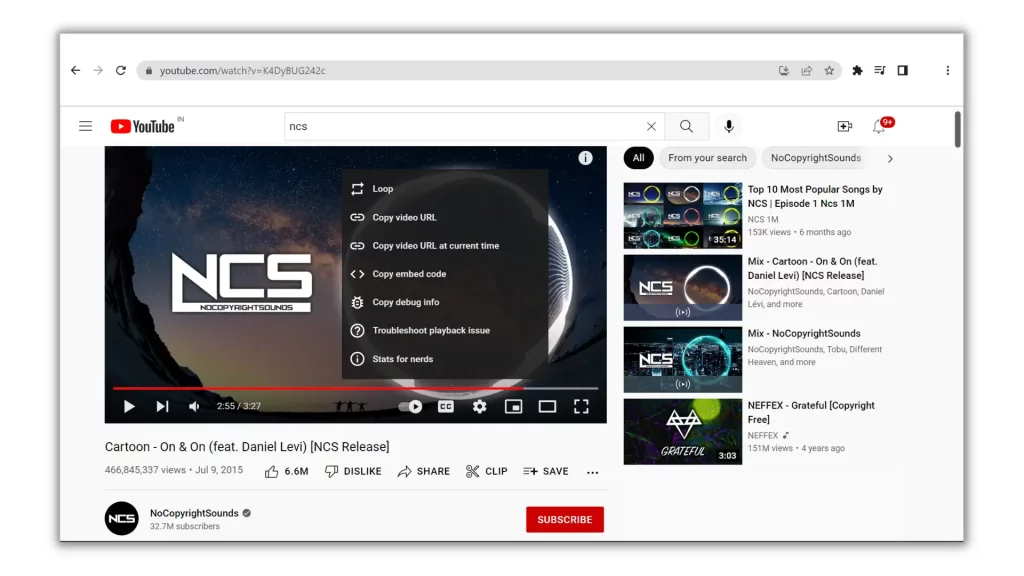
Don’t select anything on it.
4. Once again, somewhere on the video, right-click for a second time.
You’ll then see another context menu with the Picture-in-Picture option.
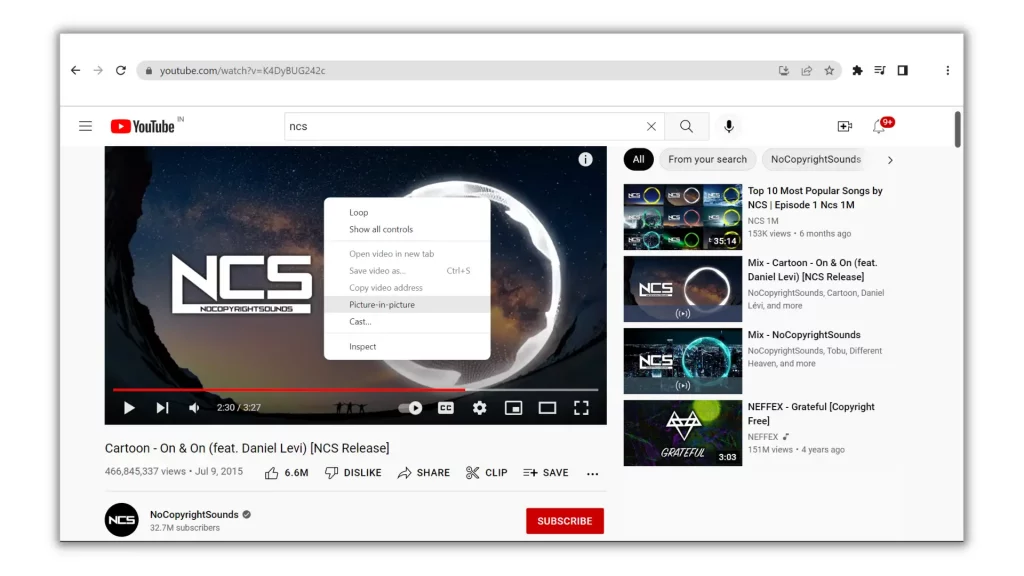
5. Click on it and enjoy watching the current video in PiP mode while using other apps.
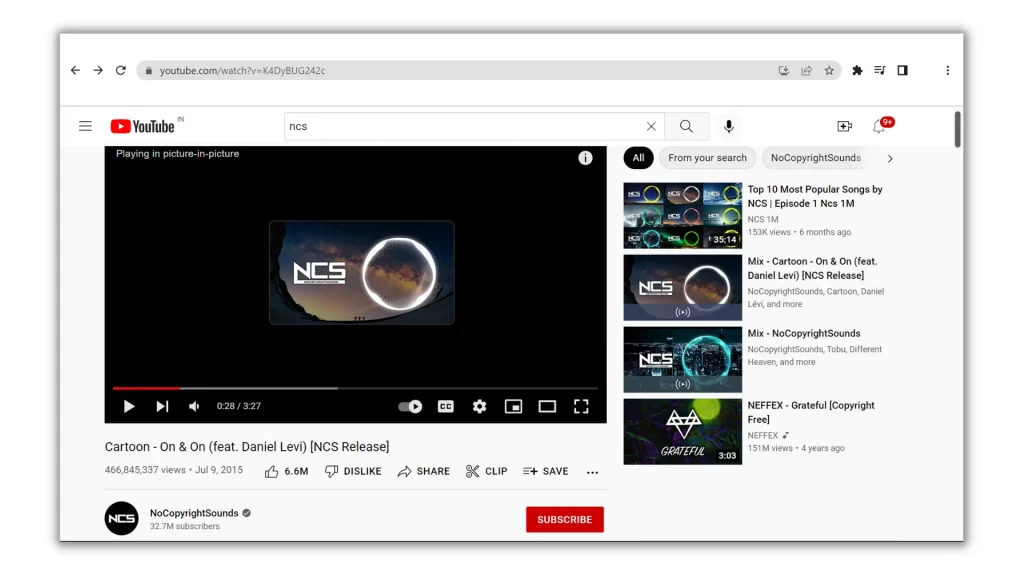
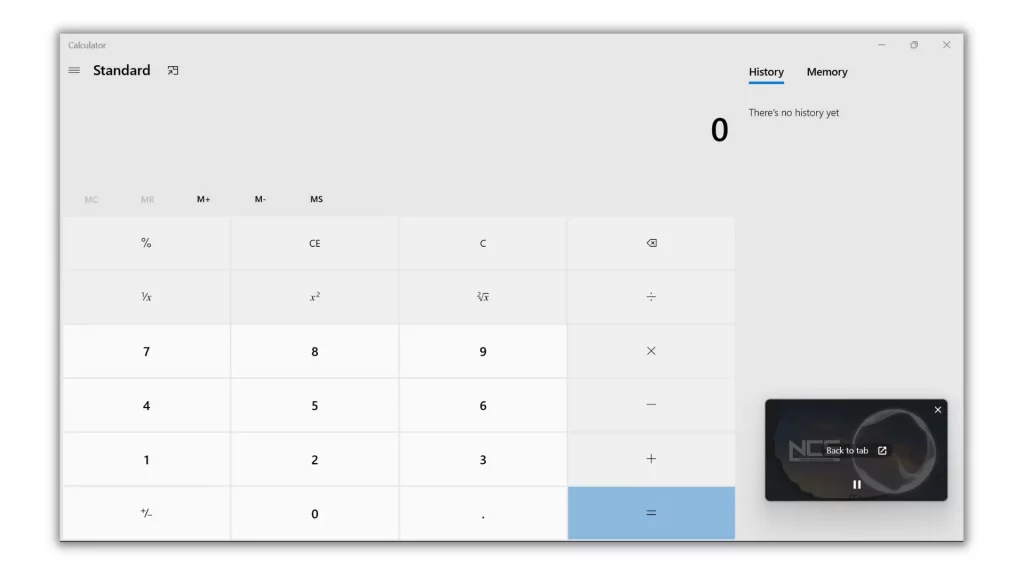
Wrapping Up
I too tried different methods to experience YouTube in Picture in Picture mode. But, I’m not satisfied with what I’ve found. However, after all, this is how I’m using YouTube Picture in Picture mode on Android and Windows comfortably and hassle-free.
Try the feature today and enjoy YouTube PiP mode without opting for a premium membership on any device you’re comfortable with.
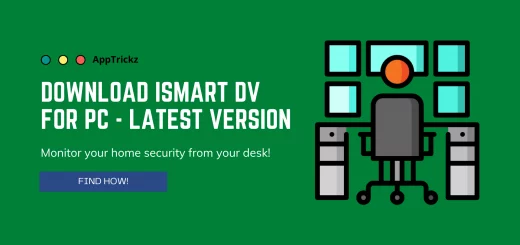
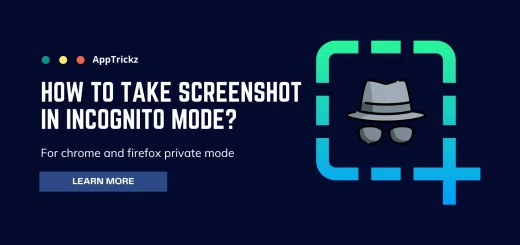
1 Response
[…] Also Read: How to Watch YouTube Picture in Picture Mode Without Premium […]