What Does Green Dot on Facebook or Messenger Mean?
Have you ever questioned yourself what does green dot on Facebook or Messenger mean? Here’s what they mean.
We all spend some time on Facebook and Messenger daily for having discussions with friends, relatives, family, and other known people who are online. Both are popular and well-known social media giants from Meta, Inc. the parent organization of Facebook, Instagram, and WhatsApp.
All are instant messaging platforms and help you send photos, videos, and recordings, and also enable you to make both audio calls and video calls when you’re online.
Facebook Messenger is a bridge built into Facebook i.e it allows Facebook users to connect and send photos, videos, links, funny stickers, etc. Also, enables you to make a voice call or video call through the chat rooms. But, the Facebook app won’t allow you to do a few things without installing Messenger.
Therefore, if you are a Facebook user who is looking to experience a new way of chatting, Messenger is the key that unlocks fully-featured chat rooms loaded with everything you need.
Coming to the point, have you ever observed a green dot next to the person’s profile picture on Facebook and Messenger when you’re online? If your answer is yes, let’s move further to know about what is a green dot next to video icon on Messenger/Facebook.
Before going to the topic, first of all, get a clear idea about Facebook Messenger in a brief.
Contents
- What is Facebook Messenger?
- What is Green Dot on Facebook and Messenger?
- What Does Green Dot on Messenger Mean?
- What Does the Green Dot Next to Video Icon on Messenger Mean?
- What Does Green Dot on Facebook Chat Mean?
- How to Check Who is Online on Messenger.com?
- How to Check Who is Online on Facebook.com or Fb.com?
- Do People on Facebook Mean they are on Messenger?
- How to Turn on/off Active Status on Messenger App?
- How to Find Someone’s Active Status on Both Facebook and Messenger?
- Final Thoughts
What is Facebook Messenger?
Facebook Messenger is a bridge built into Facebook i.e it allows Facebook users to connect via voice calls/video calls and enables them to send photos, videos, links, funny stickers, etc., through encrypted chat rooms.
When it comes to usage, both platforms are different from one another. Messenger acts as a standalone app to Facebook and helps you stay in touch with people who matter most. On the other hand, Facebook is a multi-platform that not only connects you to the people who are online but also helps grow your business easily by promoting what you post.
The service came into existence in 2008. A few years later, Messenger got separated from Facebook and a web version with messaging functionality from the Fb app was officially launched for PCs and Laptops running with Windows and macOS.
After traveling up the scale, today, Messenger is available with fully-featured chat rooms starting from text to media. Once you’re in, it lets you communicate with people in a variety of ways.

What is Green Dot on Facebook and Messenger?
With the separation of Messenger from Facebook, everything related to chat on Facebook has transformed into a new world where users fully experience fun in encrypted chat rooms loaded with all the features.
Even though Messenger is accessible on Facebook, this created a lot of confusion between users. One among those is the green dot on Facebook Chat and Messenger. Want to know what does the green dot next to the camera on Messenger and Facebook means? Let’s dive further to know what it means.
The green dot next to video icon on Messenger and the green dot on Facebook chat means that someone is active online. It’s an indication that only appears when someone logged into Facebook.
No matter either a smartphone or a laptop, once you logged in, you’ll see the green dot on Facebook chat and the green dot next to camera on Messenger. To connect with your friends, you have to reach them before the green dot next to video icon on Messenger vanishes.
The green dot is controllable i.e you have the access to turn it on/off if you wanna hide your active status. If you turn off the signal, none of your friends, relatives, family, or any others can’t notice that you’re online. But, this doesn’t work for profile lock.
When you turn on the green dot and lock your profile, the green dot on Facebook chat/Messenger won’t disappear. So, if you want to hide online, lock your Facebook profile as well as disable the green dot on Facebook chat.
The green dot on Facebook chat, the green dot next to camera on Messenger, and the green dot next to the video icon on Messenger on both the platforms are not only for indicating someone’s active status but also works as a signal in notifying that some of your friends are ready to lift/make a video call, available to reply for messages, active on both the platforms, etc.
👉 Suggested Read: WhatsApp Ultimate Bomber APK Download for Android
Continue reading to know what does the green dot next to the camera on Messenger means.
What Does Green Dot on Messenger Mean?
Messenger is a separate app to Facebook that helps you stay in touch with people who matter most. The green dot on someone’s profile picture on Messenger indicates that he/she is available for chat. So, if you’d like to share something, raise the room and start chatting.
What Does the Green Dot Next to Video Icon on Messenger Mean?
As stated above, the green dot on someone’s profile picture on Messenger indicates that he/she is available for chat. But what is the green dot next to video icon on Messenger? Don’t get confused since Messenger is also a multi-platform and helps you connect with your friends, family, relatives, and others as per your comforts such as making video calls, audio calls, sending text messages, links, stickers, etc.
The green dot next to camera icon on Messenger means that the person you’d like to make a video call is available to receive the call. This also indicates that he/she is also accessible for chat and voice calls. So, give the necessary permissions for the camera and proceed.
What Does Green Dot on Facebook Chat Mean?
The same applies here. The green dot on Facebook chat means, users are active online. You’ll find these green dots in the chat section. To check the green dot on Facebook chat, open the app and click on the Messenger icon placed beside the search.
There you’ll see the green dot on profile pictures of users who are active online. Also, the people who recently went offline. But, if they turn it off, it won’t appear anywhere on the screen.
How to Check Who is Online on Messenger.com?
You all know that web versions are completely different from mobile applications. But, the web interface provides you comfort and displays everything in detail. To check who is online on the Messenger web version either on a PC or laptop, visit messenger.com and sign in with your credentials.
After reaching the homepage, click on the 3 dots option placed beside the Chats on top of the page. Then, select Active Contacts and the people who’re active online will only be displayed with a green dot on the profile picture. Find the one you’re looking for and start chatting.
How to Check Who is Online on Facebook.com or Fb.com?
Like the Messenger web version, detecting users with the green dot on Facebook is as simple as Messenger. To do it, jump to facebook.com and sign in to your account. Next, on the middle right, you’ll see a Contacts session. Use the slider and scroll to notice who is active on Facebook.
Do People on Facebook Mean they are on Messenger?
The answer is no. The active status indication green dot on Facebook doesn’t mean that he/she is on Messenger. Here the purpose is almost the same, but users are independent to have Fb. It means a user available on Fb may not be available on Messenger.
If you wanna check, launch the app and search for someone. If he/she is detected, you’ll see their profile and status. Otherwise, tap on the People icon, and in the Active tab, click on the Invite people button and send an invitation to join Messenger.
How to Turn on/off Active Status on Messenger App?
When you decide to let people can’t identify you online, disabling the Active status is the only option. But remember, this also prevents you from seeing which of your friends are online. Moreover, the setting only applies to the current device.
If you want to stay completely offline, you have to change the setting on every individual device you’ve logged in to. To do it, open Messenger and click on your profile picture. Select Active Status and disable the options to go offline.
How to Find Someone’s Active Status on Both Facebook and Messenger?
The process of finding the green dot on both platforms isn’t a difficult task. If you’d like to see someone’s active status on Messenger and Facebook, the process slightly differs from one another. Let’s start with Facebook first.
- Launch the app and sign in to your Facebook account
- After that, click on the Messenger icon beside the search option
- There you’ll see the green dot on profile pictures of users who are active online
This is the process you’ve to follow to check the green dot on Facebook chat. Messenger on the other side displays active users on the homepage. If you’d like to check the full list, click on the people icon placed at the bottom right and then select the Active tab to see the list of users who are active on Messenger.
To know that someone is available to take a video call, open the chat room and check if the green dot next to camera on Messenger is present or not. If yes, make a call, otherwise, invite him.
Final Thoughts
You don’t wanna separately check who is available online by visiting their profiles anymore. Everything on these social media giants is completely remodeled. So, just check for the green signal and connect with your friends easily. If they’re not available online, invite them to chat.
The green dot on Facebook chat, and the green dot next to camera on Messenger help you identify who is active online without letting you search for anyone. So, wait for the signal and proceed.
Hope you got a clear idea of what does the green dot next to the camera on Messenger means. If your problem is cleared, share it with your friends and show a smile in the comment section below.
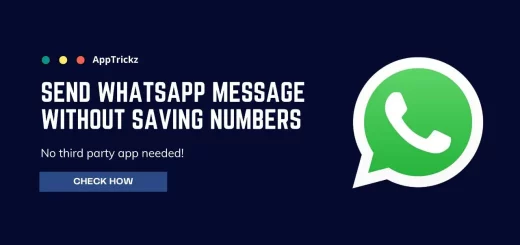

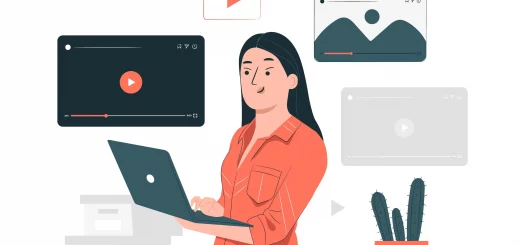
1 Response
[…] The interconnected global messaging apps Facebook and Messenger from Meta, Inc. are not only limited in providing enhanced features for chatting, making voice calls, and video calls but also introduce you to the world in a variety of ways. Most importantly, it shows your visibility to all your contacts via active status, green dot on Facebook chat, and green dot on Messenger. […]