How to Turn Off Active Status on Facebook and Messenger – Android/PC
Hey guys, welcome back to AppTrickz. If you’re here to prevent your friends from knowing when you are online on Facebook and Messenger, finish reading this post and turn off Active Status on Facebook and Messenger on Android and PC.
The interconnected global messaging apps Facebook and Messenger from Meta, Inc. are not only limited in providing enhanced features for chatting, making voice calls, and video calls but also introduce you to the world in a variety of ways. Most importantly, it shows your visibility to all your contacts via active status, green dot on Facebook chat, and green dot on Messenger.
Active Status on both Facebook and Messenger is a great feature to catch and connect with someone easily. But, turning it off prevents your friends from knowing you are online on Facebook/Messenger and cuts out all the unsolicited messages from your friends when you go online.
It means none of your contacts knows your visit to Facebook and Messenger until you enable it. This option best suits for persons who want to hide from appearing online.
If you too are one of them who is looking for a way to get rid of certain contacts and showering messages, relax and finish reading this post to know how to turn off Active Status on Facebook and Messenger on Android, iOS, and Web.
Contents
- Disabling Active Status on Facebook and Messenger
- How to Turn Off Active Status on Facebook Mobile App
- How to Turn Off Active Status on Facebook Website Mobile
- How to Turn Active Status Off on Facebook PC
- How to Turn Off Active Status on Messenger Android
- How to Turn Off Active Status on Messenger PC
- Wrapping Up
Disabling Active Status on Facebook and Messenger
Active Status on both Facebook and Messenger is just a signal that shows your online visibility to the world of Social Media users. Once you enable the option, all of your friends will easily reach you without even thinking that you’re available or not. In case you set it disabled, everyone thought you were offline and didn’t even try to send a message.
In simple words, Active Status on Facebook and Messenger is nothing showing visibility to the public. However, by default, Active status on both the platforms Facebook and Messenger is set enabled. That is why your friends, relatives, or any other will reach you once you’re online.
Let’s see how to ignore people you don’t really want to talk to simply by turning off Active Status on both the platforms Facebook and Messenger.
How to Turn Off Active Status on Facebook Mobile App
If you have the latest version of the Facebook app installed on your mobile, follow these simple steps to turn off Active Status on Facebook.
1. First, fire up the Facebook app and log in to your account.
2. Once you’re in, tap on the hamburger menu (three horizontal lines) in the top right corner.
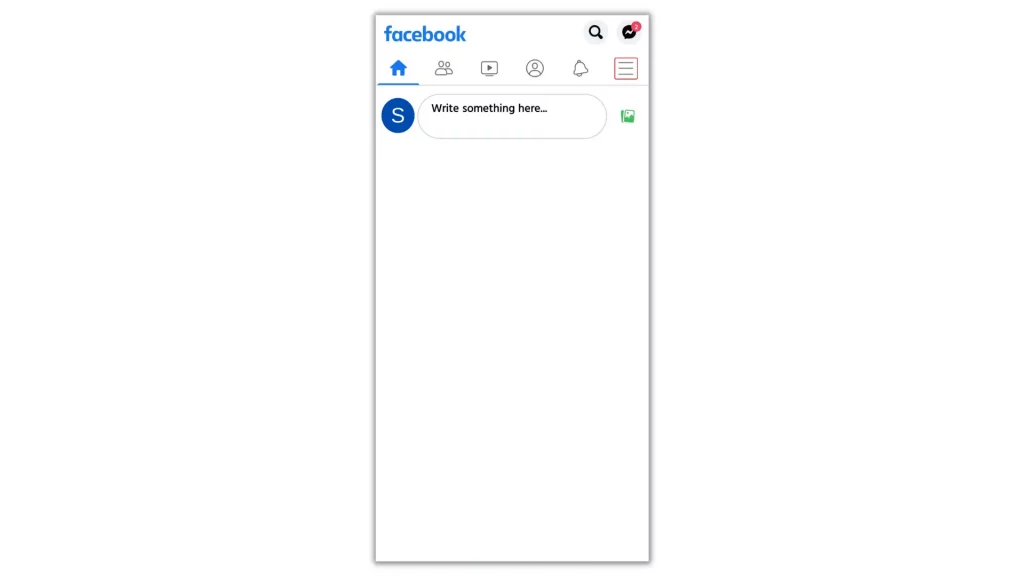
3. At the bottom of the page, tap ‘Settings and privacy’ and then choose Settings.
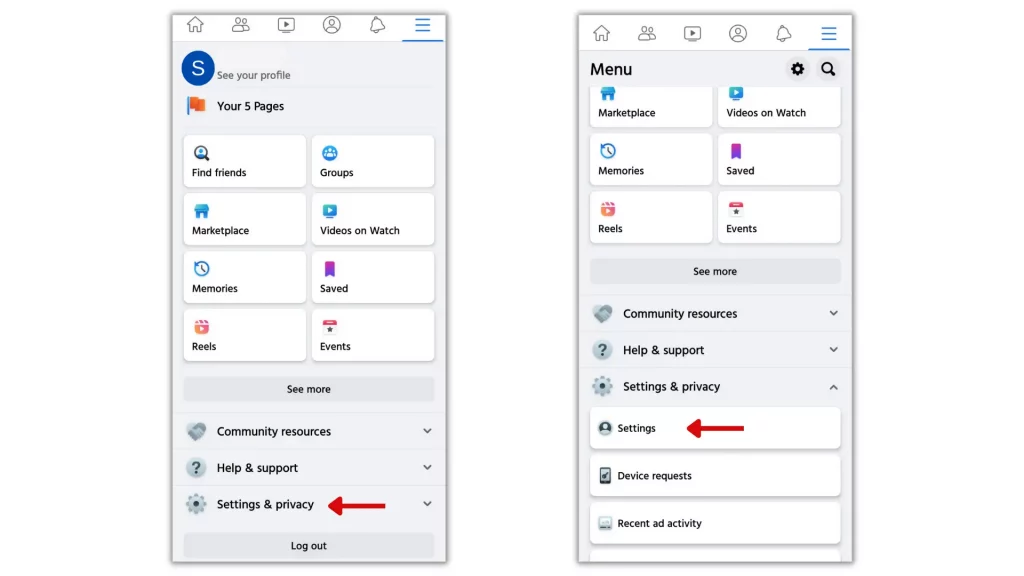
4. Slowly scroll down the page to “Audience and visibility” and select ‘Active status’.
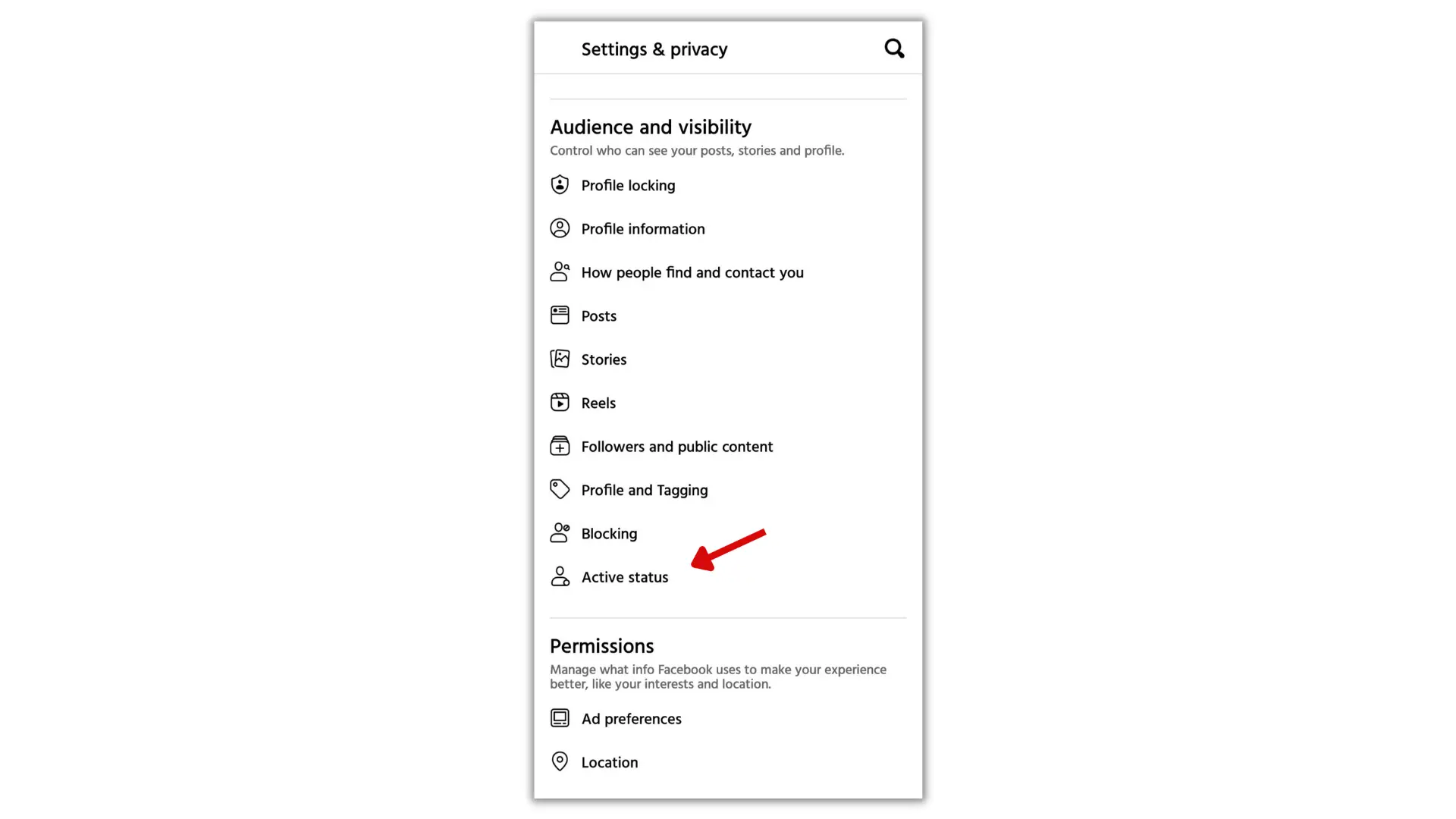
5. If the Active Status is enabled, toggle off the switch and confirm the change in the prompt that opens up.
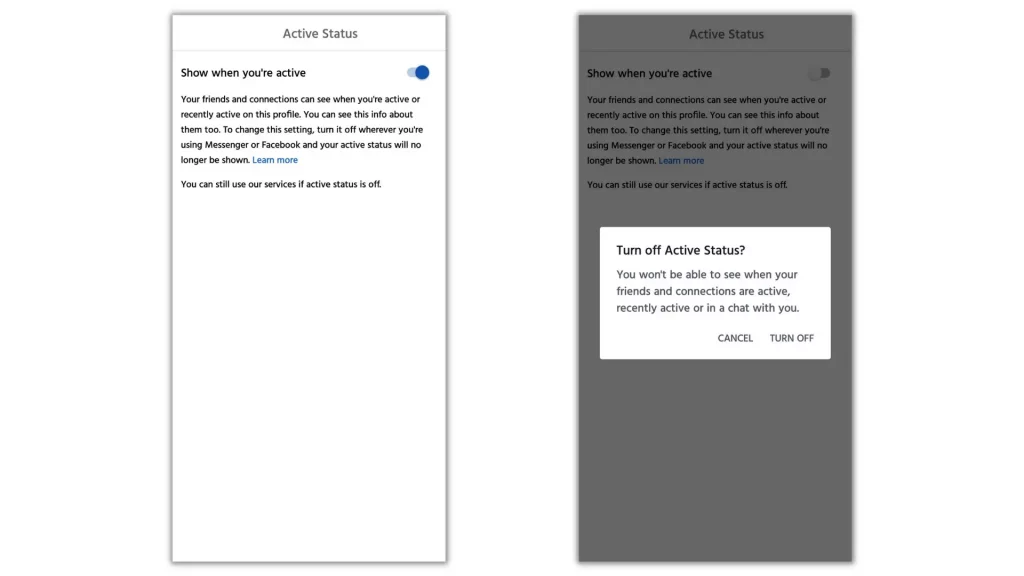
How to Turn Off Active Status on Facebook Website Mobile
You’ve got an idea of how to turn off Active Status on Facebook app mobile. In case you don’t have the Facebook app installed, do as follows to disable Active Status on Facebook website mobile.
1. Open the default browser app you use on your mobile and go to fb.com.
2. Once you’re in, sign in to your account and tap on the hamburger menu (three horizontal lines) in the top right corner.
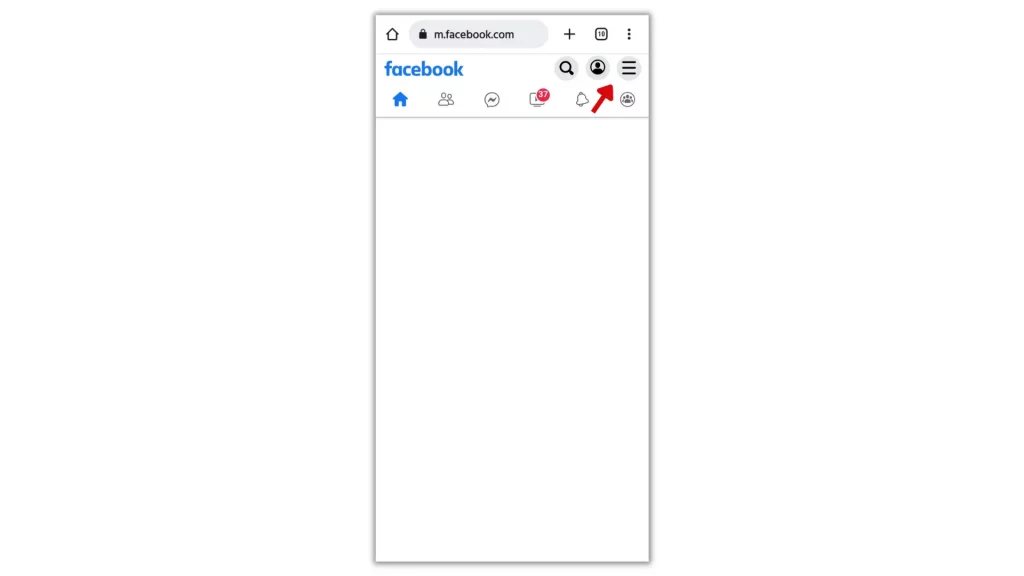
3. Go to ‘Settings’ and scroll down to “Privacy”.
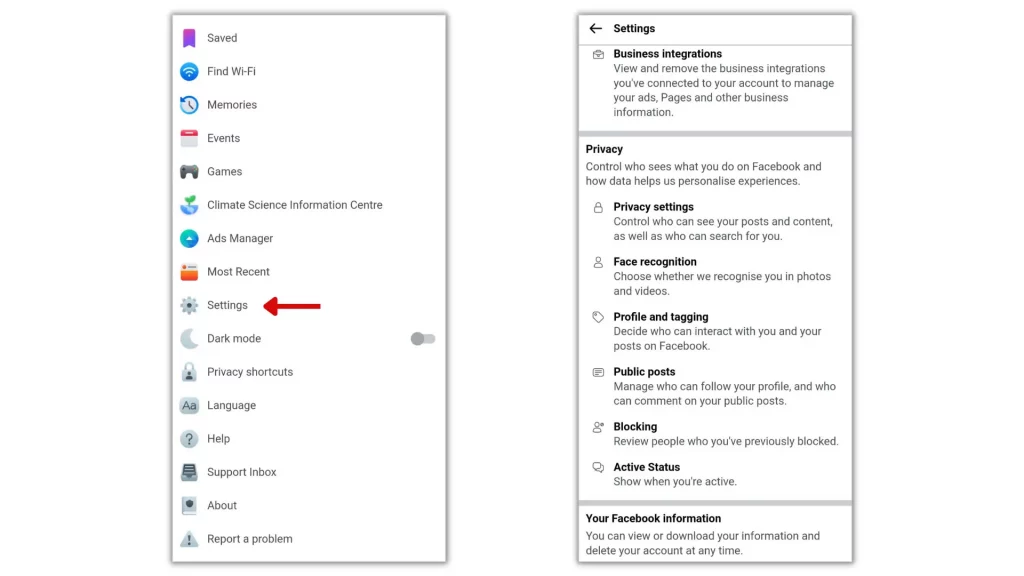
4. Select ‘Active Status’ and toggle off the switch for ‘Show when you’re active’.
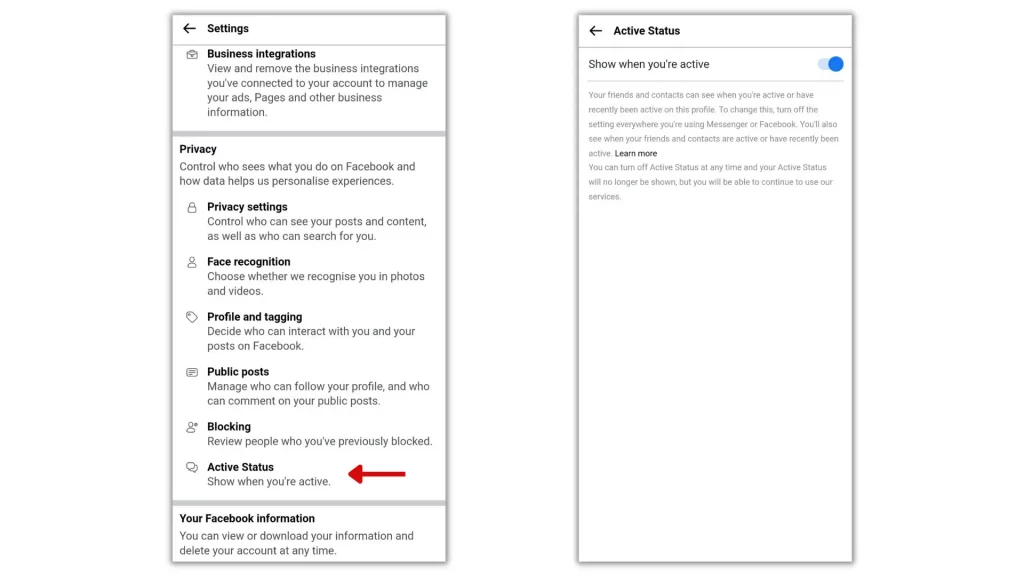
5. Finally, confirm the change in the prompt that opens up.
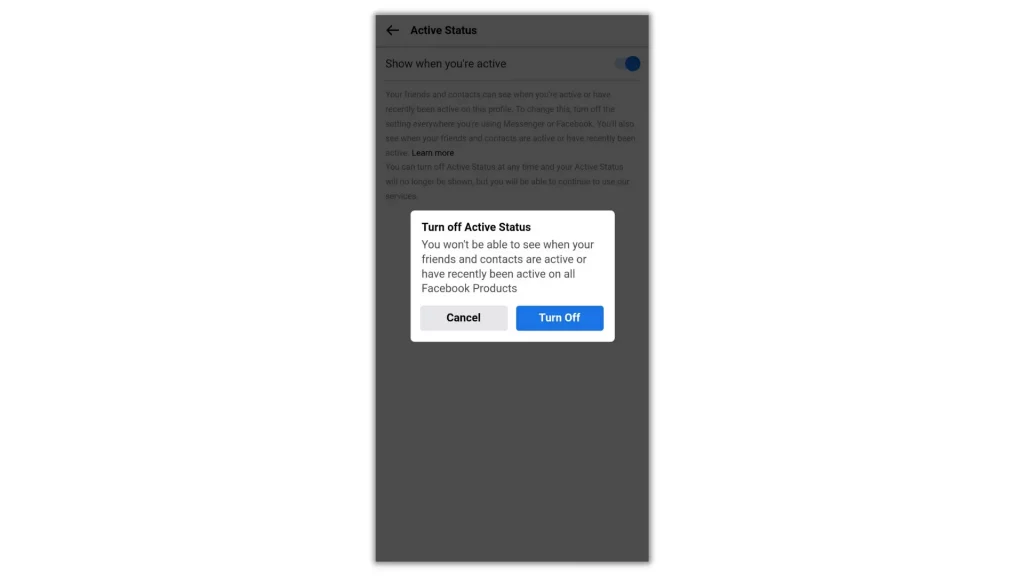
How to Turn Active Status Off on Facebook PC
Taking control of Facebook from the web version is very easier than mobile. If you’re using it on your PC, here’s the guide on how to disable Active Status on Facebook PC.
1. Visit fb.com and sign in to your account.
2. When you’re in, click on the Messenger icon in the top right corner of the homepage.
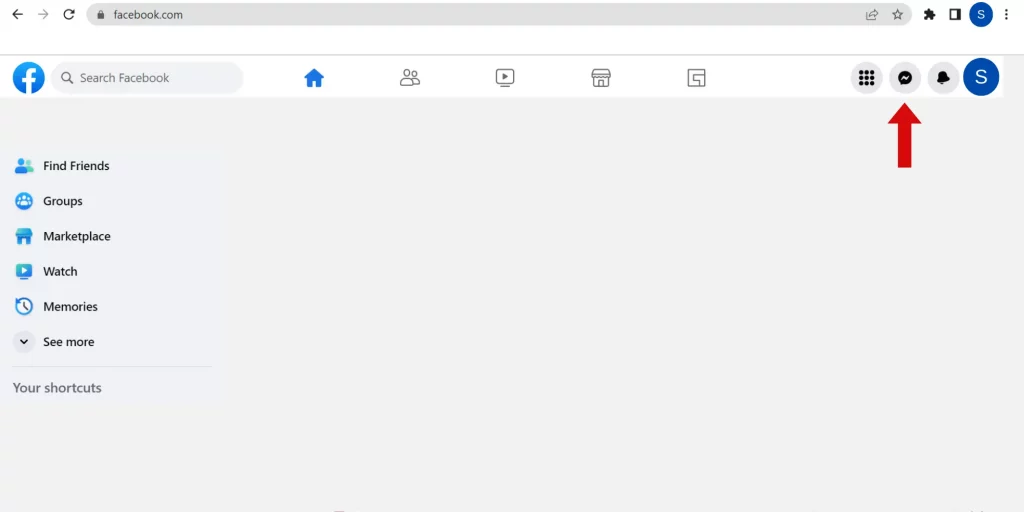
3. From the drop-down menu, select the ellipsis (…) at the top of the drop-down.
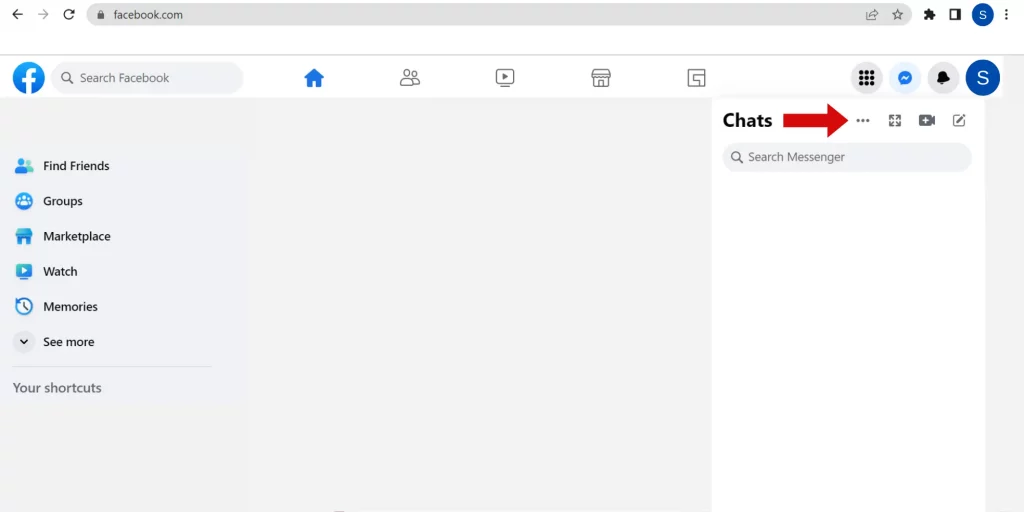
4. In the ‘Chat settings’ menu that opens, click on ‘Active status’ if turned on.
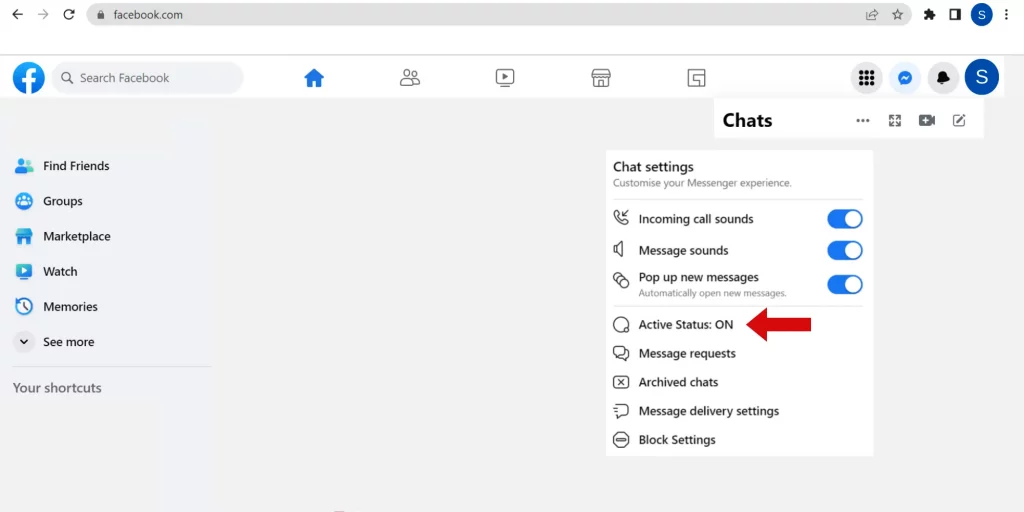
5. Now, you’ll see an Active Status box with three options.
Active Status: ON
Active Status: ON for some
Active Status: OFF for some
Here’s what they mean.
- To hide yourself online from everyone, simply, toggle off the switch
- To show your Active Status for a few contacts, choose the second option “Active Status: ON for some”
- To hide yourself from a few contacts, choose the third option “Active Status: OFF for some
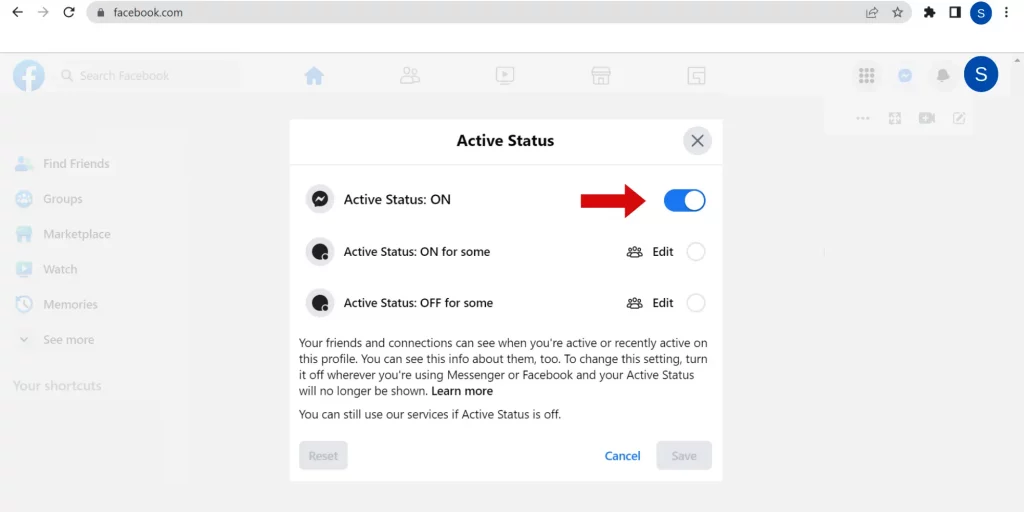
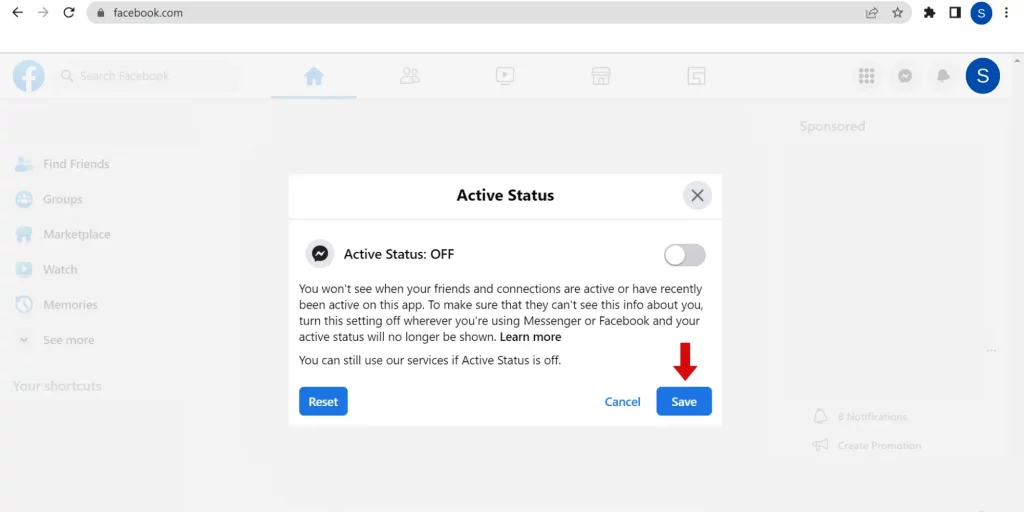
If your option is second or third, click on ‘Edit’ and check the contacts from the list, and hit ‘Save’. Then, select the desired option in the “Active Status” box and save changes. So that you may or may not be visible to some of your contacts.
You’re done with Facebook. To know how to disable Active Status on Messenger, finish reading the rest.
How to Turn Off Active Status on Messenger Android
Messenger is not like Facebook when it comes to in-app settings i.e you don’t have to choose multiple options for changing one simple setting. Let’s see how to turn off Active Status on Messenger in three simple steps.
1. Open Messenger and tap on your profile picture in the top left corner.
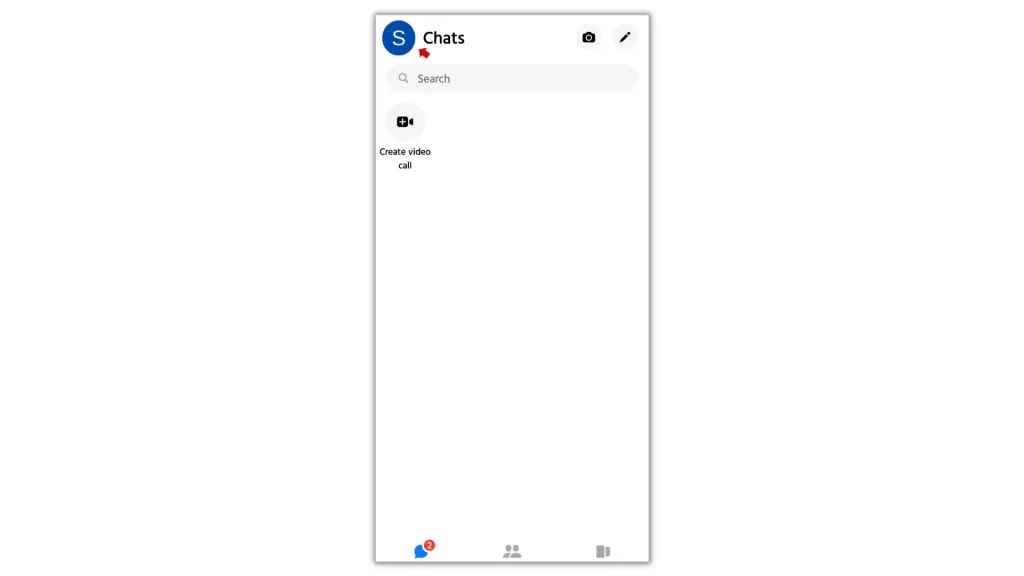
2. Under Profile, you’ll see the option ‘Active Status’.
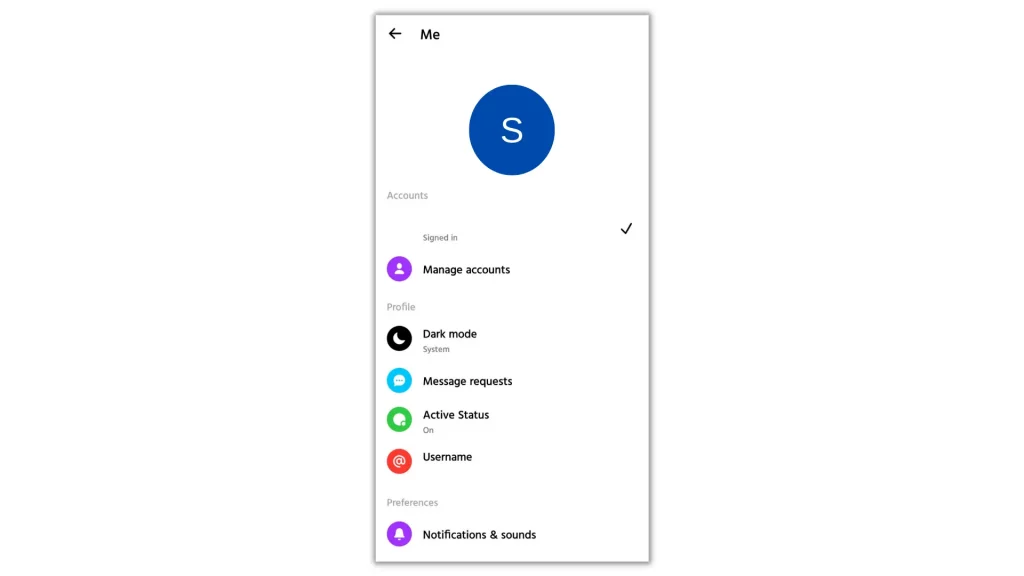
3. Select it and toggle off the switch for the first option “Show when you’re active”. This will automatically disable the second option too.
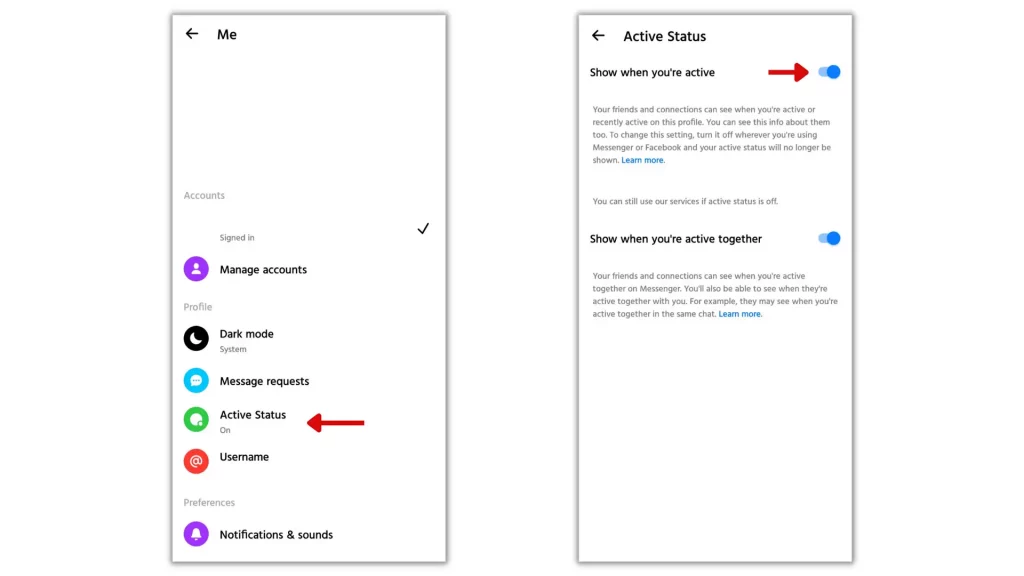
4. Finally, confirm the change from the prompt that opens up.
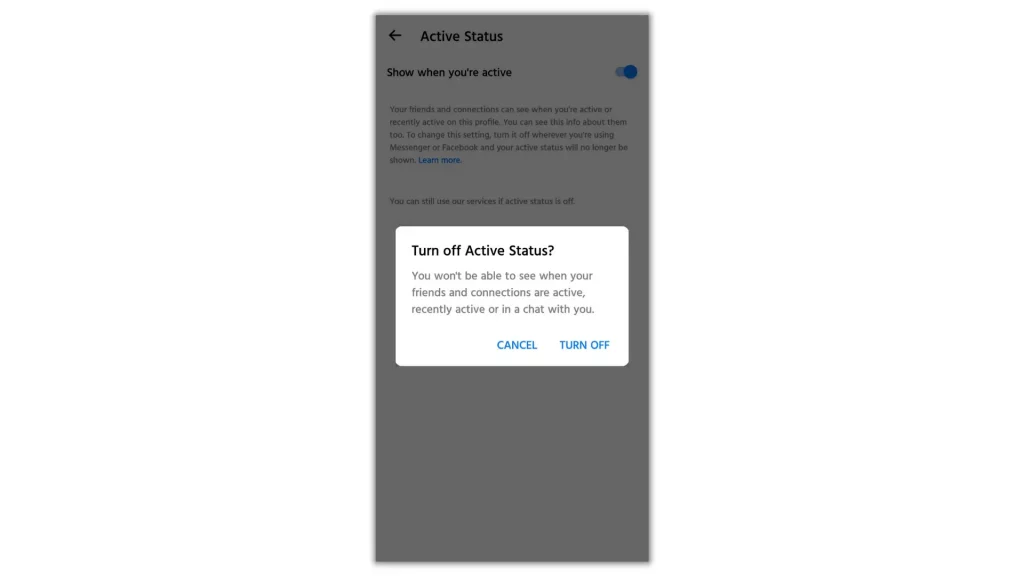
How to Turn Off Active Status on Messenger PC
From the above guide you’ve seen how to disable Active Status on Messenger Android. In case you’re truly experiencing it on your PC, check that you’re signed in and follow the steps to turn Active Status off on Messenger.
1. If you’re already signed in to Messenger on your browser, click on your profile picture and choose the first option ‘Preferences’ in the drop-down menu.
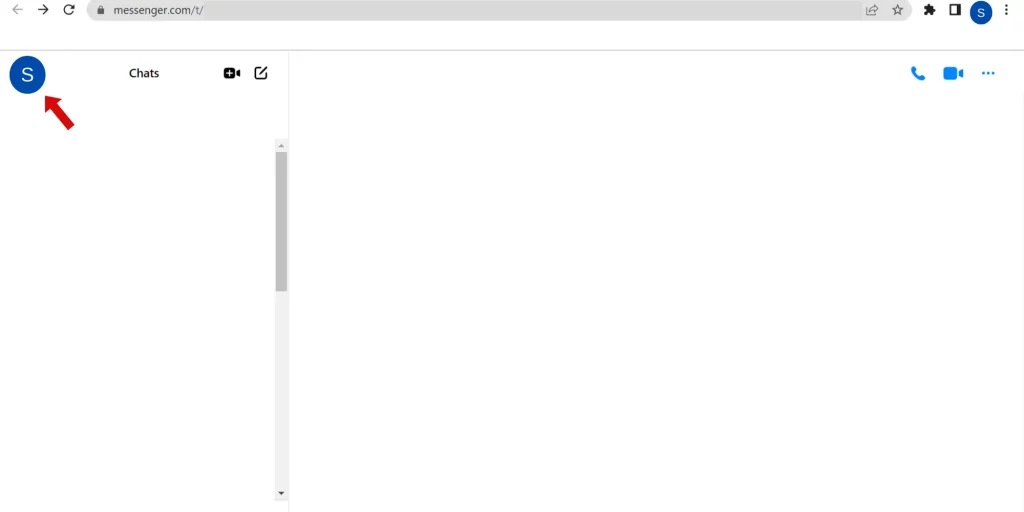
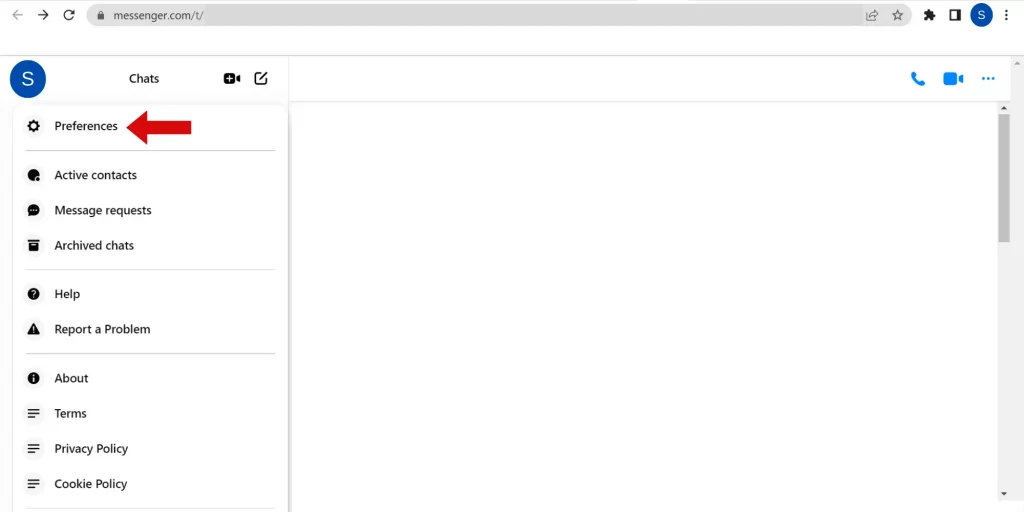
2. Now, you’ll see the ‘Active Status’ option beneath your Profile icon.
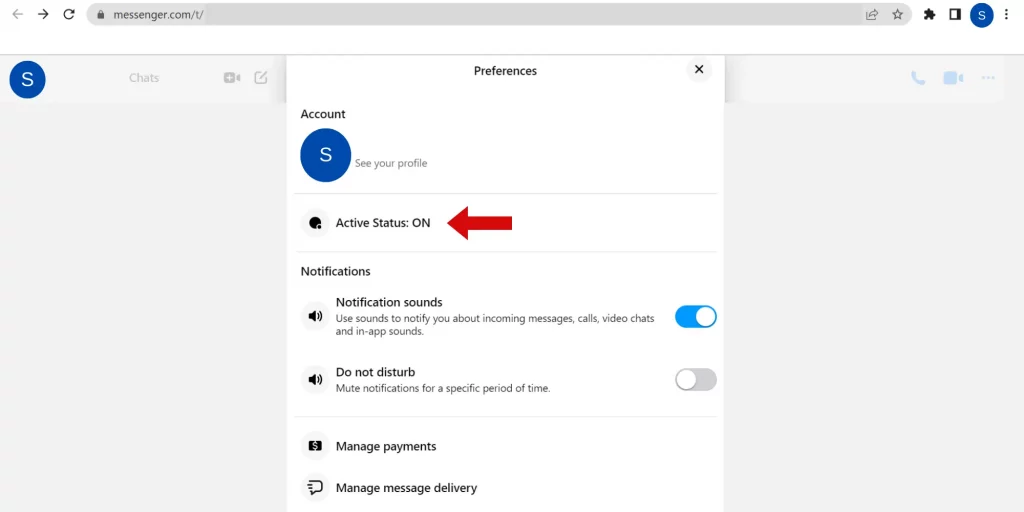
3. If it is turned on, select it and choose the desired option in the Active Status box.
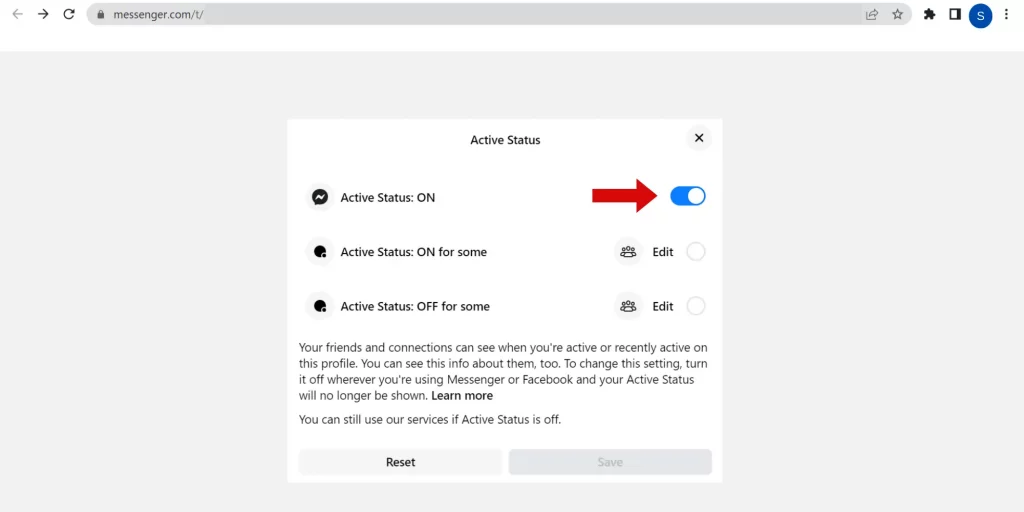
4. If you want to hide yourself from everyone on Messenger, toggle off the switch for the first option ‘Active Status: ON’, and hit ‘Save’.
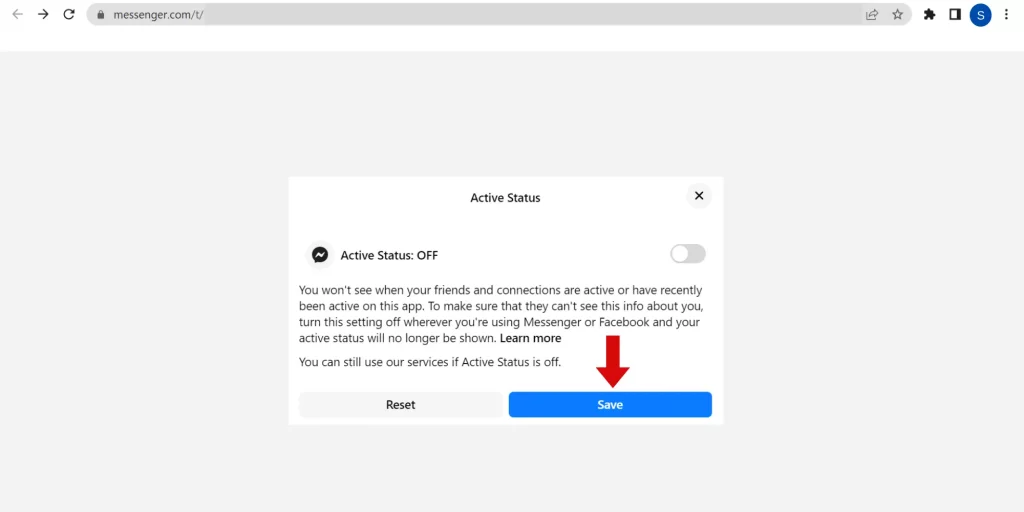
With this simple change in settings, you’ll appear offline on both the platforms Facebook and Messenger permanently.
Wrapping Up
Active Status for appearing online is what makes your friends reach you. Turning it off disappears your online visibility to your friends. It’s good. But, on the other side, it also hides your friends’ visibility from you. It means, your friends don’t know about your presence as well as you don’t know about your friend’s status.
So, before proceeding to disable Active Status on Facebook and Messenger, decide and make sure you are ready to stay completely offline or not.


1 Response
[…] green dot is controllable i.e you have the access to turn it on/off if you wanna hide your active status. If you turn off the signal, none of your friends, relatives, family, or any others can’t notice […]