How to Remove Ads in Xiaomi Phones Running MIUI 12, 12.5 & 11 Without Rooting the Device?
Are you a Xiaomi user? Congrats on buying a phone from one of the biggest smartphone manufacturers in the world. Whatever the price, now you’re a Xiaomi user who is going to experience ads on almost all apps including the ones that came by default. It’s real. But, don’t worry because you’ve got the best device bolted with flagship specs. To make it look clean, stay on the page and follow the instructions to remove ads in Xiaomi phones running on MIUI 12 and 11 on any model.
The Chinese tech giant Xiaomi which is well known for releasing budget devices coupled with flagship specs is a company that strongly believes serving ads is not an unfair practice. And the intrusive system ads on your Mi phone are the best example.
Ads are Xiaomi’s strength and play a key role in generating most of the revenue. In fact, putting ads in MIUI is the main reason for the reduction in device costs. And add-ons, extra services, and pre-installed bloatware are other revenue-generating ways. We’ll talk about that later.
Here, the two great things about Xiaomi are bringing flagship smartphones at affordable prices and providing settings to disable ads in Xiaomi MIUI 12 and 11. Yes, a few adjustments in MIUI settings can easily remove what we’re discussing now. So, without any further ado, move forward in this tutorial and make your MIUI clean and free from ads.
Before going to see how to remove ads in Xiaomi mobile, check out this first, which is the primary step in disabling MIUI ads.
Contents
- Disabling Ads by Revoking Authorization for MSA
- Disabling Personal Ad Recommendations in MIUI
- How to Remove Ads in Xiaomi GetApps Store?
- How to Remove Ads in Downloads App?
- How to Remove Ads in Mi Music App?
- How to Disable Ads in Mi Security App?
- How to Disable Ads in Themes App?
- How to Disable Ads in Mi File Manager App?
- How to Turn off Ads in Folders?
- How to Disable System Apps in MIUI 11, 12, and 12.5?
- Frequently Asked Questions
- Wrapping Up
Disabling Ads by Revoking Authorization for MSA
MIUI System Ads or MSA is a service (hidden system app) used by Xiaomi to push ads in all of its applications. So, to disable ads in MIUI, you’ve to first revoke Authorization for MSA.
Here are the steps on how to do it in a simple way.
1. Open your phone Settings app and go to Passwords & security.
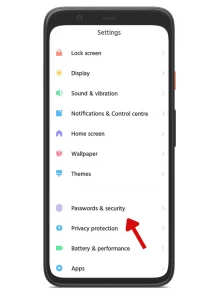
2. Scroll the page to the last and tap on Authorisation & revocation.
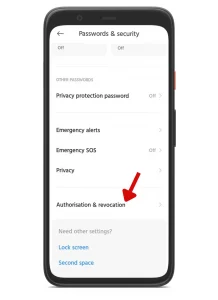
3. You’ll see some apps with toggle switches. Find MSA and toggle it off.
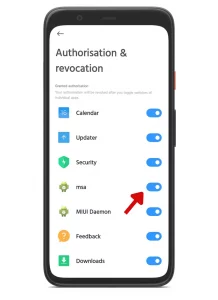
4. Then, a ‘Revoking authorisation’ alert will appear on the screen. To revoke authorisation for MSA, wait 10 seconds and hit ‘Revoke’ to disable ads on MIUI 11 & 12.
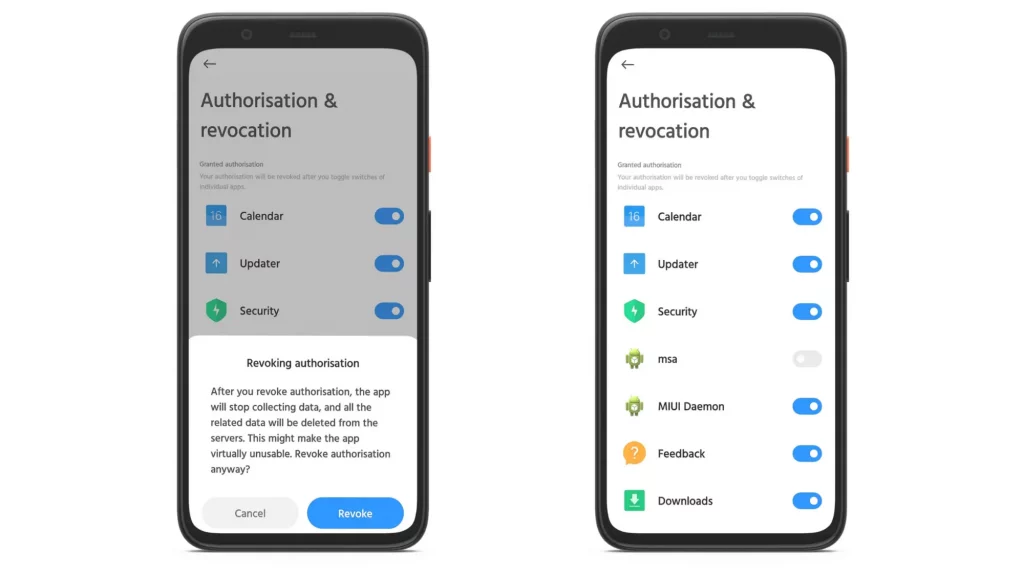
Do the same for Security, Downloads, and GetApps.
That’s it. You’ve successfully disabled the number of ads on your MIUI software. But, not completely since this action is not enough to get rid of ads on MIUI completely.
Let’s see how to improve the percentage of reduction in ads with one more setting.
Suggested: How to Empty Trash on Android to Make it Run Faster?
Disabling Personal Ad Recommendations in MIUI
These are targeted advertisements that are shown based on your activity and interests. Therefore, to set MIUI don’t collect usage data for personalised recommendations, do as follows to disable ‘Ad services’.
1. Launch the Settings app and move to Passwords & security.
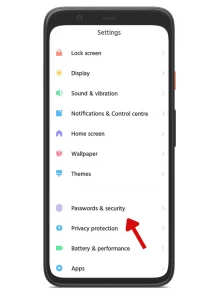
2. Now, select Privacy and then visit Ad services.
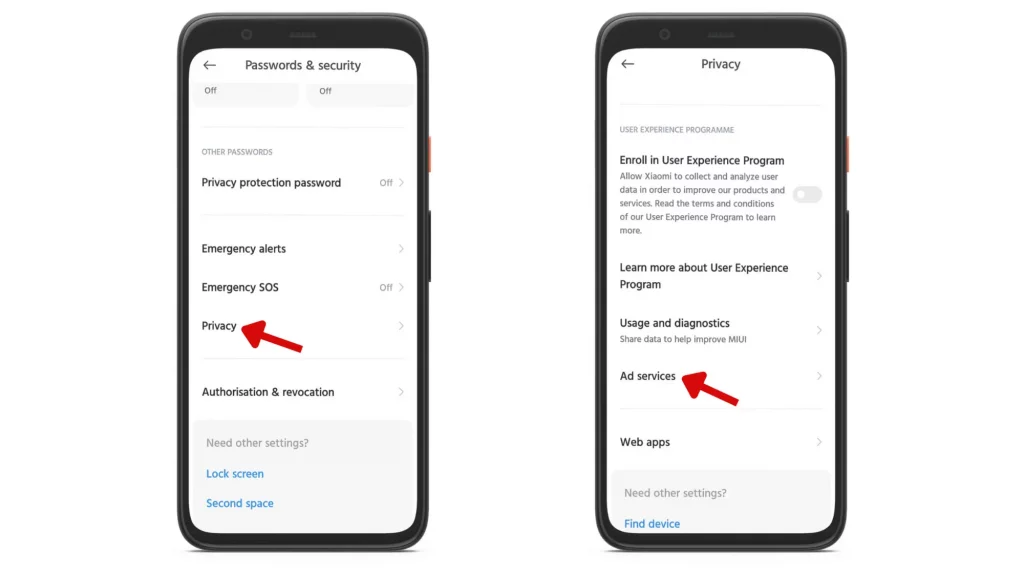
3. To say no to personalised ad recommendations, toggle the switch off.
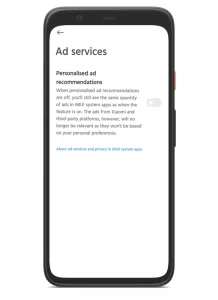
Continue reading to know how to remove ads from Xiaomi apps by visiting each and every app individually.
With the release of MIUI 11, 12, and 12.5, Xiaomi gave access to users to uninstall its own browser and video player. Therefore, if your device is running MIUI 11, 12, or 12.5, follow the below instructions to remove ads on Downloads, Security, Themes, File Manager, GetApps, and Music.
How to Remove Ads in Xiaomi GetApps Store?
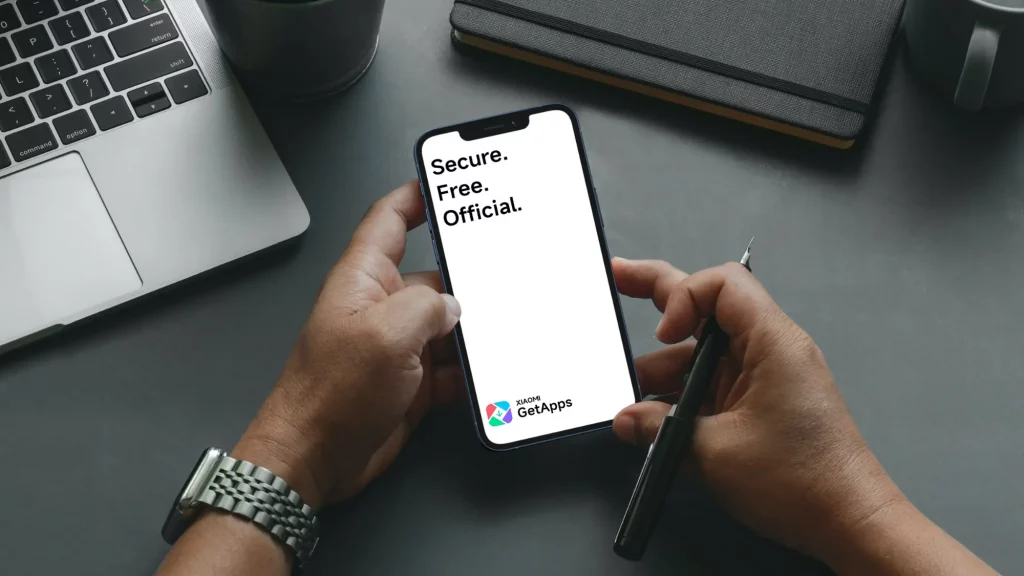
GetApps is Xiaomi’s app store where thousands of apps and games including some Play Store banned apps are also available for download. It is everything for Xiaomi i.e it allows users to download/uninstall/update apps and games. But, ads between the apps, push notifications, and others are annoying things in GetApps.
As a Xiaomi user, if you use GetApps instead of the Play Store for taking control of apps and games on your device, follow these instructions to remove ads in Xiaomi GetApps store.
1. Launch GetApps and tap on the ‘ME’ icon.

2. Select the ‘Settings’ icon in the top-right corner and go to ‘Privacy’.
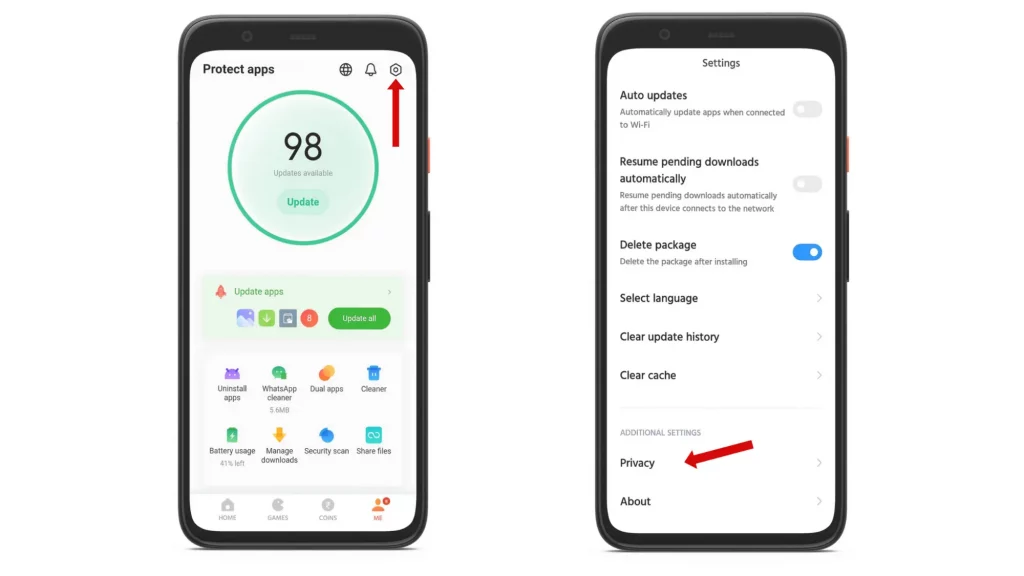
3. To disable ads, toggle off the ‘Personalized recommendations’ option.
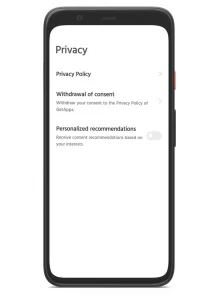
How to Remove Ads in Downloads App?
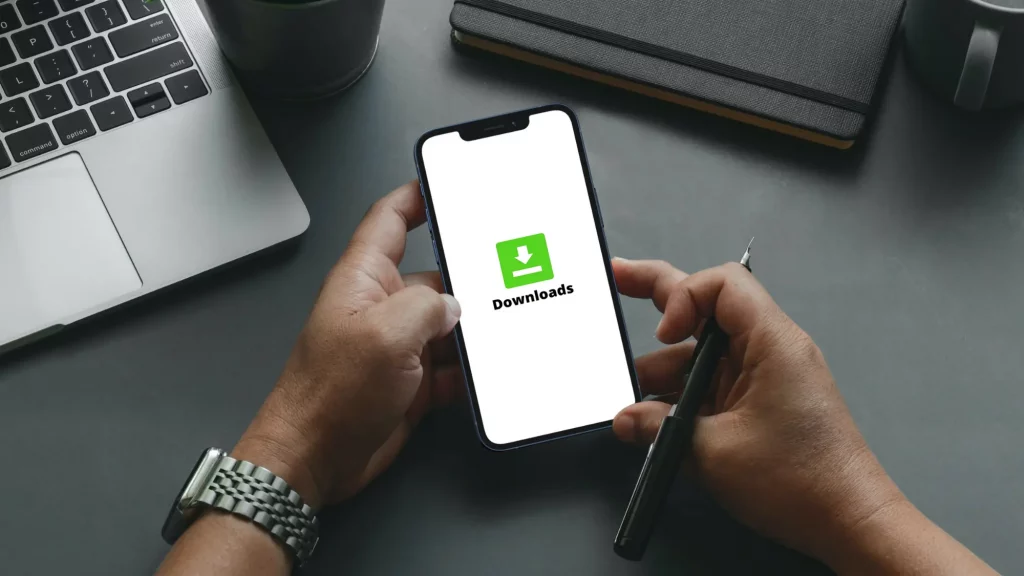
Everything you download on your device including media, documents, and others stored in the Xiaomi Downloads app which is loaded with ads. It displays recommended content every time you visit the app. If you feel it annoying, do as follows to make it look clean from ads.
1. Open the Downloads app and tap on the three dots (ellipsis) icon in the top-right corner.
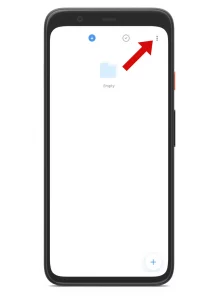
2. In the Menu, select Settings.
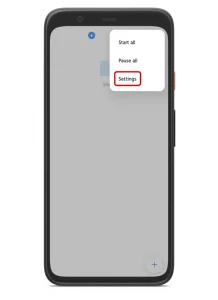
3. Finally, toggle off the option ‘Show recommended content’.
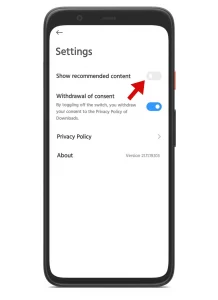
How to Remove Ads in Mi Music App?
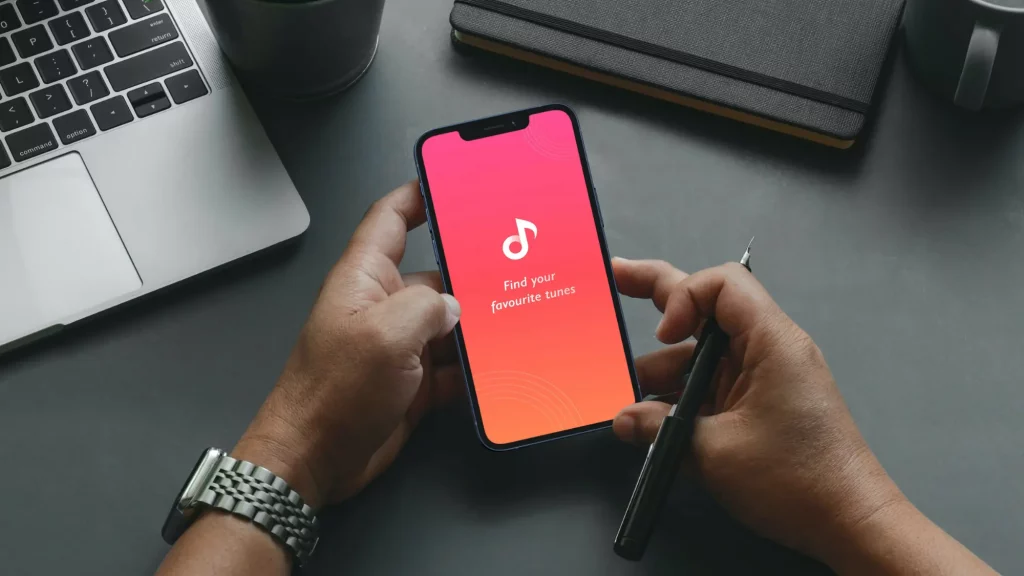
One of the best responsive music apps in the market. Mi music app is well-known for its polished interface. But, too many banner ads on the homepage, album cover, and other parts of the app are annoying.
If you’re getting frustrated seeing those intrusive ads in the middle, change this simple setting to disable ads in Mi Music app.
1. Launch the Mi Music app and tap on the Menu icon in the top-left corner.
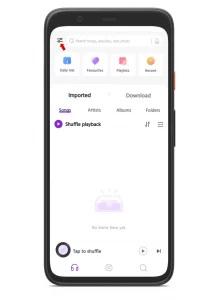
2. Choose Settings and go to Advanced settings.
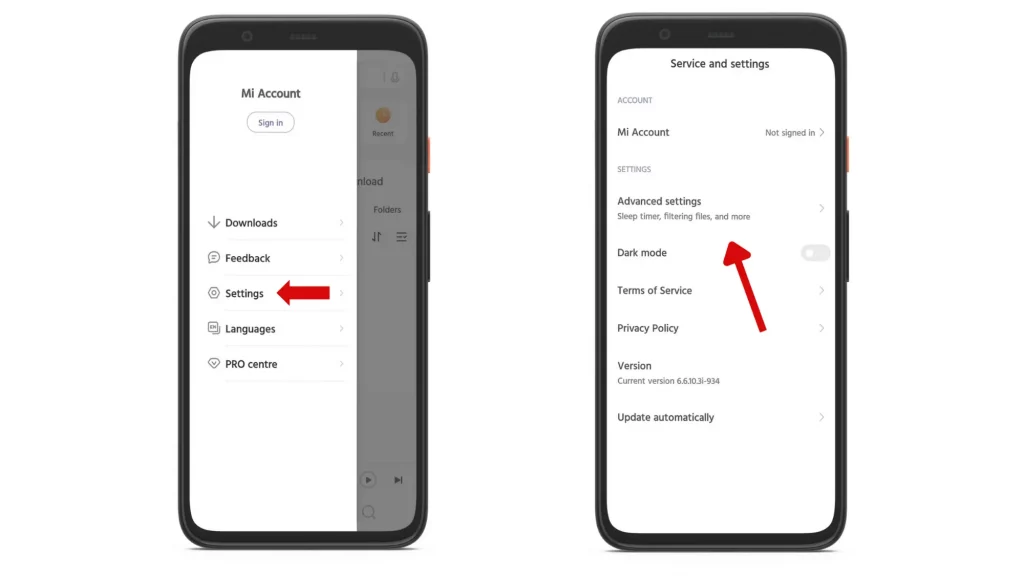
3. Scroll the page to the last and toggle off the ‘Personalised recommendations’ + ‘Show ads’ + ‘Show online recommendations on startup’ options.
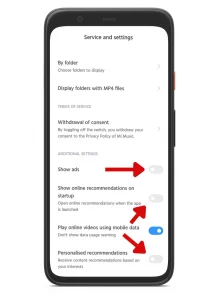
How to Disable Ads in Mi Security App?
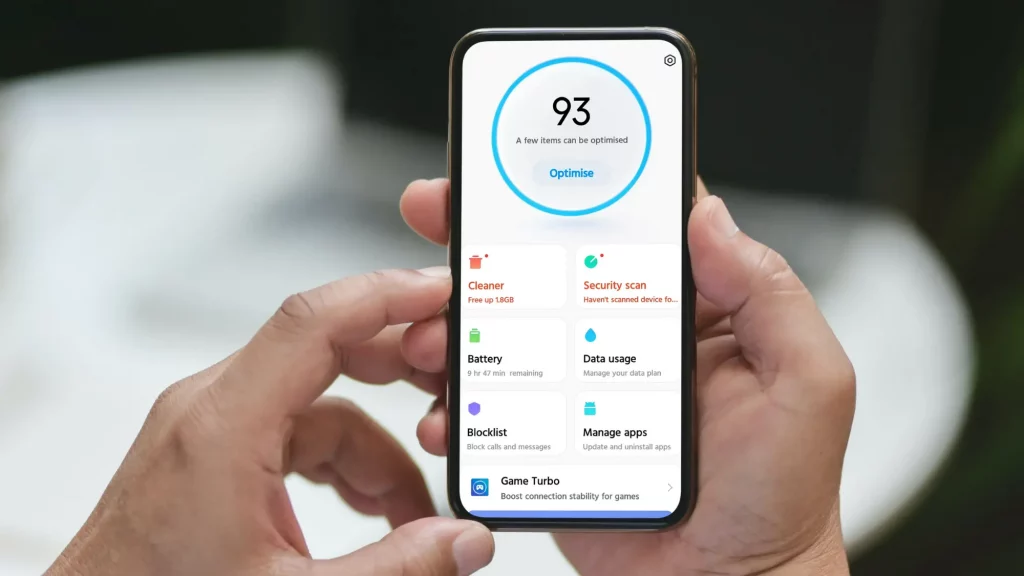
Mi Security App is an integral part of the MIUI software ecosystem. It is powerful and comes with a set of protection and cleaning tools. But, after every clean, full screen and popup ads will display on the page. To disable them, change this simple setting and get rid of all the hassles.
1. Open the Security app and tap on the Settings(nut) icon in the top right corner.
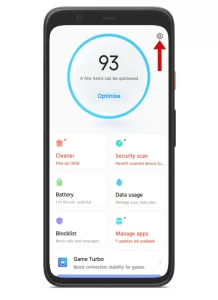
2. Find the option ‘Receive recommendations’ and toggle it off.
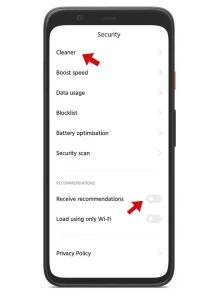
3. When you’re done, select ‘Cleaner’ and do the same to remove ads on the homepage and from the cleaner.
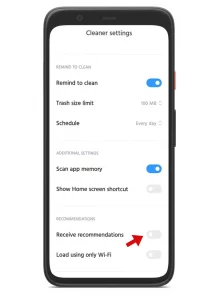
How to Disable Ads in Themes App?
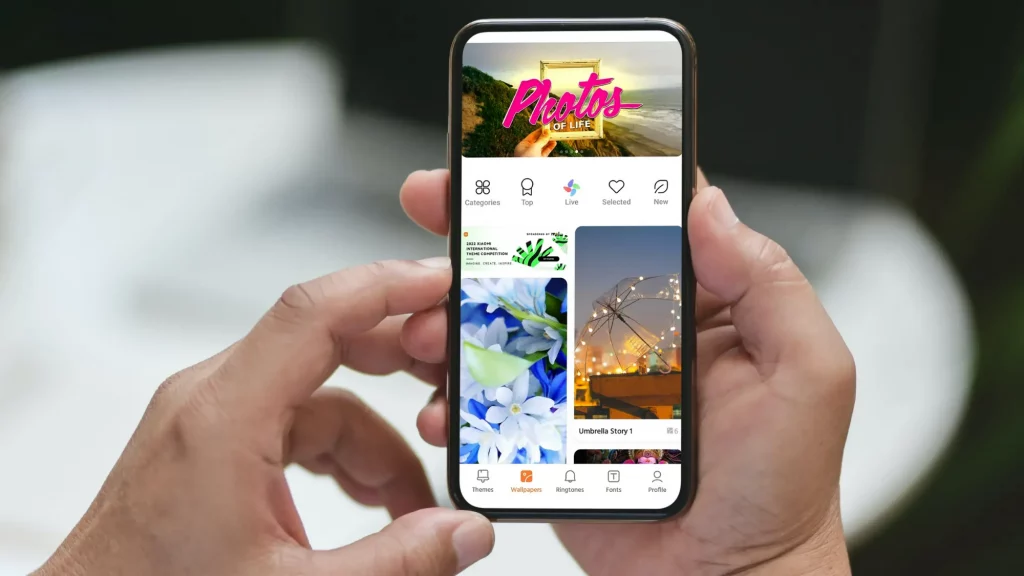
A place that refreshes the look of your handset. Mi Themes app has thousands of attractive themes, stunning wallpapers, and beautiful fonts to make the lock screen and home screen shinier from the inside.
To disable ads from the app, turn this setting off and save data.
1. Open the Themes app and tap on the Profile icon in the bottom right of the screen.
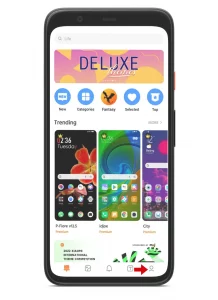
2. There you’ll see a Settings icon in the top right corner.
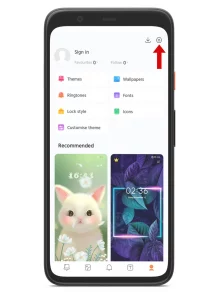
3. Tap on it and toggle off the options ‘Show ads’ and ‘Receive recommendations’.
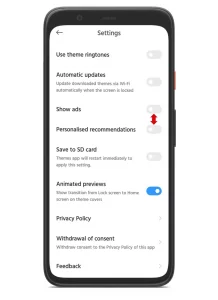
How to Disable Ads in Mi File Manager App?
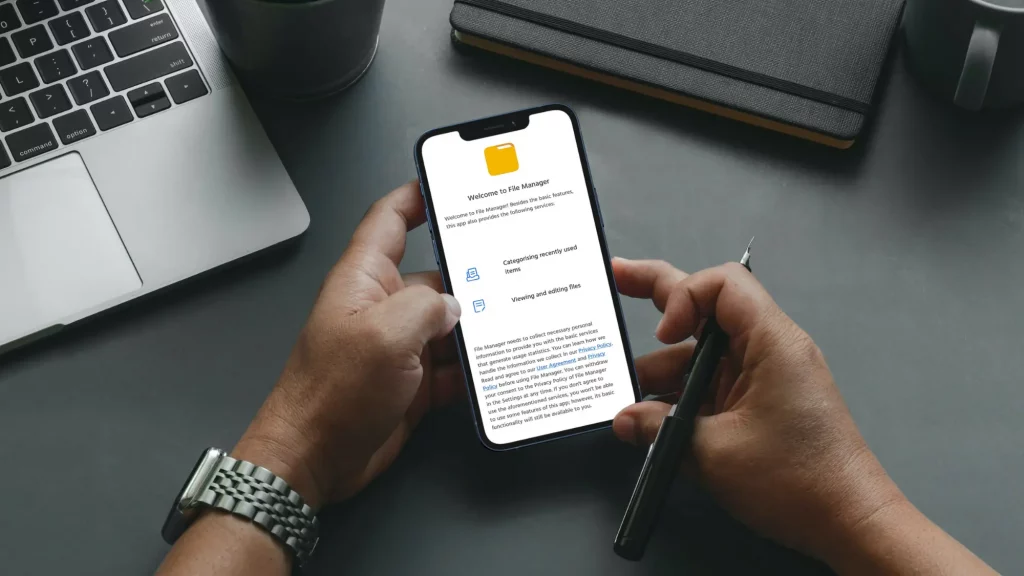
Mi File Manager app is one of the best tools for managing files. It is user-friendly and handy to use.
To remove main page ads and pop-up ads, do as follows.
1. Open the File Manager and tap on the hamburger icon in the top left corner.
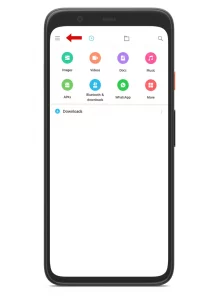
2. Choose ‘Settings’ and go to ‘About’.
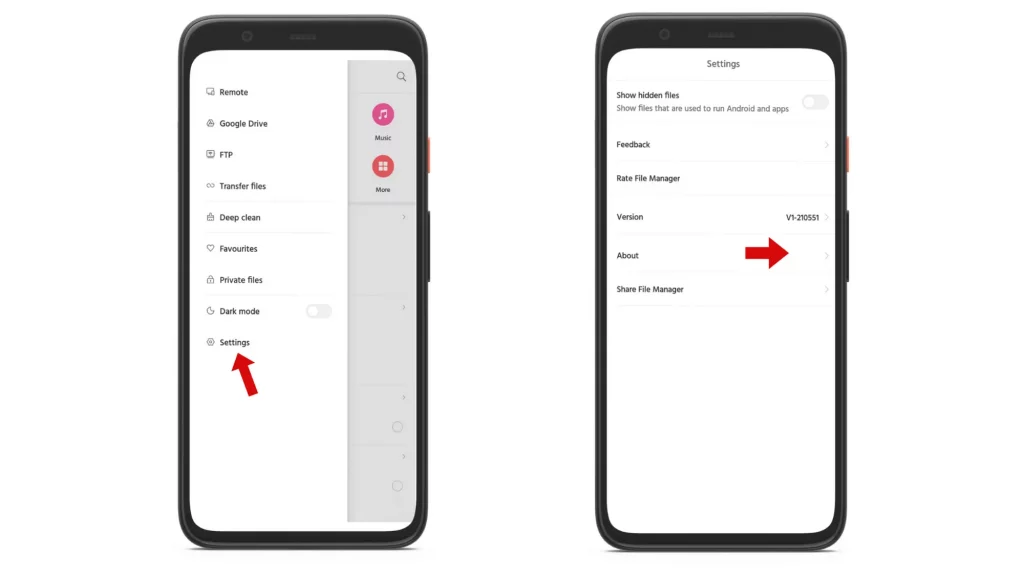
3. To disable ads, toggle off the ‘Recommendations’ option.
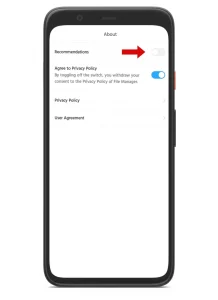
How to Turn off Ads in Folders?
The default folders “Tools” and ‘More Apps’ on the home screen show you a few Promoted apps when you enter the folder. To get rid of them, just make this change.
1. First, select the ‘Tools’ folder and long-press the name of the folder.
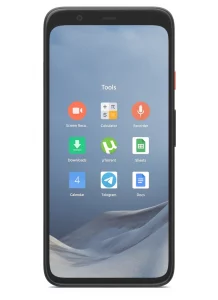
2. You’ll see the option ‘Promoted apps’ with the toggle switch.
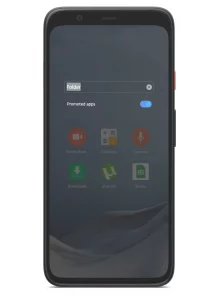
3. If you’d like to disable ads, simply toggle off the switch.
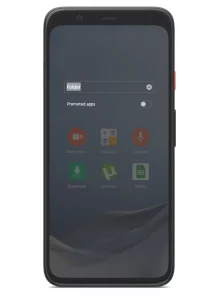
Do the same for ‘More Apps’ folder to turn off ads in both folders.
That’s it. Now, you’re all clear. From this second, you’ll see no ads on your handset running MIUI.
If you’re running MIUI 11, 12, or 12.5, you’ve access to uninstall most of the system apps that came by default. However, if you’re a user who doesn’t like to use any of the Xiaomi apps, first, uninstall all the possible apps and then follow the guide below to disable the rest of the system apps (without root access) that can’t be uninstalled.
How to Disable System Apps in MIUI 11, 12, and 12.5?
Xiaomi mobiles are known for ads and bloatware. Bloatware is nothing but having pre-installed apps on your smartphone. It is rarely useful and serves primarily as a revenue stream for manufacturers. And keeping them on your device takes up space, reduces battery life, and cripples performance.
The sad thing is, that you don’t have direct access to uninstall them from your mobile without rooting the device. But, you can stop them from staying active in the background and collecting your data.
To do so, here are the steps that you’ve to follow to disable system apps in MIUI 11, 12, and 12.5.
In disabling apps that came with your phone, Play Store is the key that you’re going to use. Because it is the only source that disables pre-installed Xiaomi apps.
Step 1: Reach the destination page
To disable the system apps in MIUI, open Google Play Store and tap on your profile picture to bring up the menu.
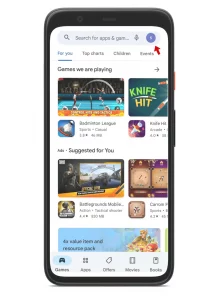
Select, Help and feedback. And on the page that opens, choose the option ‘Delete or disable apps on Android’.
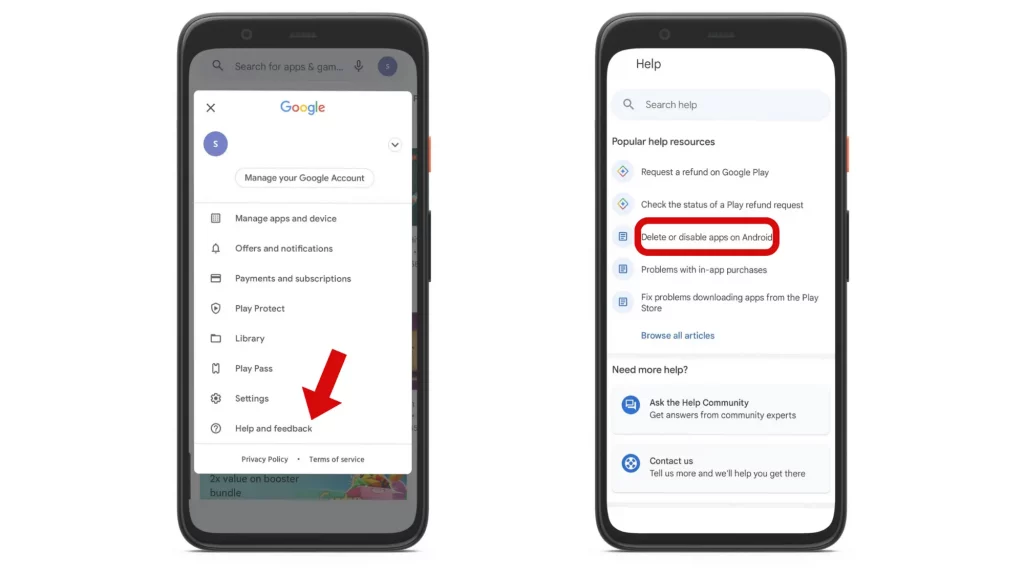
Step 2: Go to Application Settings
On the page that opens, choose the first point ‘Tap to go to Application Settings’ which is highlighted in blue.
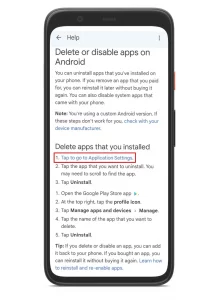
Step 3: Disable system apps
On the ‘App info’ page you’ll see all the system apps installed on your device.
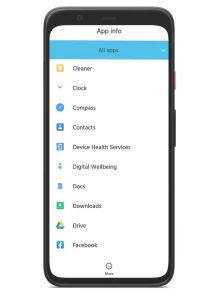
To disable a system app, select the app and then hit the Disable button. A warning message will prompt on the screen, select Disable to turn off and hide it.
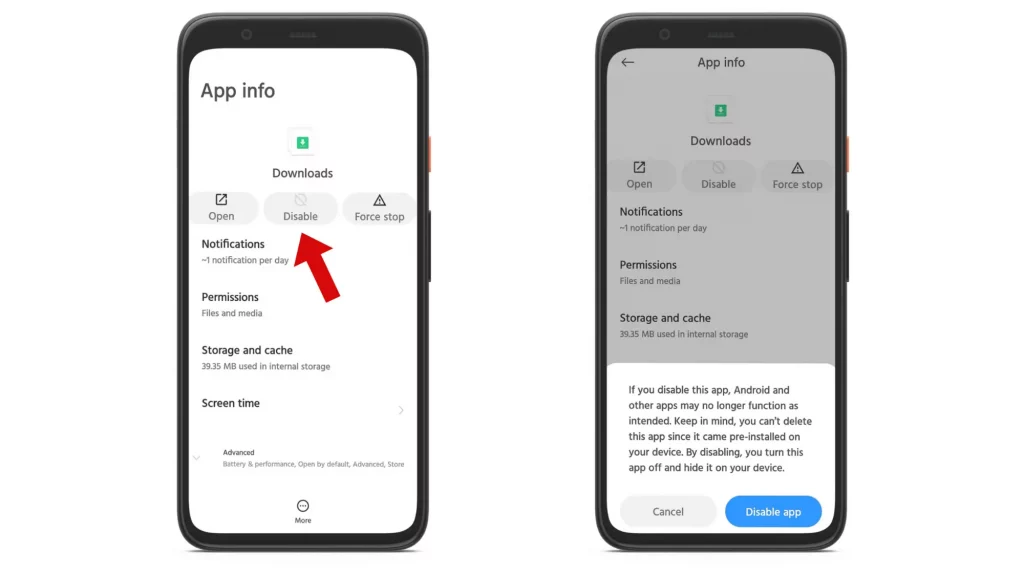
Likewise, do the same to disable all the system apps that came on your Mi phone.
With all these changes in MIUI, you’ll get rid of ads and experience a smooth and responsive UI.
Frequently Asked Questions
-
How do I disable promoted apps in MIUI 11?
To disable promoted apps in MIUI 11, 12, or 12.5, visit the Tools and More Apps folder on your home screen. Long press the title and toggle off the switch ‘Promoted apps’.
-
How to remove ads in Xiaomi MIUI 12?
Search for Authorisation & revocation in the Settings app and toggle off MSA. Later, go to Ad services and turn off Personalised ad recommendations.
-
Does MIUI 12 have ads?
Yes, MIUI 12 is just a changeover but you’ll see the same amount of ads as on MIUI 11.
Wrapping Up
Keeping ads or removing them from your device is in your hands now. If you want a neat and clean interface, disable ads in MIUI and get rid of all the hassles or remove all the system apps to improve performance, expand battery life, and free up storage space. So that no app will collect your data without your presence.
From the above post, you’ve seen how to remove MIUI system ads, how to disable system apps in Xiaomi, and ad recommendations for each and every useful app. So, if you want to make your budget-friendly flagship specs bolted Xiaomi device clean and bloatware-free, change these simple settings and go ad-free.
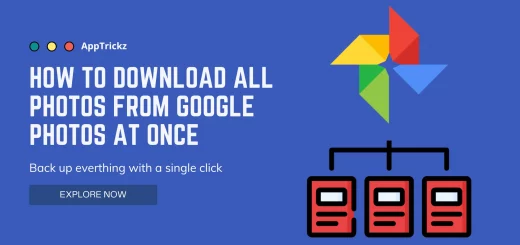
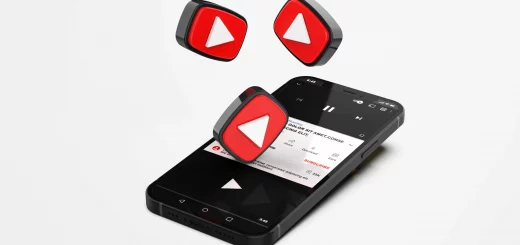

Oh my goodness! Awesome article dude!
Thanks.