Download IRCTC App for PC Windows and Mac
Are you guys planning to go somewhere else? Wait, before scheduling the journey date, finish reading this post to know about an interesting e-ticketing app that provides all the facilities in your journey.
Standing in a line for several minutes in the crowd to buy a railway ticket at the counter is an old trend. These days, everything is mysteriously changed with the rise of technology. You can do anything you want simply by relaxing at home since human innovations have made everything accessible and easier.
From making a phone call to booking tickets online, all of your work can be done just by installing the required application. In this scenario, booking a ticket online to reach any destination has also become handy with a multi-featured application called IRCTC Rail Connect (Indian Railway Catering and Tourism Corporation), an online e-ticketing app from the Ministry of Railways, Government of India.
Let’s get down to know everything about IRCTC Rail Connect and how to download IRCTC app for PC.
Contents
What is IRCTC?
Indian Railway Catering and Tourism Corporation Ltd is an online e-ticket booking portal owned by the Government of India. It was incorporated on 27 September 1999 to professionalize the Indian Railway services by managing online Ticketing, Catering, Tourism, and Hospitality.
The service was first launched in 2002 and only 27 tickets have been booked on the first day through IRCTC, but today over 37% of travelers are booking their tickets via IRCTC. And with the launch of IRCTC Rail Connect, the process of booking train tickets and other journey-related services has become much easier for the public.
Using IRCTC is very easy as it uses AI for predictive entry suggestions when passengers look for stations. This saves a lot of time and makes the entire ticket-booking process hassle-free. IRCTC Rail Connect is not only made for booking tickets but also allows you to check the availability of berths on a train, find schedules, trace train routes, view booking history, cancel reservations, and a lot more.
Features of IRCTC Rail Connect App
To make the process of booking tickets easier and to give passengers a comfortable ride by providing all the facilities, IRCTC Rail Connect is included with all the features a passenger needs in his journey. From a hassle-free ticket booking system to allowing passengers what they need on trains such as meals, water, and others. Check out the features offered by IRCTC Rail Connect.
- Check the availability of tickets/seats, and also enquire about trains for your journey without logging in
- View train name, train number, originating/destination station, journey time, and also the distance between arrival and departure stations on the single screen
- Filter results by train-wise, class-wise, destination wise, arrival and departure time-wise, quota-wise, and more
- Change the font of the website for a better view or according to your comfort (if necessary)
- Simply Swipe, Shuffle, Select, and book your journey tickets
- Not only train tickets but also book bus tickets, flight tickets, hotels, and others
- View the status of train tickets booked via authorized online travel agents within the platform
- The app uses captcha to give users a secured booking experience
- Book up to 12 train tickets in a month by linking your Aadhaar card
- Easily recover your ID if forgot
- Google talkback is also accessible to assist the visually impaired
- View, cancel, or file the TDR of train e-tickets you booked via the IRCTC Rail Connect mobile app or official website
- If you’re waitlisted, the Vikalp scheme lets you avail a confirmed berth/seat in an alternative train
- The Self-assigned pin helps you log in easily without typing your username and password each time
- Book, check, and also Enquire about any PNR
- Change boarding point without any hassles
- Pay through BHIM/UPI, e-Wallets, Net banking, Credit and Debit cards
- Check your previous transactions, tickets booked, and refund amount within the app
IRCTC Rail Connect App Info
| App Name | IRCTC Rail Connect |
| Size | 16MB |
| Downloads | 50M+ |
| Rating | 4.0+ |
| Category | Travel & Local |
| Developer | IRCTC Official |
| Version | 4.1.16 |
| License | Free |
| Compatibility | Active Android Versions |
| App Permissions | Camera, Location, Microphone, Network, Phone, and Storage |
How to Download IRCTC for PC?
To let people comfortably access ticket bookings and other journey-related services on any of the devices, the IRCTC official website for PCs and the IRCTC Rail Connect app for mobiles is available to use.
But, you know that websites don’t give you a smooth experience when compared to applications. If you’re here for the IRCTC app download for PC, choose any of the following methods to download IRCTC for PC.
Method 1: Download IRCTC App for PC via BlueStacks
The easiest way to run the IRCTC app on your PC/laptop. BlueStacks is one of the most popular software designed to run Android applications and games smoothly on PCs/laptops running with Windows or macOS. If you’d like to make the process of IRCTC for PC download simple, stick to this method and check out the guide below on IRCTC download for PC via BlueStacks.
Step 1
Click on the button below and download the latest version of BlueStacks App Player on your Windows/Mac machine.
Step 2
When the BlueStacks installer file saves on your device, go to the file location and double-click on it to start the installation process. Allow the software for installation and hit the Install now button after accepting the license.
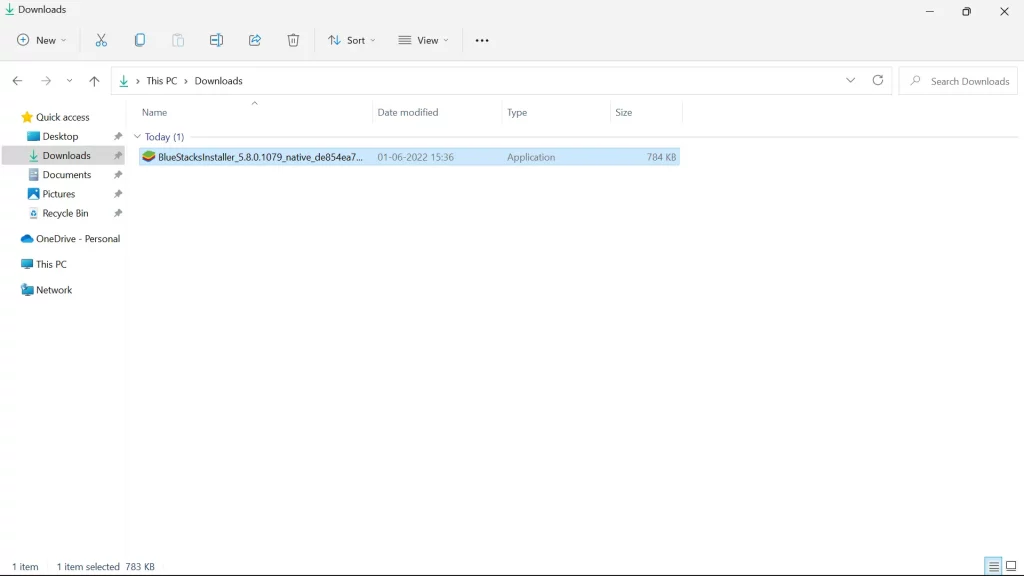
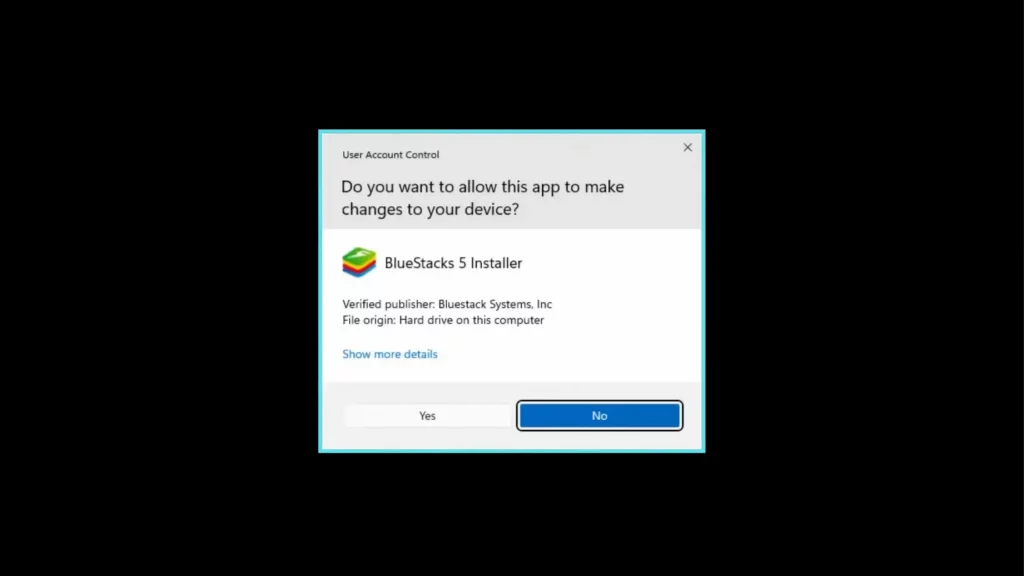
Step 3
Wait for some time until it is downloaded. Once the BlueStacks is installed, it will launch automatically.
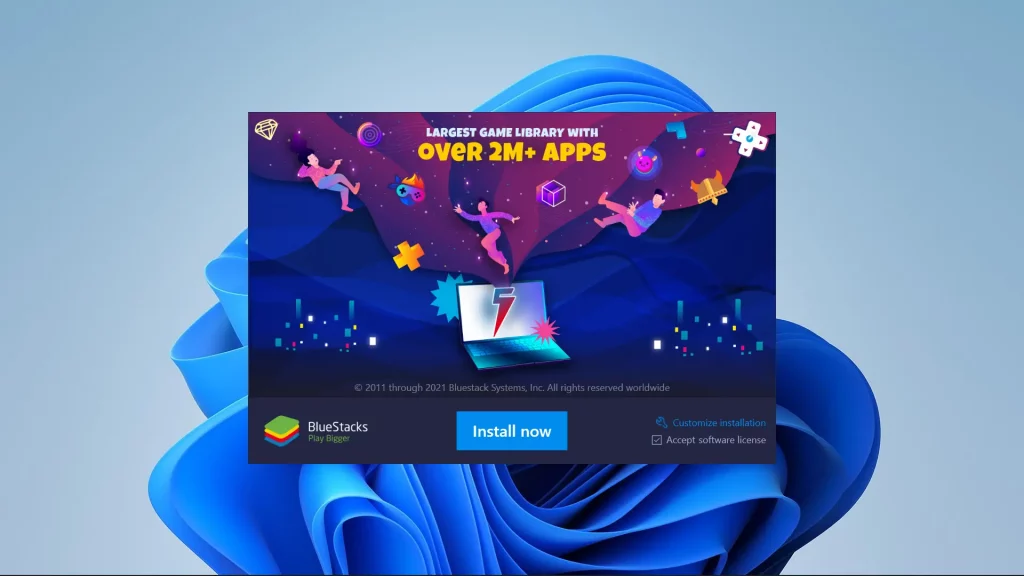
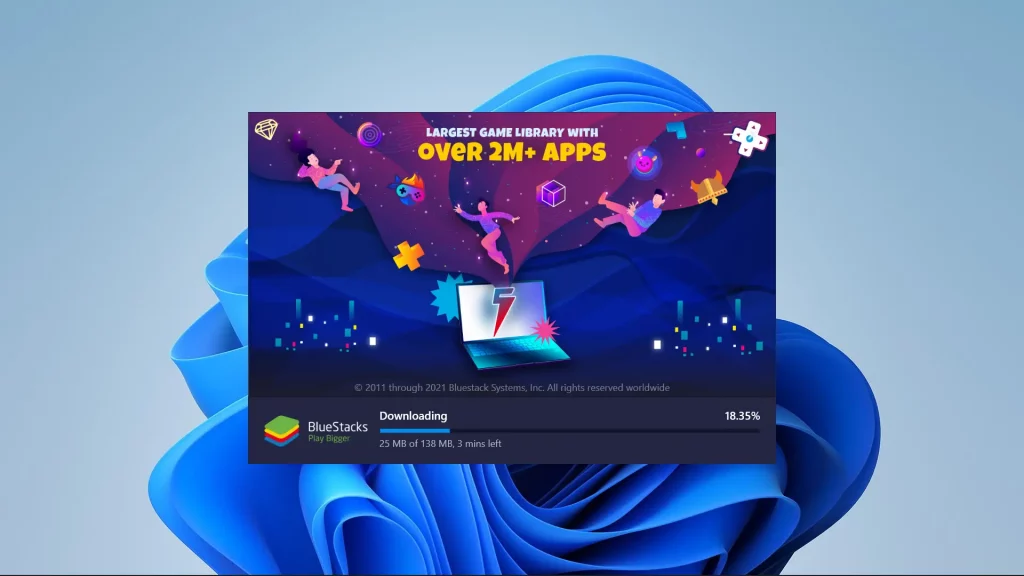
Step 4
It’s time to download IRCTC for PC. To do it, click on the Play Store app icon present on the BlueStacks homepage, place your logins, and sign in to download IRCTC for Laptop.
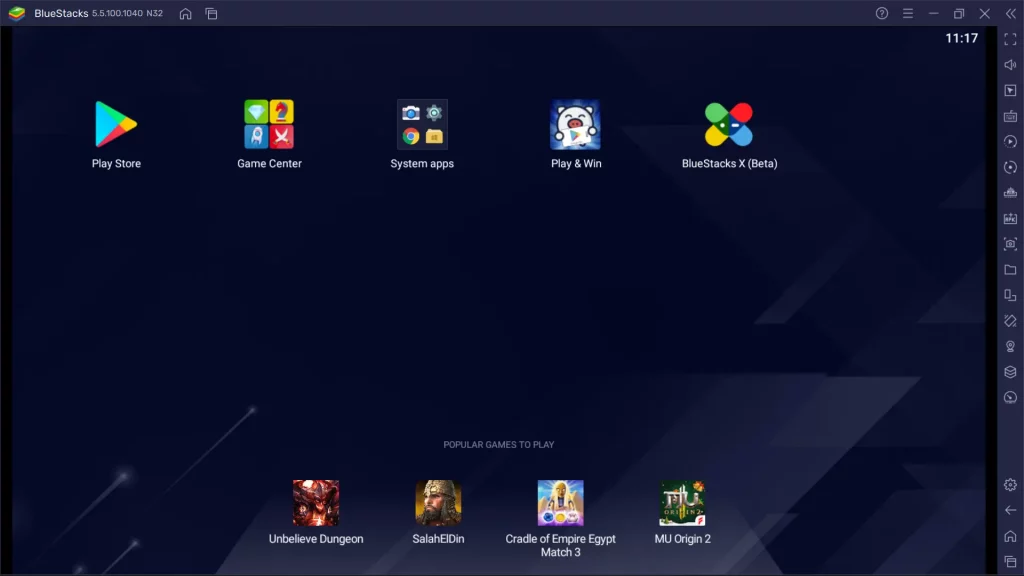
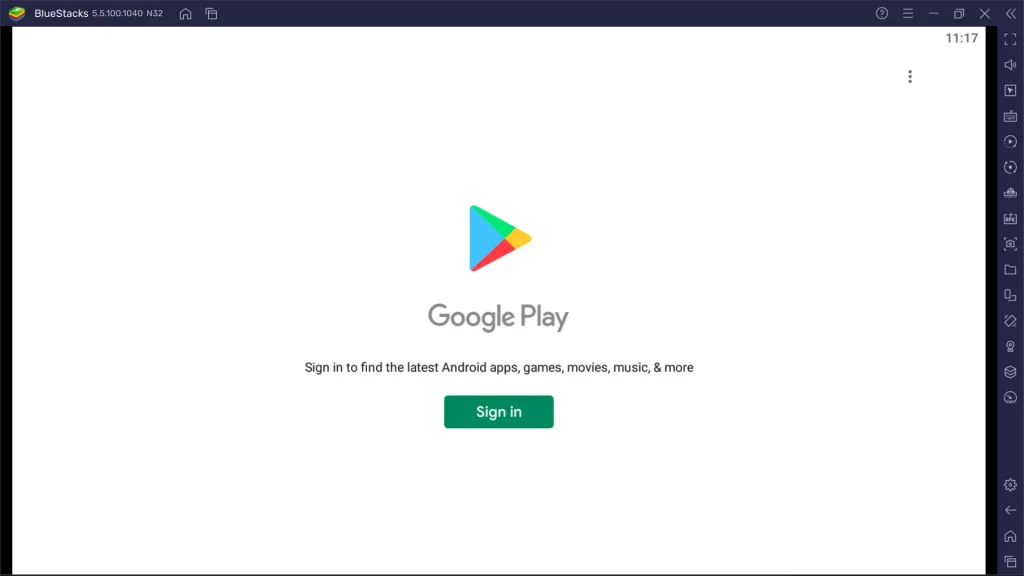
Step 5
Use the search bar and look for the IRCTC Rail Connect app to download and install. The process is similar to the installation of Android apps from the Google Play store.
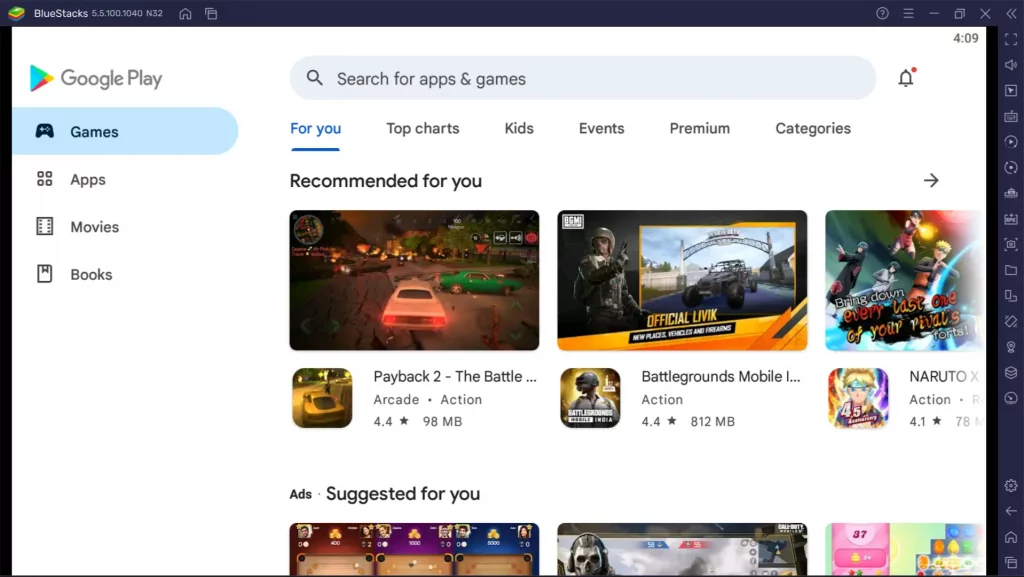
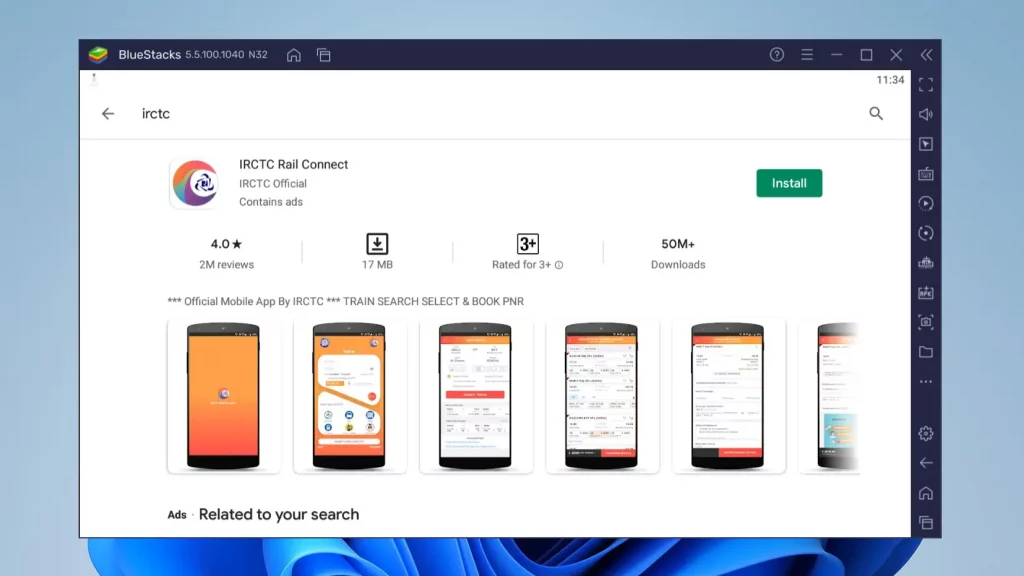
Step 6
After successful installation, click on Open or launch it from the BlueStacks homepage.
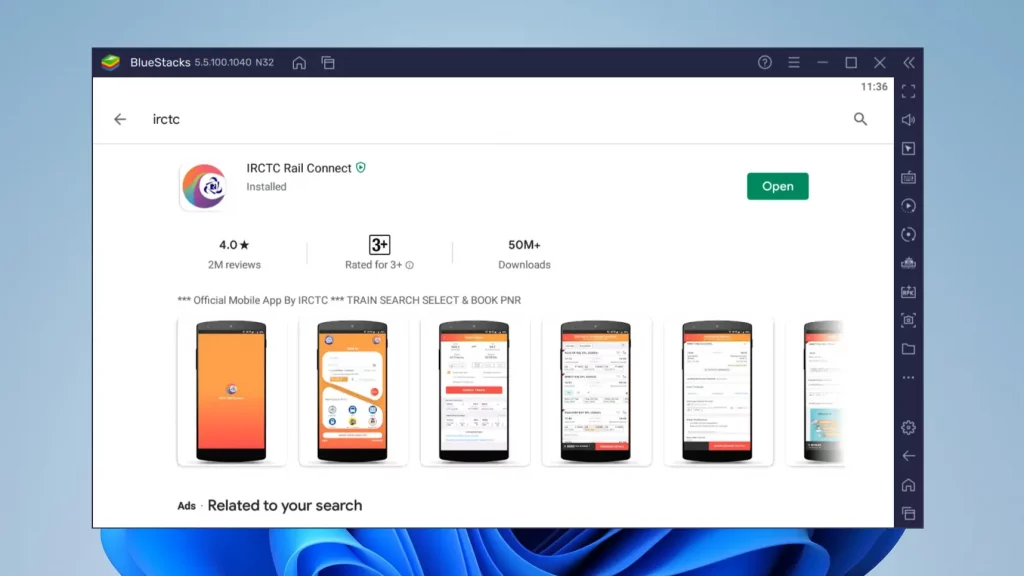
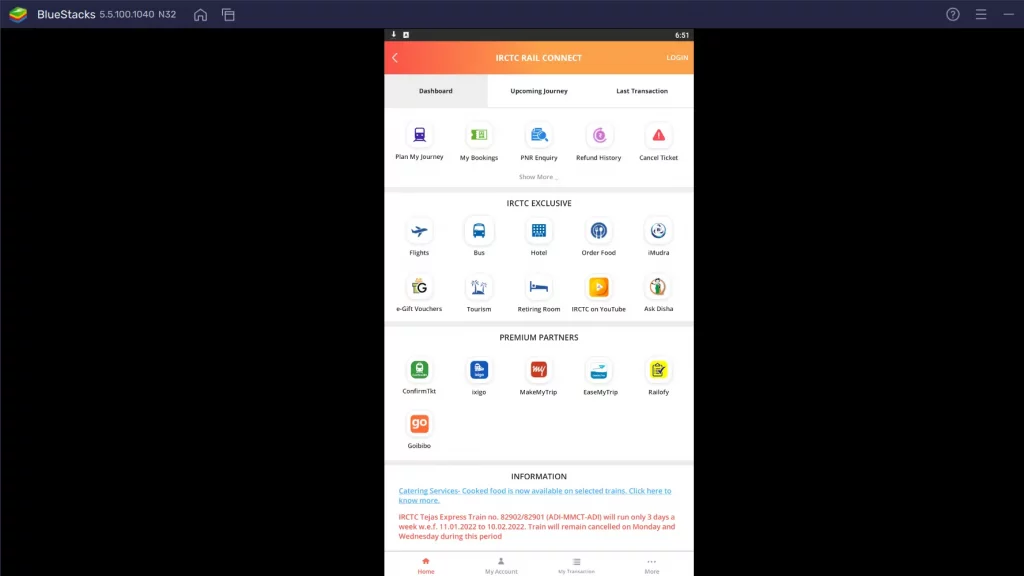
Now, you’re ready to experience the IRCTC app for laptop without any hassles. Like this, you can download and launch any of the Android applications and games via BlueStacks. But, if you need a powerful Emulator, choose Method 2 to get rid of performance issues.
Method 2: IRCTC App Download for PC via Nox Player
Best software tool for handling big-sized applications and games of any category. Nox is almost like BlueStacks but it boosts the performance to the peak. So, according to your requirement choose either Nox or BlueStacks to download and run any of the Android applications and games smoothly. To know about the process of IRCTC for PC download via Nox Emulator software, follow the below-mentioned steps.
Step 1
First of all, hit the button below and download the latest version of Nox Player Emulator software on your Windows/Mac machine.
Step 2
When the installer file saves on your device, head to the file location and double-click on it to begin the installation process.
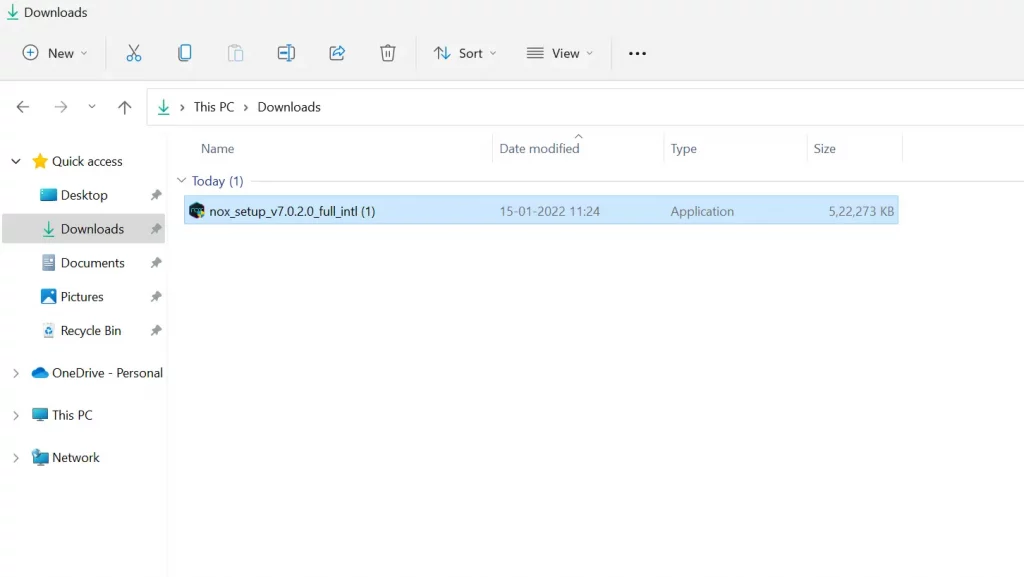
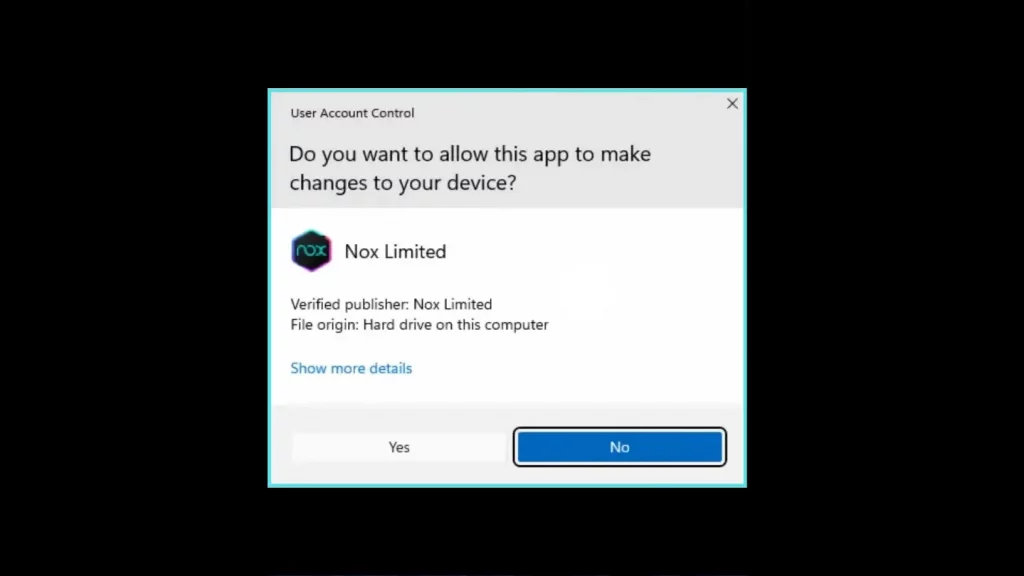
Step 3
Allow the software for installation and hit the Install button after accepting the license. Wait for a few seconds to let it finish the installation process.
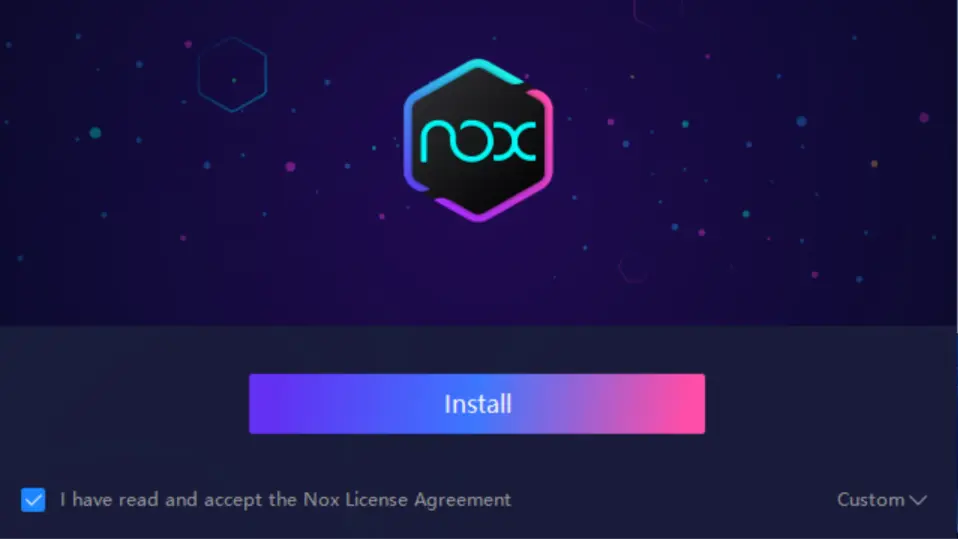
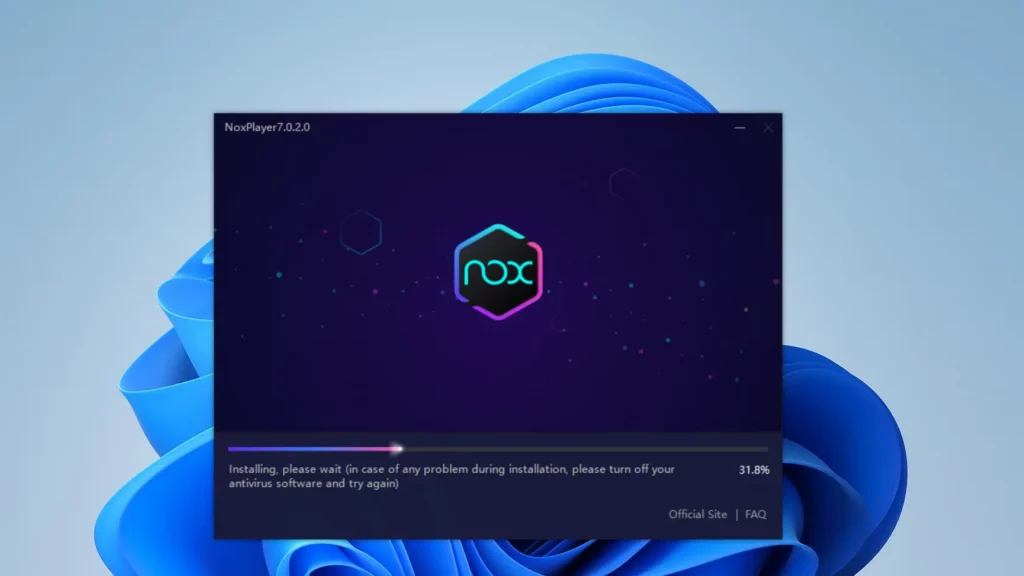
Step 4
When it is installed, click on the Start button to launch the Nox App Player. On the Nox homepage, click on the search bar and sign in by placing your account details to download IRCTC for Laptop.
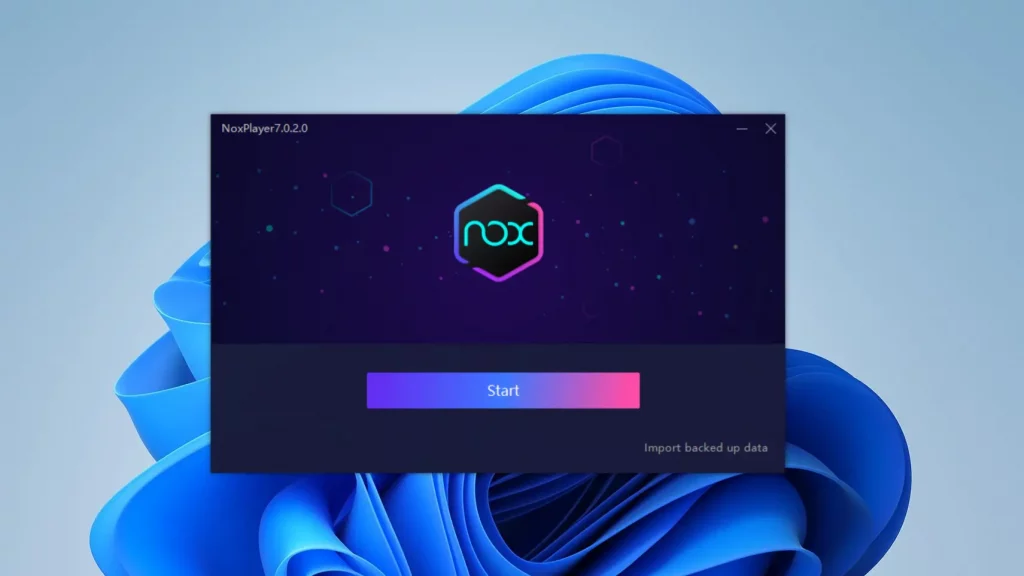
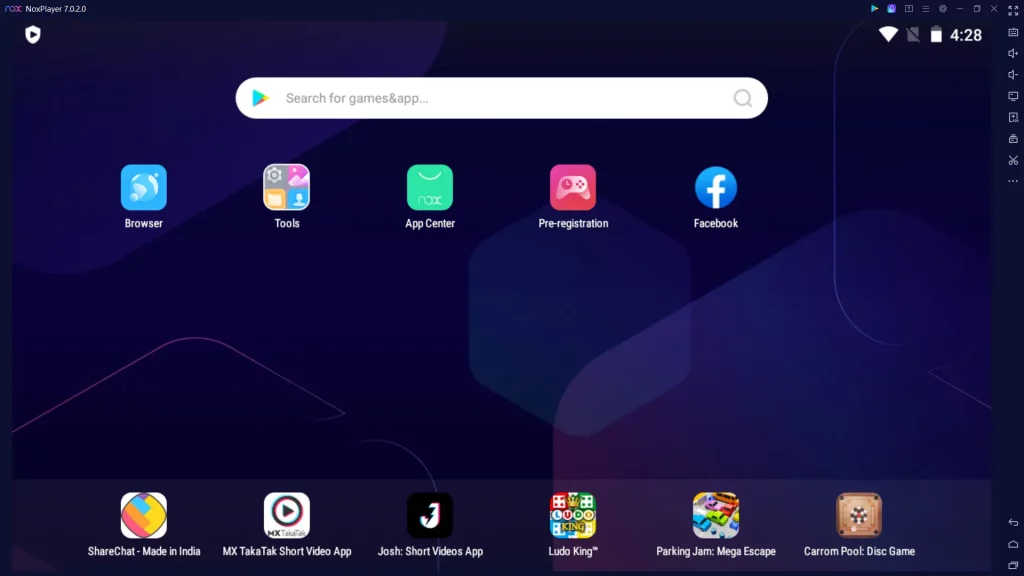
Step 5
After signing in, look for the IRCTC Rail Connect app and hit Install. When done, click on Open to launch IRCTC for Windows from Nox Player.
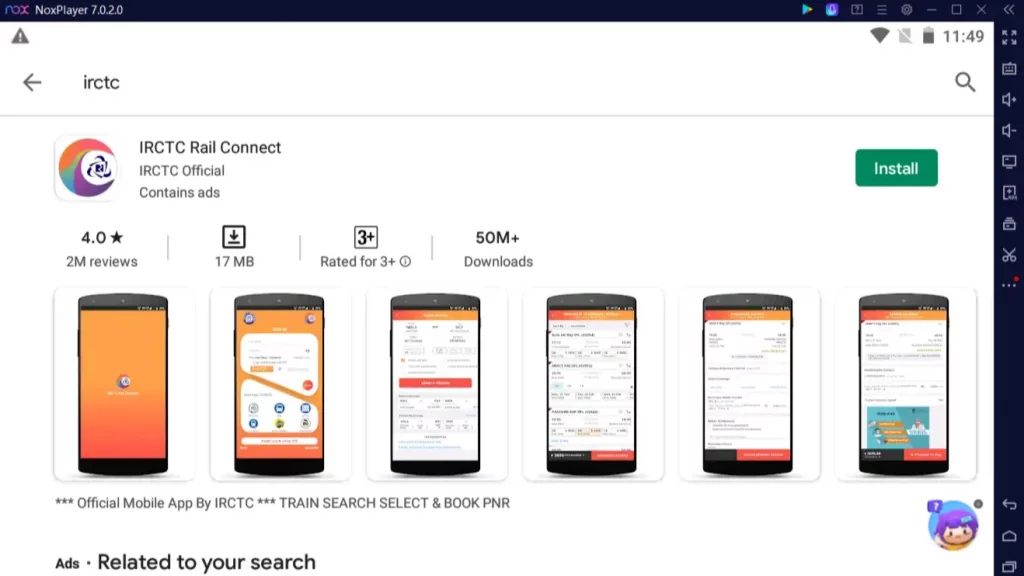
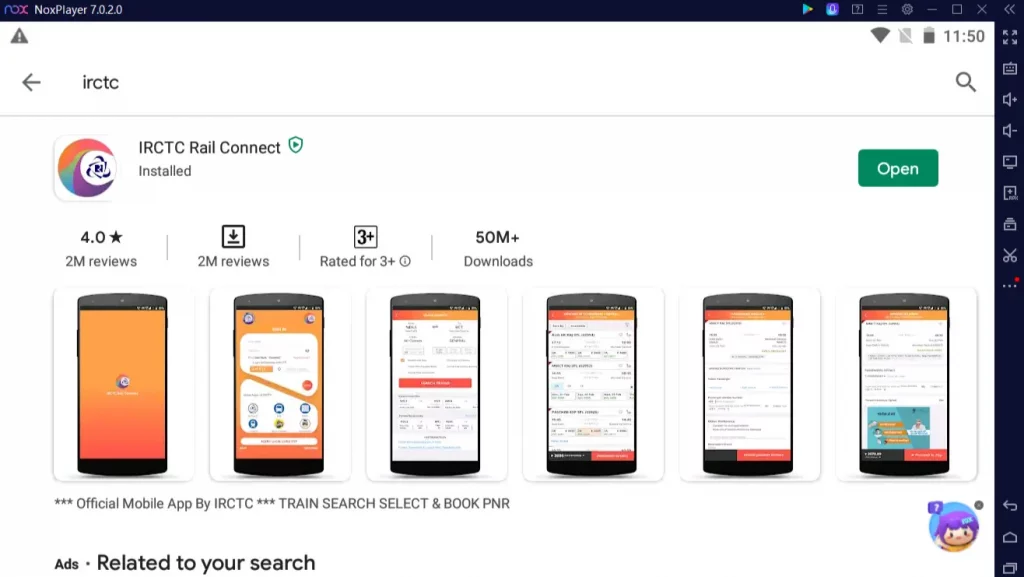
This is the process you’ve to follow to download IRCTC app for PC via Nox Emulator software.
Finally, log in to IRCTC and book tickets, hotels, and food, cancel reservations, check train routes/schedules, and plan everything in the app to make your trip comfortable.
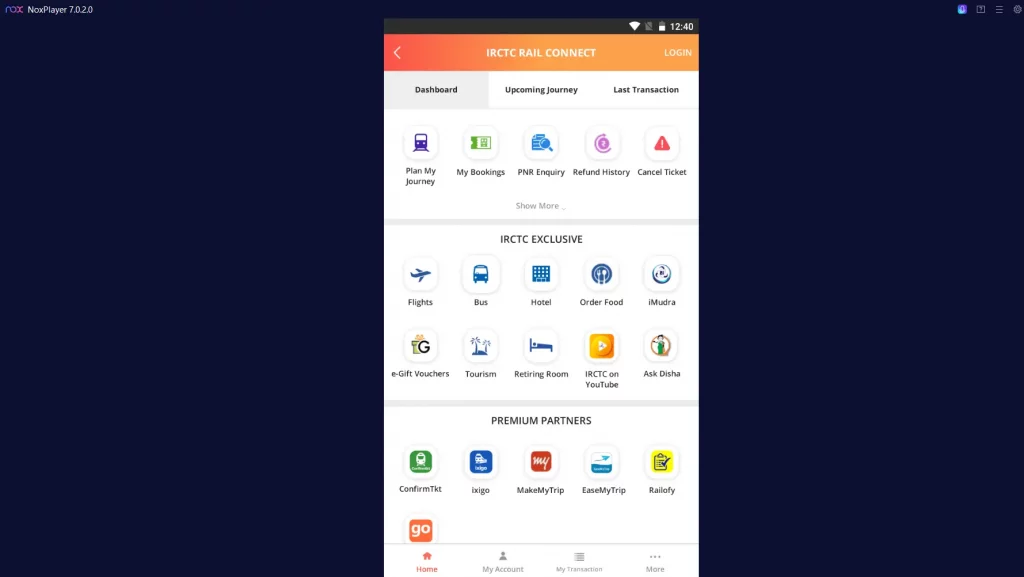
Note – Both the App Players easily handle IRCTC PC as well as any Android applications and games without consuming much RAM. So choose any of the emulator software according to your interests.
IRCTC Rail Connect App Screenshots
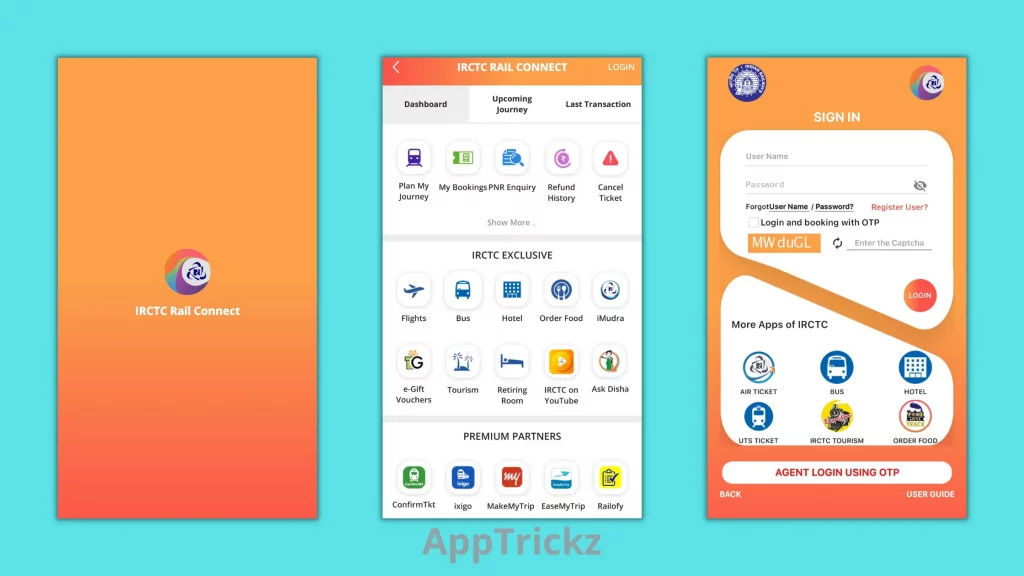
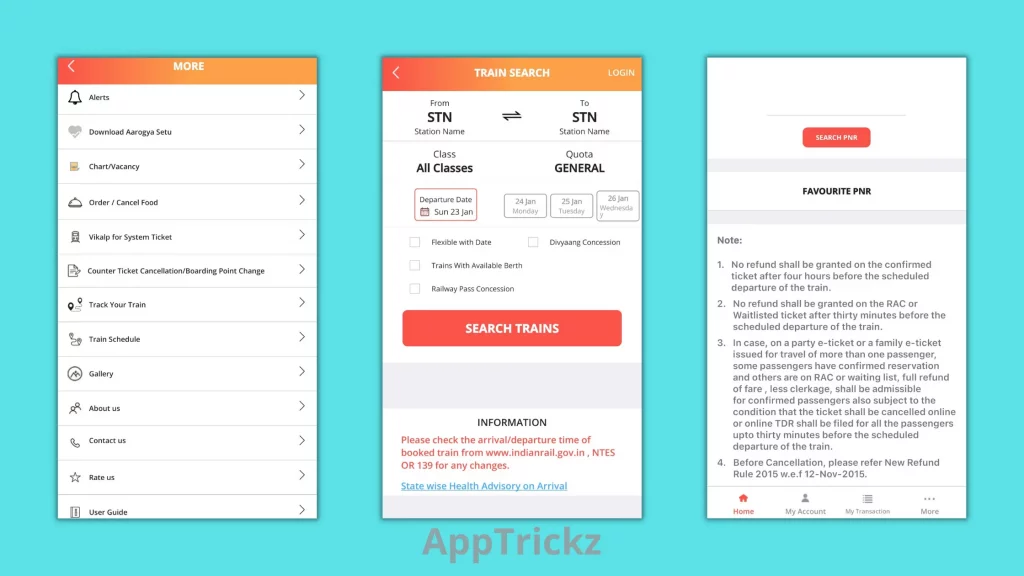
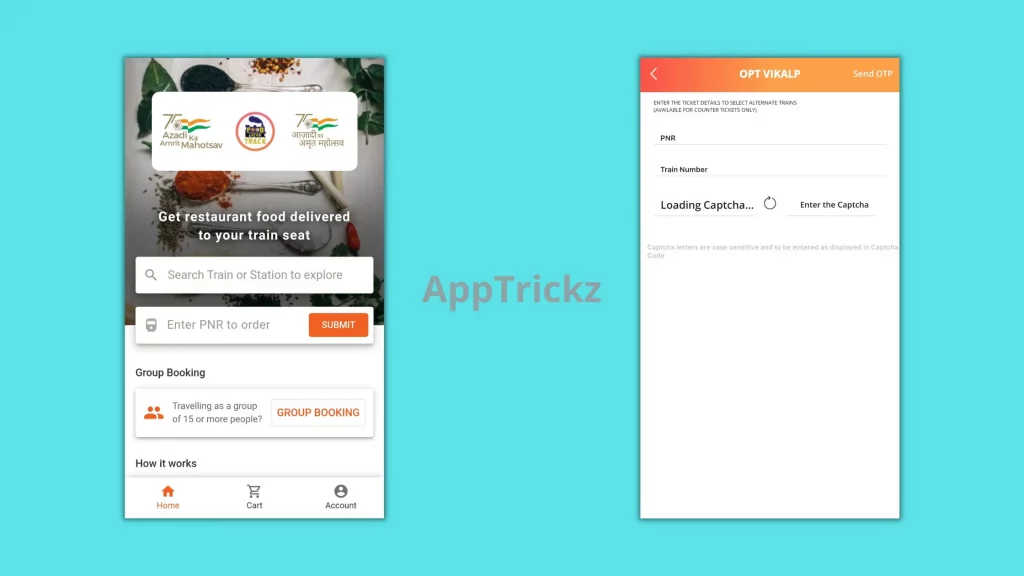
How to Use IRCTC App for PC?
IRCTC is a multi-featured platform built-in with all the services a passenger needs to finish his journey comfortably. If you want to book tickets using the IRCTC app for PC, do as follows.
- If you’re new to IRCTC, register yourself by providing all the necessary details and verify your mobile number.
- On the homepage, choose the option Plan my journey and enter the source station and destination station, date of journey, and then click on Search Trains.
- The list of trains available on the track as per your journey date and time will be displayed.
- Select the Class and check the price of the ticket. For detailed information, click on the fare breakup option.
- If everything is fine, hit Book now, agree to the health advisory and confirm the train you’ve selected.
- On the next page you’ll see these options: boarding station, add new passenger, and others. If necessary, provide the details and confirm the address.
- When done, click on the ‘Review Journey Details’ button to ensure that you have entered every detail correctly.
- If you are done checking, click on ‘Proceed to Pay’, select the payment mode (BHIM/UPI, Phone Pe, Debit, or Credit card), and finish booking.
Frequently Asked Questions
-
Can tatkal bookings be done through the IRCTC app?
Yes, every kind of booking including Tatkal booking can be done using the IRCTC application. To do it, select the option ‘Tatkal booking’ and proceed.
-
How to make the payment for booking an e-ticket using the IRCTC app?
After the booking is done, you will be redirected to the payment page automatically. Payment options like Credit cards, wallets, net banking, UPI, etc., will present on the page. Choose the desired option and book your ticket.
-
Can I postpone my journey using the IRCTC?
Sorry to say that there is no specific option available for rescheduling your journey. Cancel the old booking and then book a fresh ticket.
-
Do I need to carry the printout of the e-ticket on the date of travel?
It is not mandatory to carry the print-out of the e-ticket. The PNR generated and your identity card are mostly checked by the TTE for verification. Despite this, it is always better to carry a printout of the e-ticket to stay on the safer side.
Final Thoughts
Make your journey comfortable before the day arrives with the IRCTC Rail Connect app. From booking journey tickets to hotel rooms, and type of class to ordering meals, everything you need in and after the trip reaches you in time without any hassles. Whether you’re a regular traveler or irregular, IRCTC has all the facilities you need for your trip. Access it on either mobile or launch on your PC by downloading BlueStacks or Nox Player.
If this post helps you find the information you’re looking for, don’t forget to share it with your family members and friends. For more interesting tricks, keep following AppTrickz to know the hidden secrets of apps.

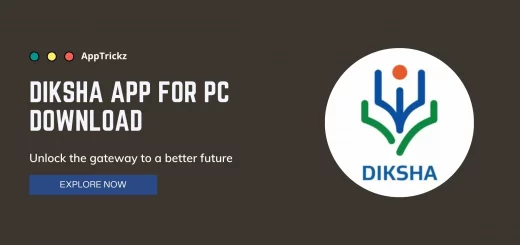

A great article for an amazing site. I will recommend your site to my classmates
i want to instal