How to Take Screenshot in Incognito Mode in Android?
Trying to take a screenshot in Incognito Mode? Wait, you can’t do it directly since some privacy restrictions in Incognito Mode won’t allow you to do that by default. To lift the restriction, you’ve to make some changes in your browser from the deep inside. So, as a user of Google Chrome, if you’re unable to take screenshots in Incognito Mode Android, surf this post till the end to get to know how to take screenshot in Incognito Mode in Chrome.
Contents
- Why Incognito Mode?
- How I Allowed My Chrome to Take Screenshot in Incognito Mode?
- How to Take Screenshots on Incognito Android?
- How to Take Screenshot in Google Chrome Android
- How to Take Screenshot in Firefox Private Mode on Android?
- How to Take Screenshots in InPrivate Mode in Microsoft Edge on Android
- How to Take Screenshots in Opera Private Mode
- How to Take Screenshot in Brave Private Mode Android
- Frequently Asked Questions
- Last Words
Why Incognito Mode?
For accessing the World Wide Web privately on any device, Google Chrome’s Incognito Mode or Private Mode in Firefox/Brave browsers are the best privacy features to date. Once you switch, no traces of your activity is stored on your device. That includes history, cookies, site data, information entered in forms, etc. But, the websites you visit, your ISP, search engines, and the device you’re using will still remain visible to third parties 😔.
How I Allowed My Chrome to Take Screenshot in Incognito Mode?
I mostly use Incognito Mode for account switching i.e instead of logging out of the website in a normal tab, I sign in to the same in Incognito from a different account.
Recently I tried to take a screenshot in Chrome Incognito Mode and ended up seeing “This app doesn’t allow taking screenshots”.
I was shocked and switched back to the normal tab and tried taking a screenshot. Everything is fine. Again I tried in Incognito but it doesn’t allow me to take the screenshot. After digging a bit deeper I ended up finding a reliable solution. Found a few methods, tried them, and at last – got succeeded.
AppTrickz users, if you too are facing the same issue in Incognito Mode, below I’ve shared the reliable method that allowed me to take screenshots in Incognito Mode in Chrome, Firefox, and Brave browsers.
So, without any ado, find the step-by-step guide for your browser and allow it to take screenshots in Incognito/Private Mode.
How to Take Screenshots on Incognito Android?
Incognito/Private Mode in most modern browsers is all about staying private. Once you change the mode, all the limitations and restrictions set to normal tabs won’t apply for Incognito tabs – preventing the browser from taking screenshots is one of the best examples. Let’s see how to take screenshots in Incognito Mode Android.
Also Read: How to Take Screenshot in Windows 11
How to Take Screenshot in Google Chrome Android
Google Chrome for mobiles and computer machines is one of the best and most powerful browsers in the market. If you’re a heavy user of Google Chrome and it is your default browser app, follow the step-by-step guide below and enable Chrome for full page screenshot in incognito mode.
1. Fire up the Chrome browser and switch to Incognito Mode.
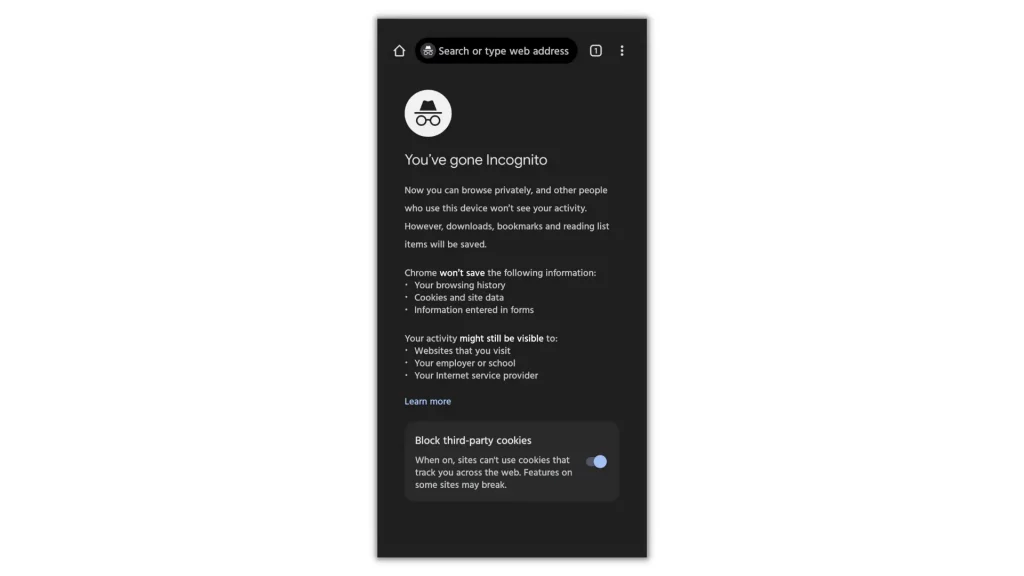
2. Once you’re in Incognito Mode, type “chrome://flags” (without quotes) in the address bar and go.
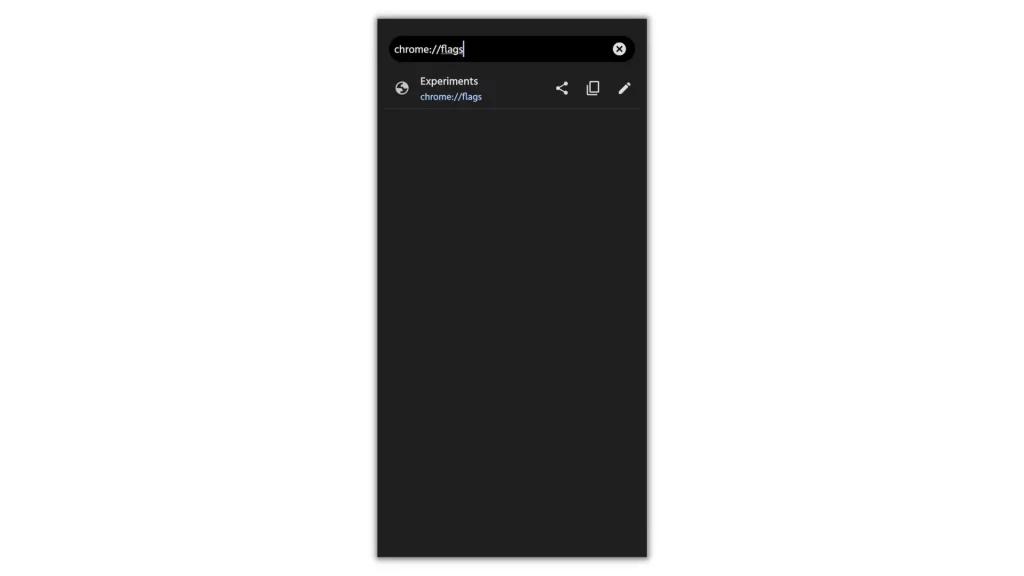
3. Now, you’ll see Chrome’s flag screen with a search box. Tap on it and type ‘Incognito Screenshot’.
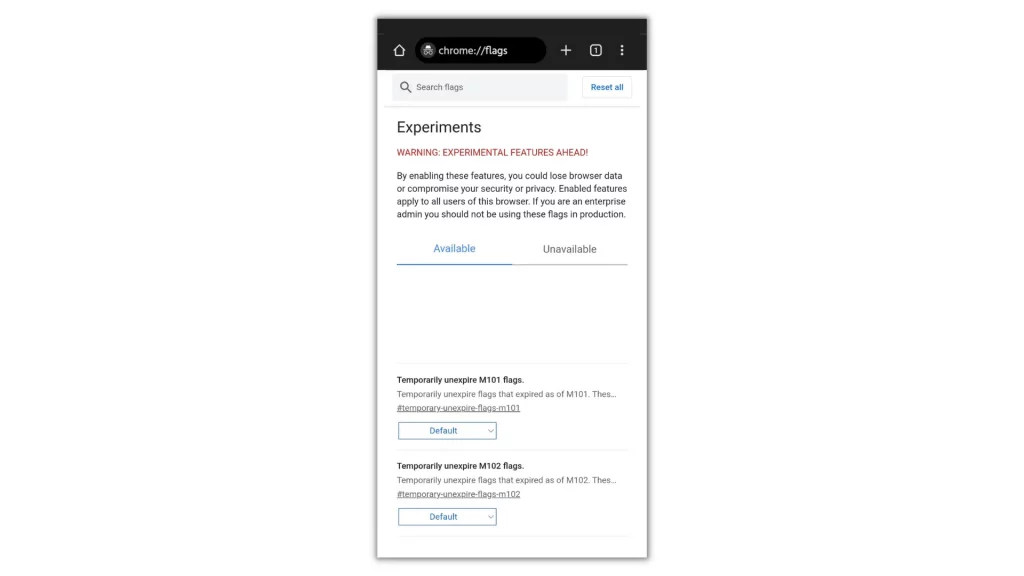
4. A flag titled ‘Incognito Mode’ highlighted with yellow color will appear on the page. Beneath it, you’ll see a button with the text ‘Default’. Use the drop-down menu beside it and set the option as ‘Enabled’.
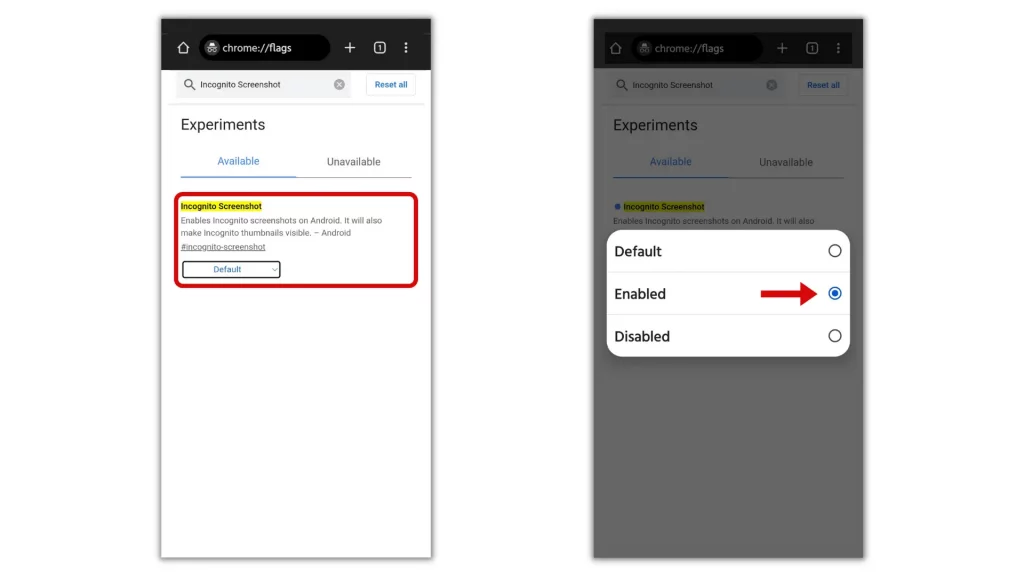
5. You will now be asked to relaunch your Chrome app for the changes to take effect. Tap on the Relaunch button in the bottom-right corner and wait a second.
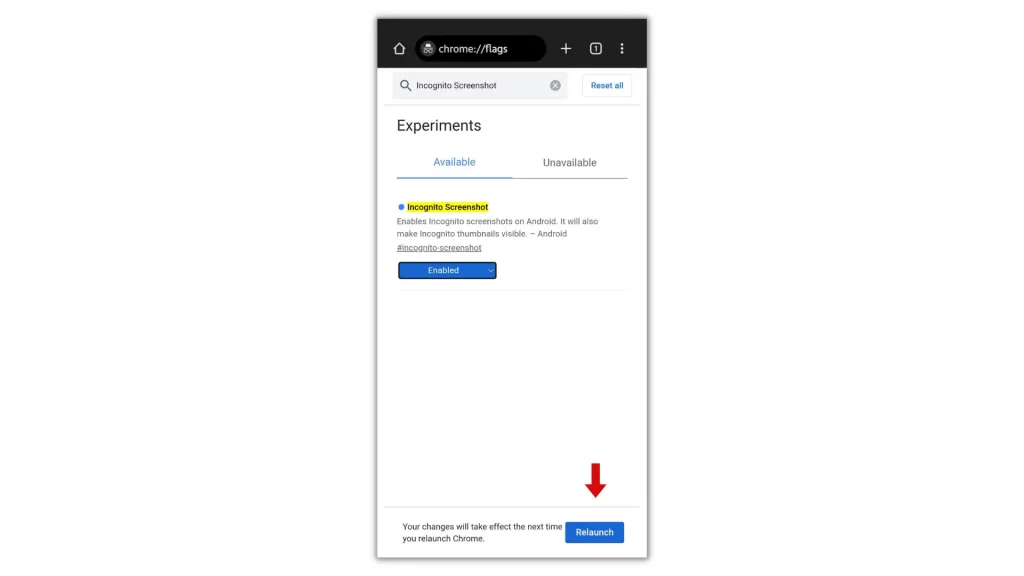
Once Chrome is opened, go to Incognito Mode and try taking a screenshot in incognito mode as usual.
Let’s see how to take screenshot in Firefox Private Mode on Android.
How to Take Screenshot in Firefox Private Mode on Android?
Firefox is a simple-to-use browser. Unlike Chrome, you don’t have to make changes by visiting the experimental features page like Chrome flags. A small change in browser settings is enough for the Firefox Private Mode screenshot. And here’s the guide for it.
1. First, open the Firefox browser and tap on the ellipsis (three dots) menu in the bottom-right corner.

2. From the menu that opens up, choose ‘Settings’ and then select the option ‘Private browsing’ beneath “Privacy and security”.
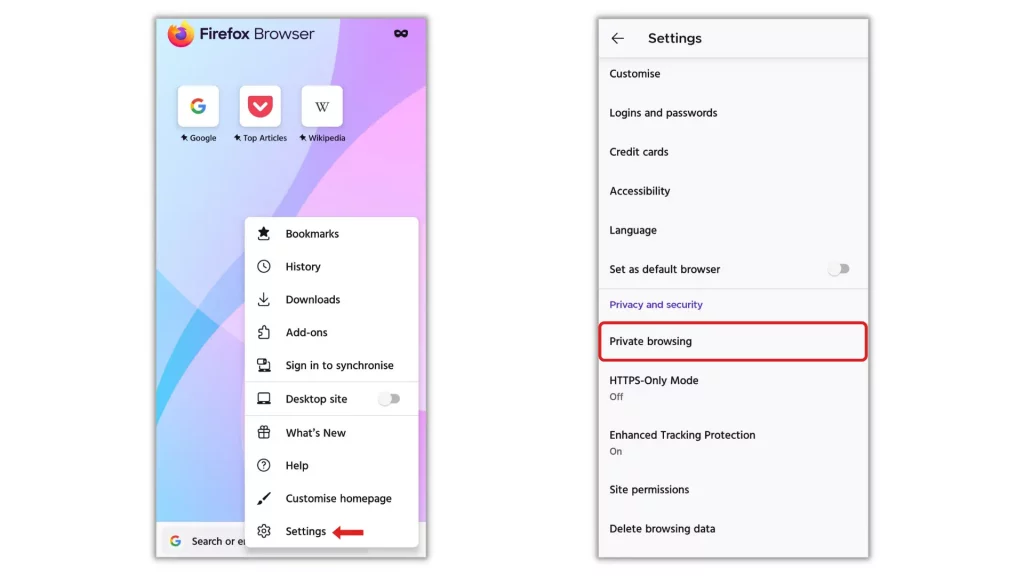
3. To allow the Firefox browser to take screenshots in Private Mode, toggle on the switch for the option ‘Allow screenshots in private browsing’.
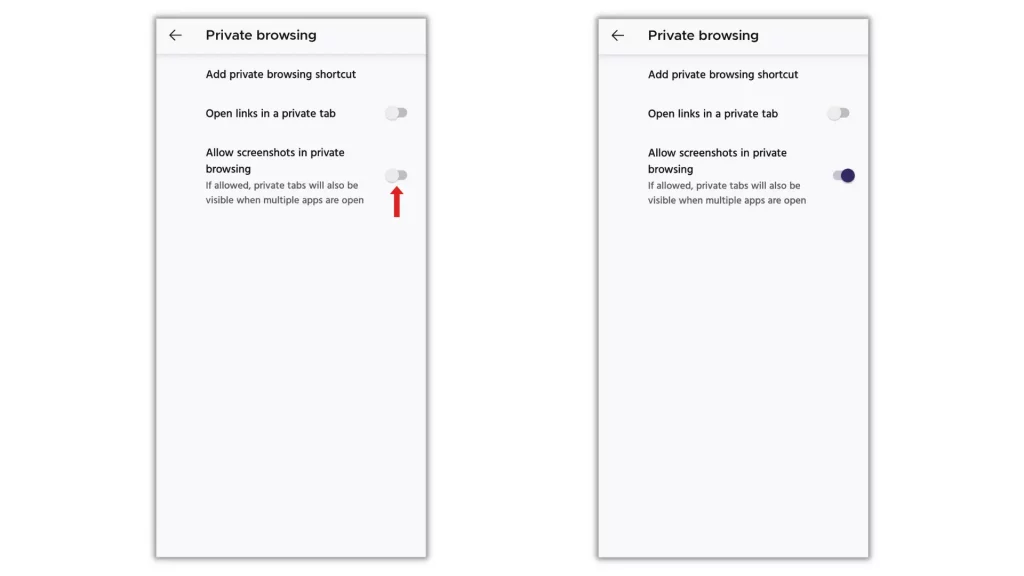
That’s it. Dive back to the homepage and tap on the mask icon in the upper right corner to open a Private tab and try taking a screenshot as usual.
Do you use Microsoft Edge Browser? If you have the app installed on your Android, do as follows to take screenshots in InPrivate Mode in Microsoft Edge browser Android.
How to Take Screenshots in InPrivate Mode in Microsoft Edge on Android
Another powerful privacy-focused browser. Microsoft Edge is well known for its simplified user-friendly interface and speed. And its InPrivate Mode is almost similar to Chrome where browsing activity is wiped out after closing the InPrivate Mode.
If you use Microsoft’s Edge InPrivate Mode, know how to take screenshot in InPrivate Mode in Microsoft Edge.
1. Launch the Edge browser and switch to InPrivate Mode.
2. Add a new tab and visit the page you’d like to take the screenshot. For example apptrickz.com.
3. Now, in the bottom right corner, you’ll see a share icon.
4. Tap on it and select ‘Screenshot’.
5. On the next screen, you have the ‘Delete’ – ‘Save’ – ‘Share’ options.
If you’d like to save it on your device, hit Save. Then it’ll be saved to the system album.
Note: For taking screenshot in InPrivate Mode in Microsoft Edge, you need to do the same thing each time you take a screenshot.
Due to Some privacy restrictions in InPrivate Mode, we’ve not provided any screenshots for reference.
Let’s see how to take screenshots in Opera Private Mode.
How to Take Screenshots in Opera Private Mode
Opera browser is famous for its built-in VPN. It is fast, secure, and safe. If you’re using it instead of Chrome, follow the steps below to know how to take screenshots in Opera Private Mode without any warnings.
1. Fire up the browser and tap on the tabs icon next to the home button.
2. Switch to Private Mode and add a new tab.
3. Now, visit the webpage you’d like to take the screenshot and tap on the ellipsis (three dots) icon in the upper right corner.
4. From the menu that opens up, select the option ‘Take snapshot’.
5. On the next screen, you’ll have some editing options at the bottom and a share option in the top right
If you’d like to save the screenshot, tap on the Share icon and hit ‘Save’ on the next screen.
From the prompt that opens up, select ‘Download’ to save the screenshot to your device.
Due to Some privacy restrictions in Opera Private Mode, we’ve not provided any screenshots for reference.
If you’re a user of the Brave browser, do as follows to take screenshot in Brave browser.
How to Take Screenshot in Brave Private Mode Android
The recent hit in the market. Brave is one of the top-most privacy-focused browsers that aims to deliver lightning-fast results. It is independent, safe, and secure. When it comes to screenshots, the process is almost the same as in other browsers. And here’s the guide for it.
1. Launch the Brave browser and switch to Private Mode
2. Look for the web page you’d like to take a screenshot of.
3. Once you’re in, tap on the three dots menu in the bottom right corner.
4. From the menu that opens up, select the ‘Share’ icon at the bottom and choose ‘Screenshot’.
5. On the next screen, you’ll have some options: Edit – Delete – Save – Share.
If you’d like to save the screenshot on your device, hit ‘Save’. Then it’ll be downloaded and saved on your device.
Due to Some privacy restrictions in Brave private Mode, we’ve not provided any screenshots for reference.
Frequently Asked Questions
-
Can we take screenshot in Incognito Mode?
Yes, taking screenshots in Incognito Mode is easy. But, to enable your Chrome browser to take screenshot in Incognito Mode, you’ve to visit Chrome://flags and set the ‘Incognito Screenshot’ flag as enabled. When done, Relaunch the browser to take effect.
-
Why can’t I take screenshots of private content?
Most modern browsers allow for taking screenshots from normal tabs. But, when it comes to Private tabs, the restrictions and limitations set to the Private Mode won’t allow you to take screenshots.
-
How do I screen capture a whole page?
To screen capture a whole page, press the volume down button and power button at once.
-
How do I enable screenshots in Brave?
The brave browser allows you to take screenshots both in normal tabs and private tabs. To enable screenshots, you’ve to do nothing. Just visit the webpage and press the volume down button and power button at once.
-
Where does Opera save screenshots?
If you take a screenshot in the Opera browser, it’ll be automatically saved in your gallery or in the ‘Downloads’ folder.
Last Words
Screenshots are extremely helpful when you’re dealing with something important. With the restrictions set to the tabs of your browser, don’t miss anything, whatever you think is important.
No matter the modern browser you use. From the above lines, you have got an idea of how to take screenshot in Incognito Mode in Android. Look for your browser, follow the steps, and screen capture the entire visible page without any trouble.
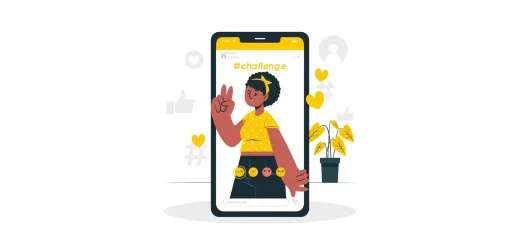
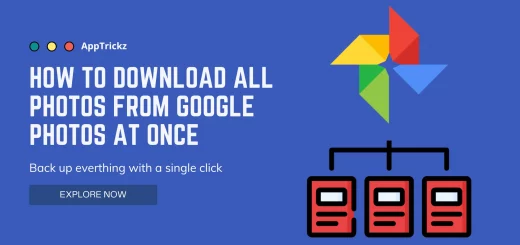
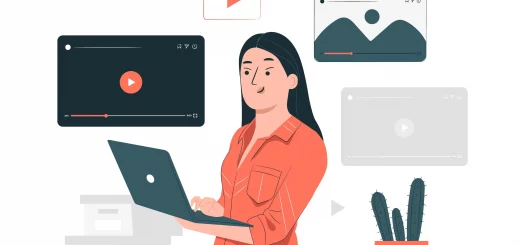
1 Response
[…] Suggested Read: How to Take Screenshot in Incognito Mode […]