How to Record Calls on Android Secretly Like a Pro
Wondering how to record someone’s call on your Android phone? Here’s the quick guide on how to record calls on Android.
Recording a phone call back in the days was pretty easy since there were a bunch of call recording apps in the Play Store with a range of features. But with the release of Android 9, things have changed completely.
Google removed many call recording apps from the PlayStore and added limitations to the rest of the apps that prevented them from recording phone calls. The situation is the same with third-party apps too.
All those apps seemed to work, but when you start recording, you hear nothing except silence.
This is the present situation with call recording apps.
Why did Google do that? The answer is simple. It’s just for forcing you to rely on built-in call recorders, which is what you’re going to see in this post.
So, dive right in to know how to record calls on Android without any third-party apps.
Contents
What is the App that Records Phone Calls?
In this post, I’m not talking about any third-party call recording apps. So, sit tight and proceed further in this post on how to record calls in Android phone.
The app that records phone calls on Android smartphones is the Phone app from Google. Yes, that is the thing that is official and safe to use.
And the fact is, it comes by default on Android smartphones running Android 9.0 and above.
Is the Phone app available on your Android? No! Here’s how to get it and record phone calls on Android.
How to Record Calls on Android?
The phone app from Google is the only working and restriction-free app that is available in the market right now. The app is free to use, comes in handy, and records calls from unknown numbers, selected contacts, or an individual call.
But there is a frustrating feature in this call recording app from Google, which is why most people don’t use it to record phone calls.
Do you know about it? Well, it is called Call Recording Announcement. Don’t worry about it, check our article on how to Disable Google Dialer Call Recording Announcement and record calls on Android without knowing others in the Google Phone app.
Let’s see how to record conversation on Android phone using Google’s Phone app.
1. To get started, first, open the Play Store and Install the Phone by Google app.
If you have the app by default, continue from the next step.
2. After successful installation, open the app and finish the setup.
3. When done, tap the three dots icon in the top right and go to Settings.
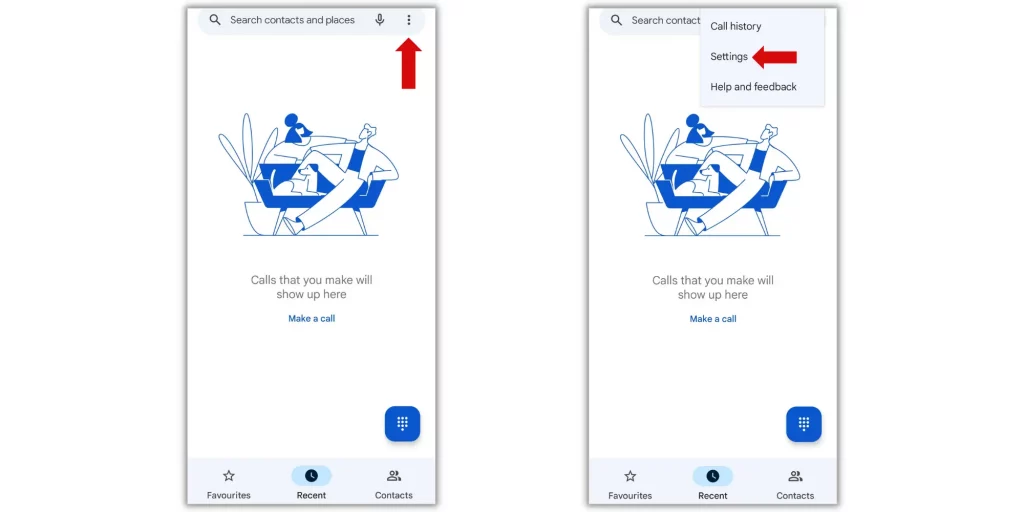
4. Under General, select Call recording and customize the settings according to your interests.
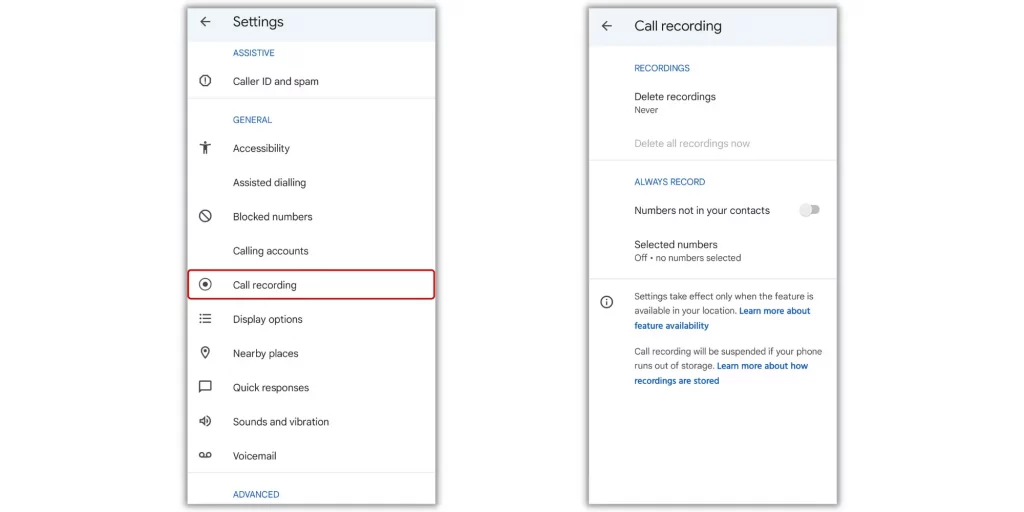
5. Once finished, start making calls and hit the Record button when the call is answered.
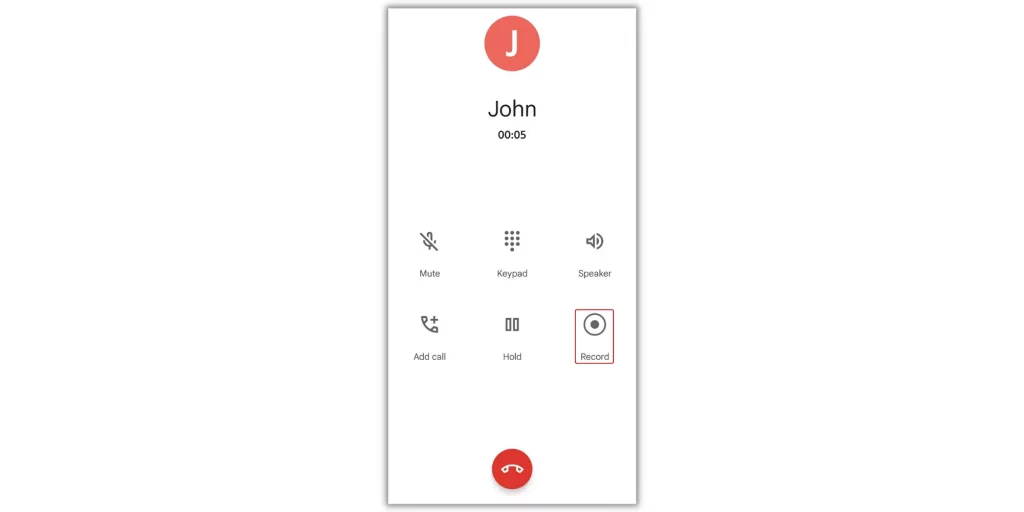
Keep in mind
You can’t record a call is in progress:
- Until the call is answered
- If the call is on hold
- When you create a conference call
Phone by Google App Info
| App Name | Phone by Google |
| Size | 60MB |
| Downloads | 1B+ |
| Rating | 4.4 |
| Category | Communication |
| Developer | Google LLC |
| Version | 87.0.468061598 |
| Compatibility | Android 7.0 and up |
| License | Free |
| Required Permissions | Contacts, Location, SMS, Microphone, and Others |
For more information on how to customize call recording feature in the Phone by Google app, click here.
Frequently Asked Questions
1. How to record calls on Android without knowing?
To record calls on Android without knowing others, install the Google Phone app and TTSLexx app from the Google Play Store. After successful installation, follow our guide on how to disable Google dialler call recording announcement and record calls on your Android phone without knowing others.
2. How to record calls on Android Samsung?
You can use the Google Phone app to record calls on Android Samsung. To know how to do it, check our guide.
3. How to listen to recorded calls in Android?
Open the Google Phone app and tap on the number you want to listen to the recorded call. Then you’ll see the play button under it. Finally, tap play.
Last Words
Whether you’re new or have an idea about Google’s Phone app. It is the best available tool in the market with the call recording feature.
Of course, the announcement this call is now being recorded is a bit frustrating. If you feel that is annoying. Learn how to disable your call is being recorded here.
So movie fans, I showed you how to record calls on Android 11, 10, and 9 without knowing others. Now it’s your turn to use the feature on your Android officially.
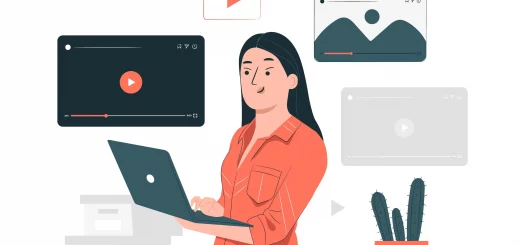
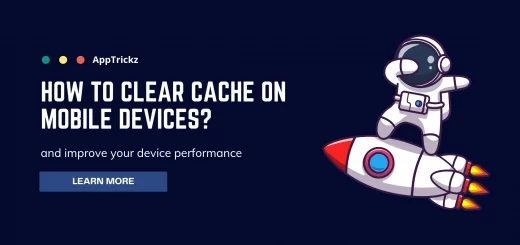

2 Responses
[…] Suggested Read: How to Record Calls on Android Secretly Like a Pro […]
[…] Suggested Read: How to Record Calls on Android Secretly Like a Pro […]