How to Loop YouTube Videos and Playlist on Android/PC – Repeat Your Favorites
In the last few years, the search engine giant Google made the YouTube app really iconic and more user-friendly for both creators and users. And the latest version of YouTube which was rolled out in Q1 2022 to all of the handsets running Android 5.0+ and Windows 8/10/11 almost has everything that too with featured functions.
Video Loop is one that was rolled out back in 2016 allowing viewers to loop videos natively on the desktop platform. In 2021, Google brought the same functionality to their mobile app for Android phones, Tablets, iPhones, and iPads.
So, if you have a habit of listening to your favorite songs or any other video content repeatedly, dive right in and follow the steps below to know how to Loop YouTube videos on desktop and Android.
Contents
- How to Loop a YouTube Video on Mobile – YouTube App?
- How to Loop YouTube Videos on Browser – Mobile?
- How to Loop YouTube Videos on PC – Windows or Mac?
- How to Loop YouTube Playlist on Mobile – YouTube App?
- How to Loop Playlist on YouTube – Mobile Browser?
- How to Loop a YouTube Playlist on PC – Windows or Mac?
- Frequently Asked Questions
- Wrapping Up
How to Loop a YouTube Video on Mobile – YouTube App?
For all of the Android and iPhone models.
1. Open the YouTube app on your Android or iOS and start playing the video you wish to Loop.
2. Now, tap on the video screen to reveal the video controls.
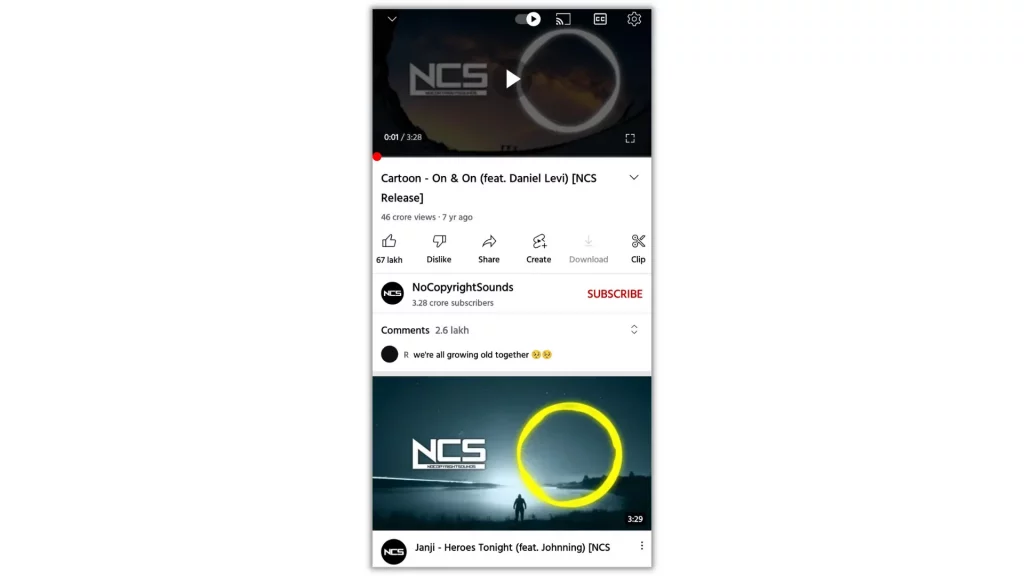
3. In the top right corner, press the gear button to open the menu.
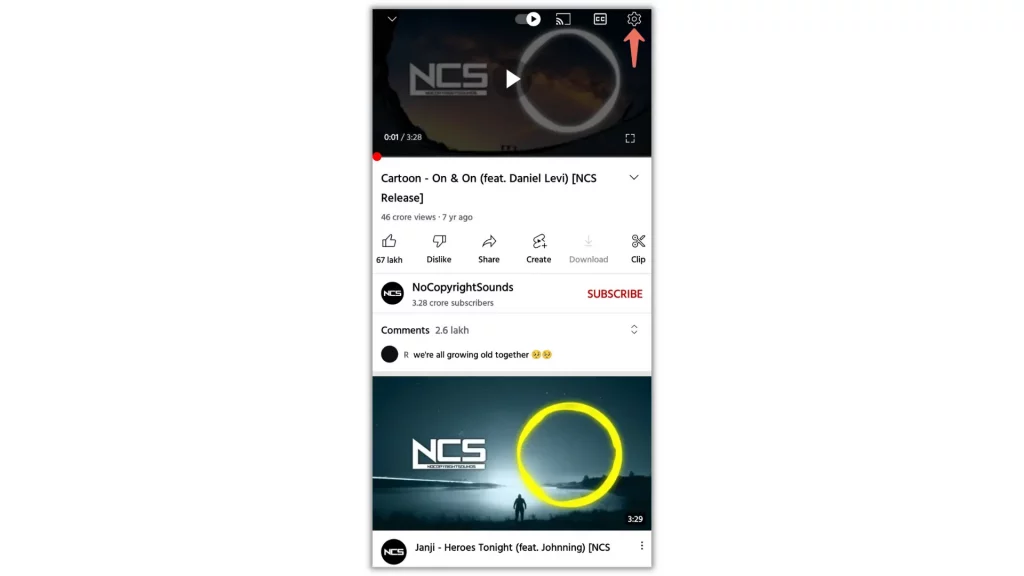
From the menu that appears, tap Loop video if turned off.
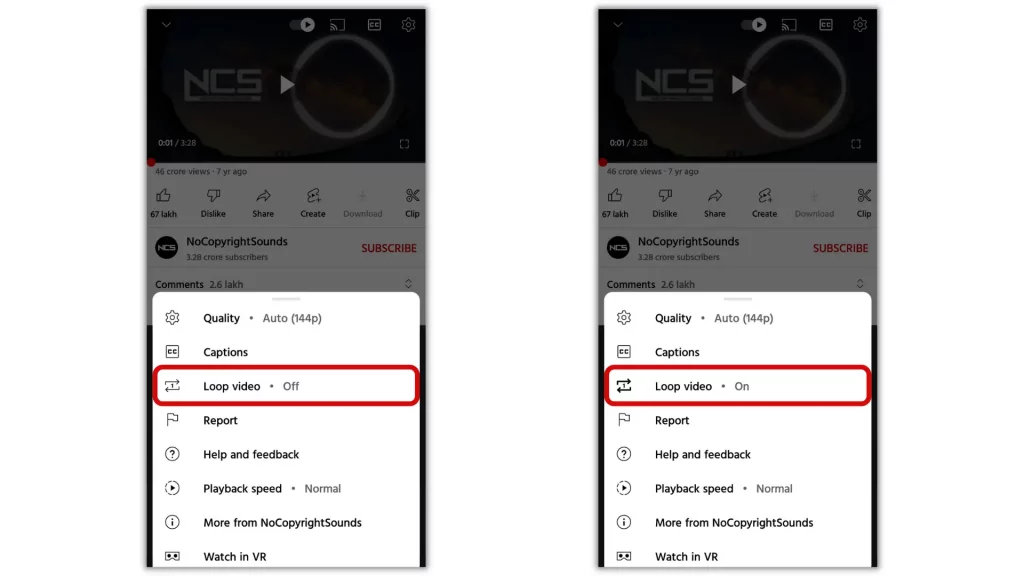
Also Read: How to Watch YouTube Picture in Picture Mode Without Premium
How to Loop YouTube Videos on Browser – Mobile?
1. First, visit youtube.com on your Chrome browser and find the video you want to Loop.
2. Now, click on the three dots menu in the top right corner of your browser.
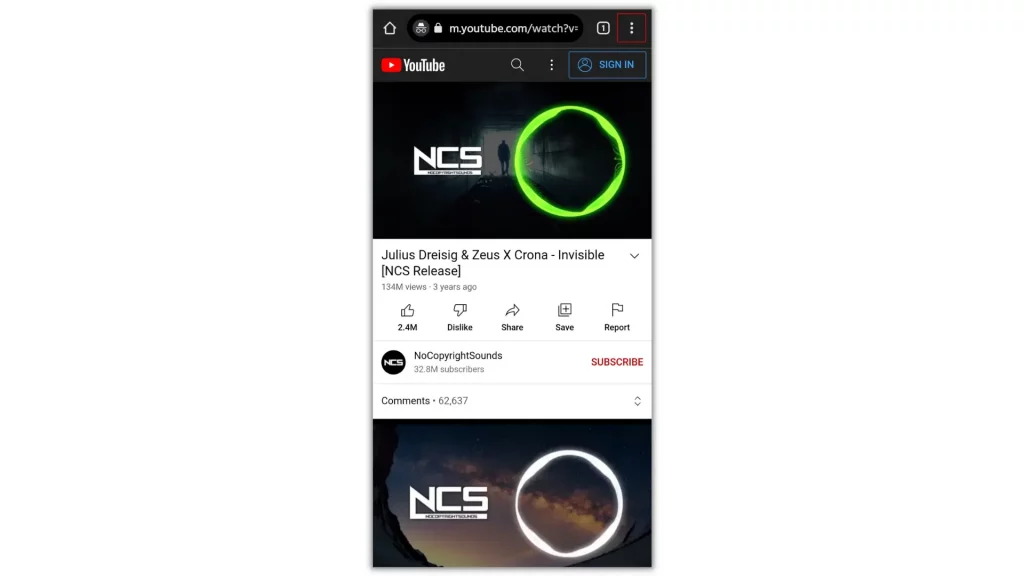
3. From the menu that appears, tap ‘Desktop site’.
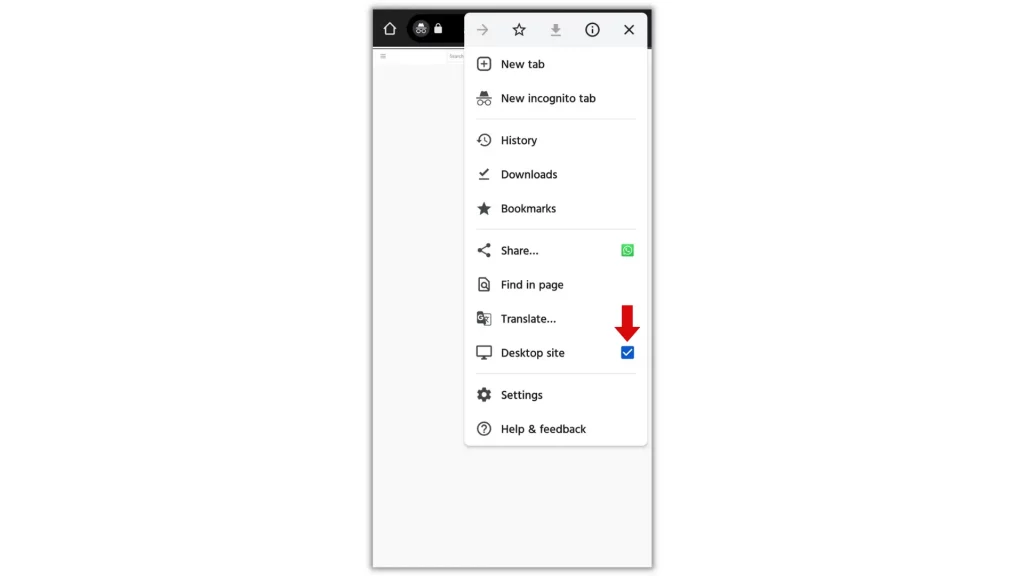
4. Once the page reloads to the Desktop site, play the video and long press on the video screen until a pop-up menu appears.
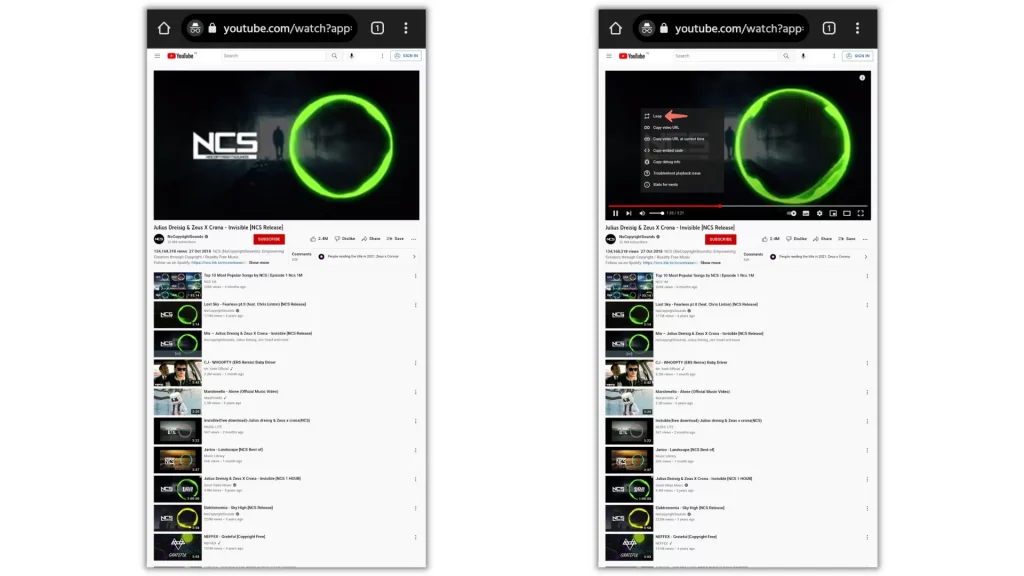
5. To set the video in Loop, simply tap the Loop option.
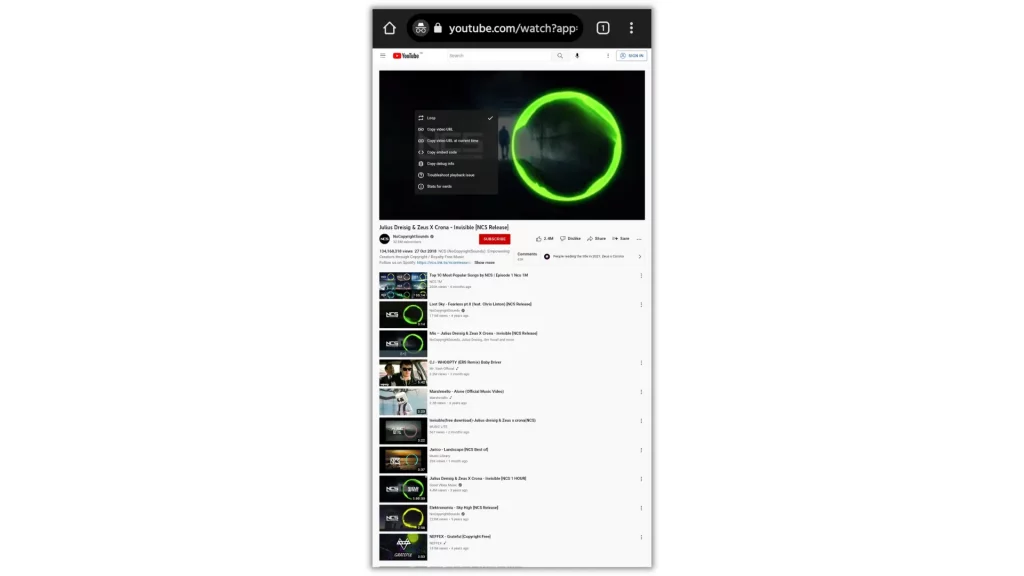
That’s it. Now, every video you play on your browser will stay in Loop until you leave the browser.
How to Loop YouTube Videos on PC – Windows or Mac?
1. To get started, first, visit youtube.com on your PC Chrome, Edge, or Safari.
2. Once you’re in, look for the video you want to Loop and start playing it.
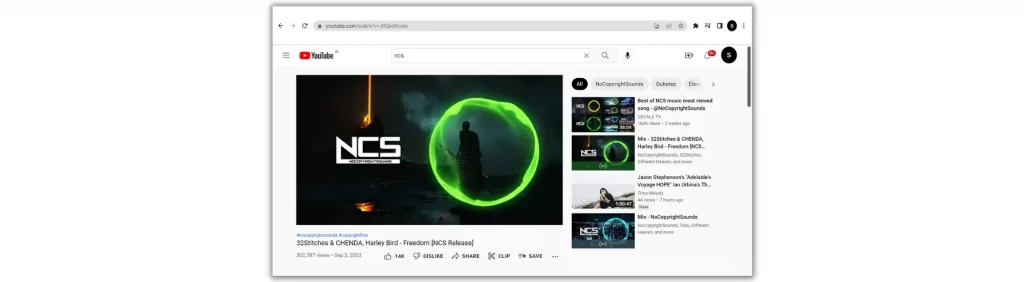
3. Now, right-click anywhere on the video and select Loop in the pop-up menu.
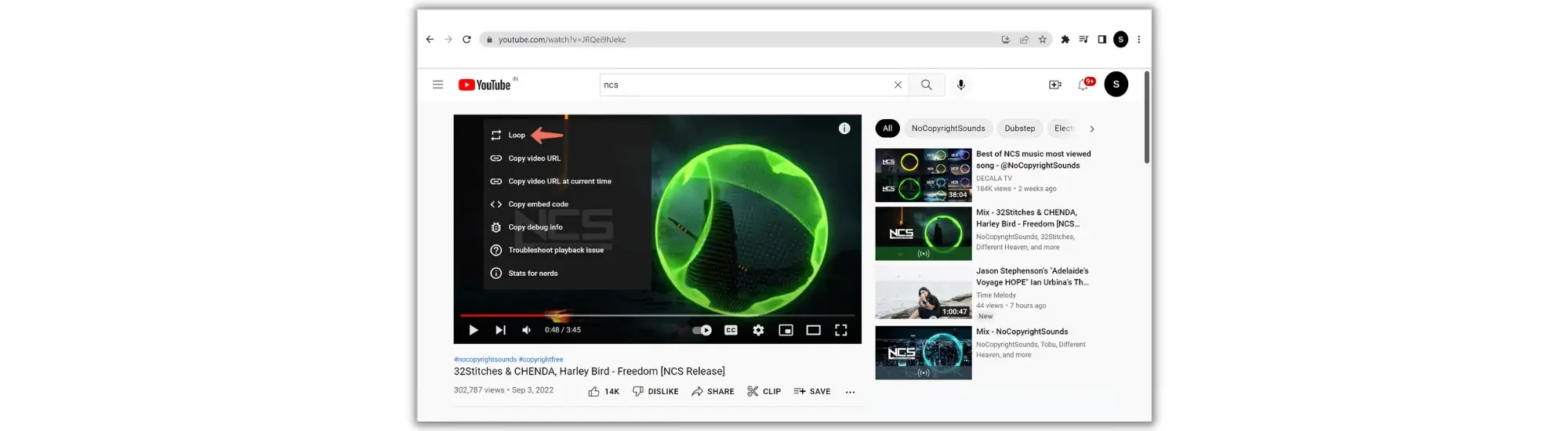
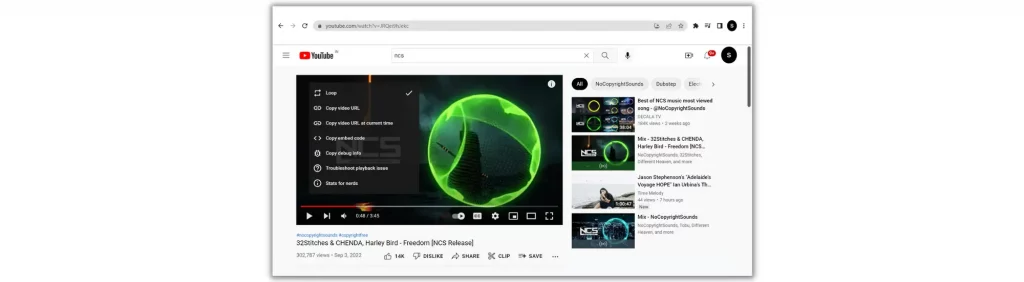
How to Loop YouTube Playlist on Mobile – YouTube App?
1. Fire up the YouTube app and tap on the Library icon at the bottom right corner.
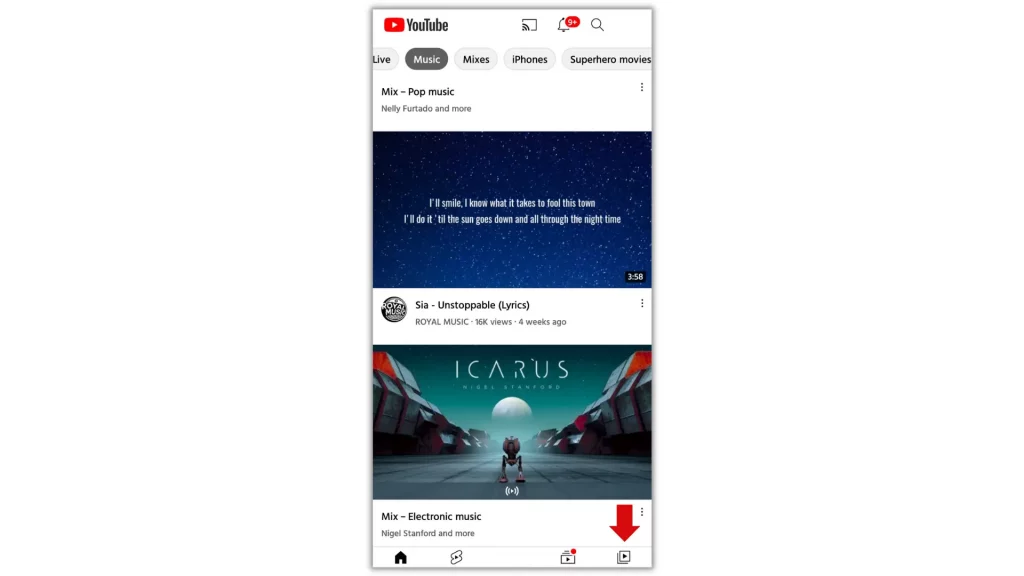
2. On the next screen, open a Playlist you want to set in Loop.
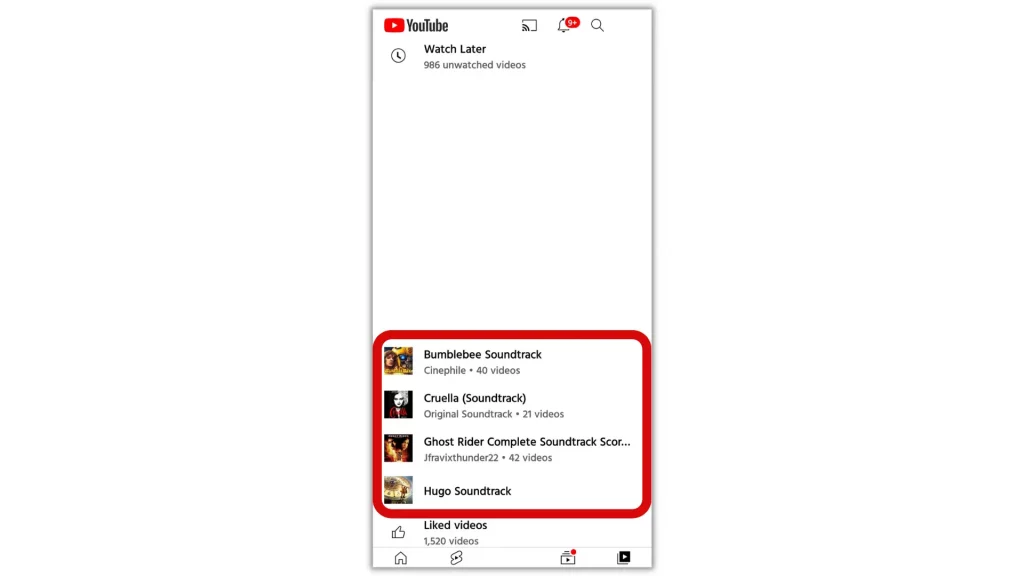
3. Now, start playing a video from the Playlist and then tap on the Loop symbol.
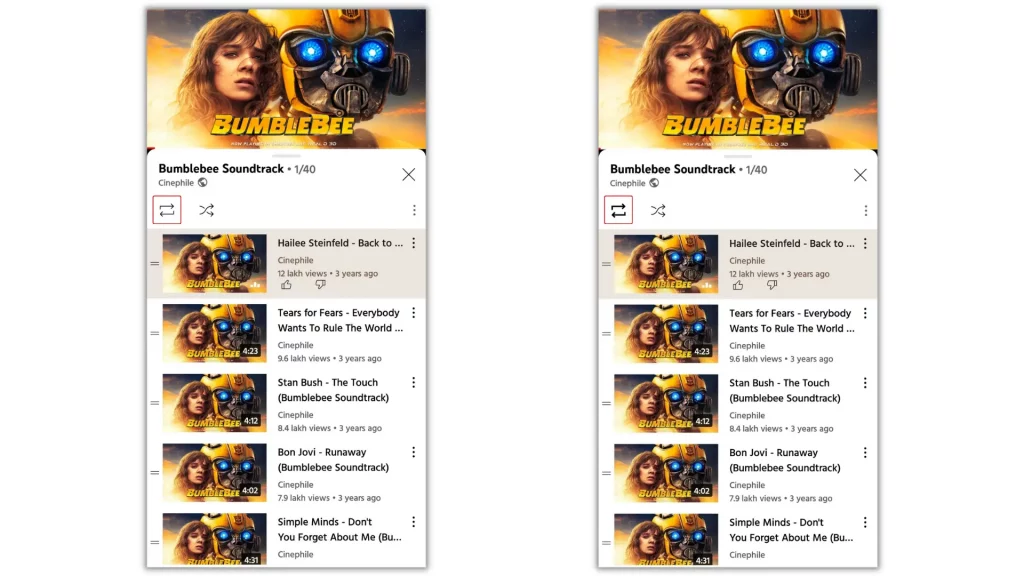
Note: If you tap the Loop icon twice, only the present video will be repeated continuously.
If the Playlist is hidden, press the drop-down arrow.
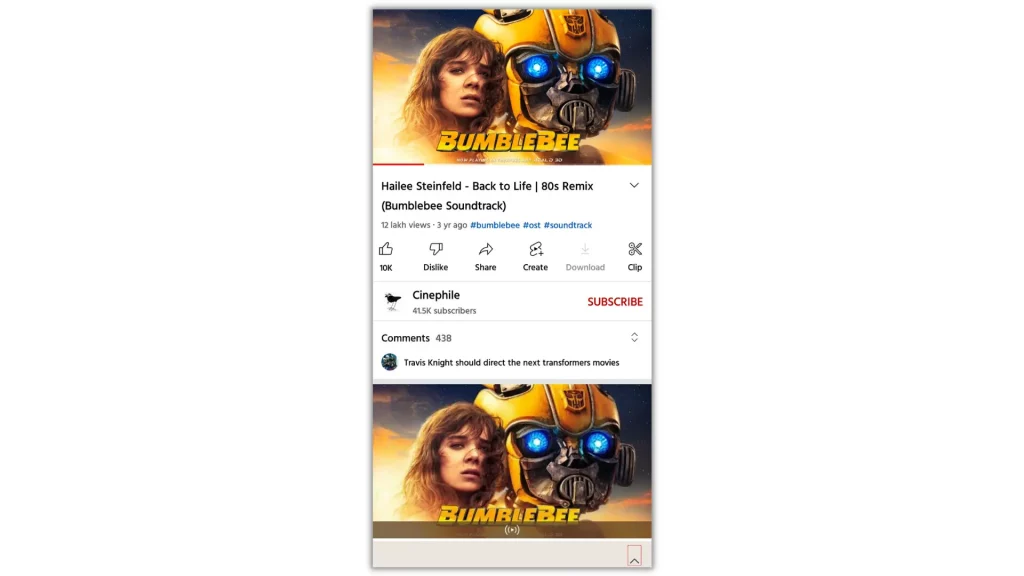
How to Loop Playlist on YouTube – Mobile Browser?
1. Launch your default browser and visit youtube.com.
2. Sign in and tap on the Library icon at the bottom right corner.

If you have a Playlist, open it and start playing a video.
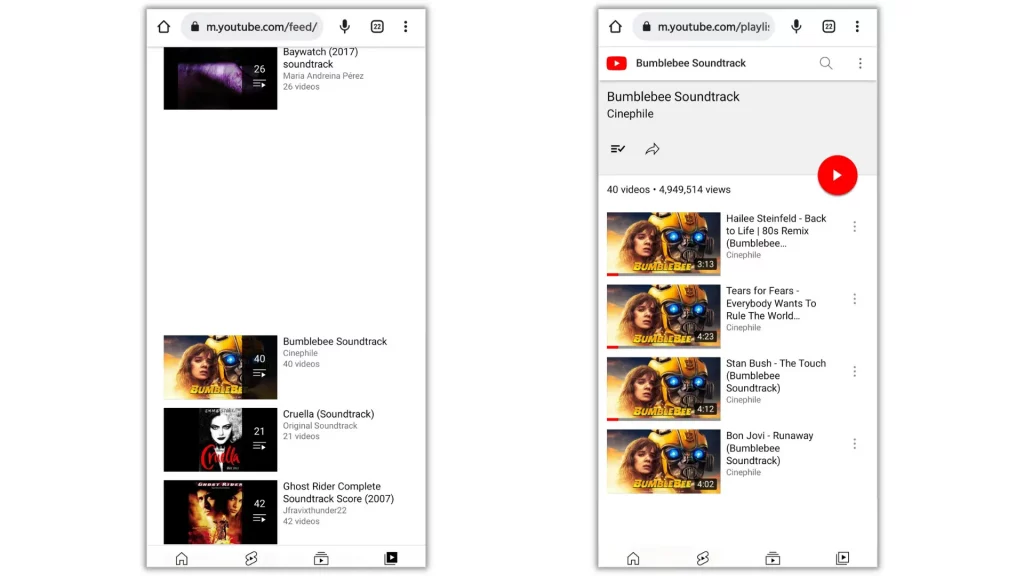
3. Now, click on the three dots menu in the top right corner of your browser.
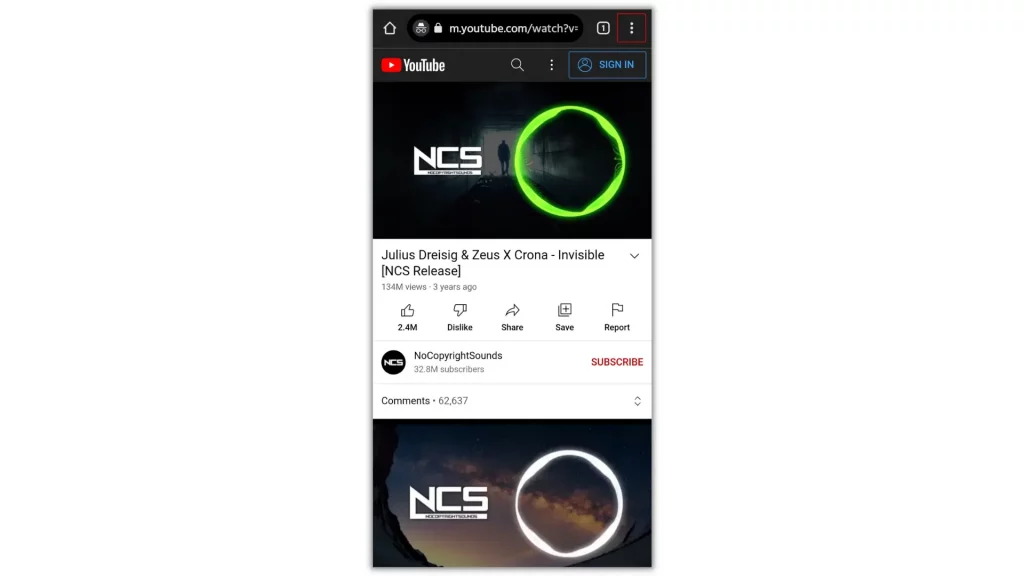
From the menu that appears, select ‘Desktop site’.
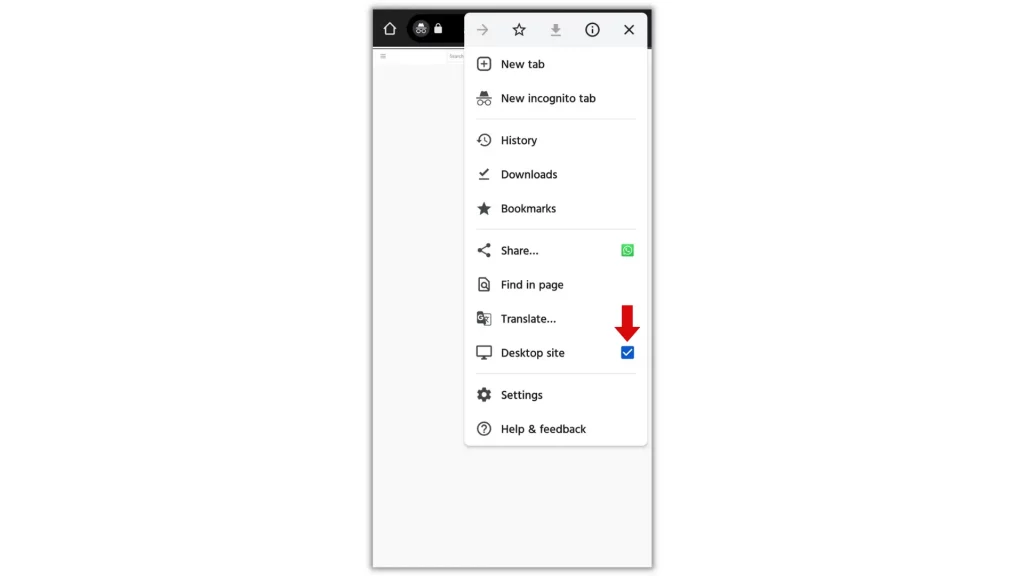
4. Once the page reloads to the Desktop site, you’ll see the Loop symbol on the top left of the Playlist page.
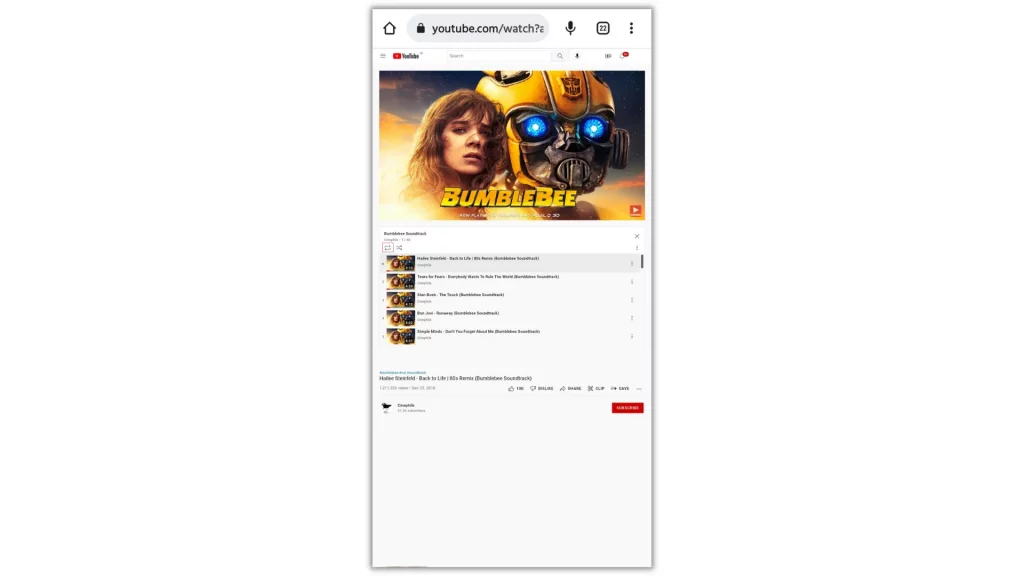
5. To set the Playlist in Loop, just give it a single tap.
How to Loop a YouTube Playlist on PC – Windows or Mac?
1. First, visit youtube.com and click on the three horizontal lines (hamburger icon) in the top left corner.
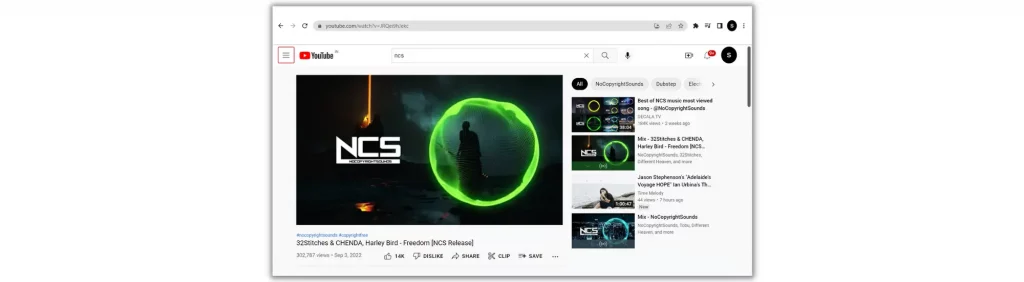
2. From the menu that opens, go to the Library and find the Playlist you want to set in Loop.
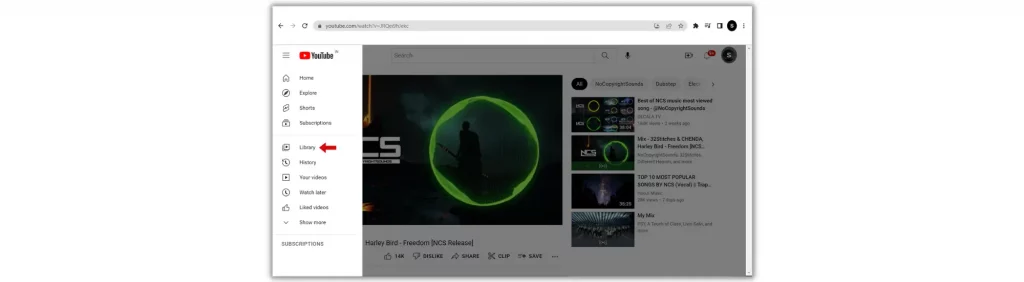
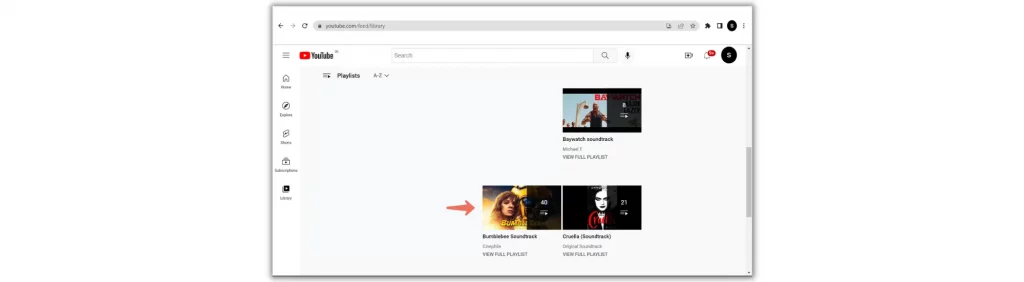
3. Now, open it and play a video from the list.
4. On the top-left of the Playlist box, you’ll see two icons.
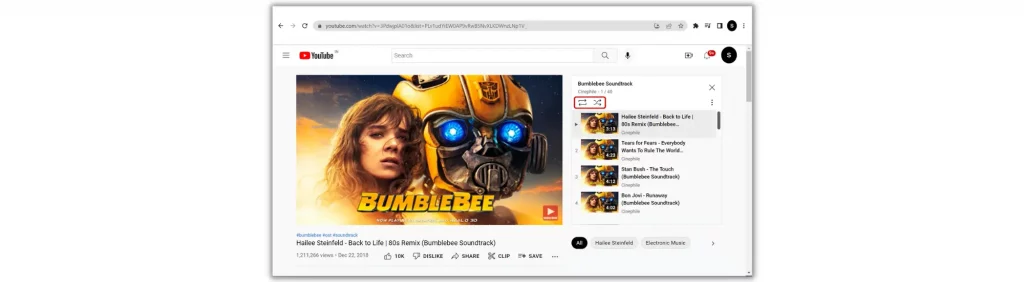
5. To set the entire Playlist in Loop, give a single click on the first icon with your mouse.
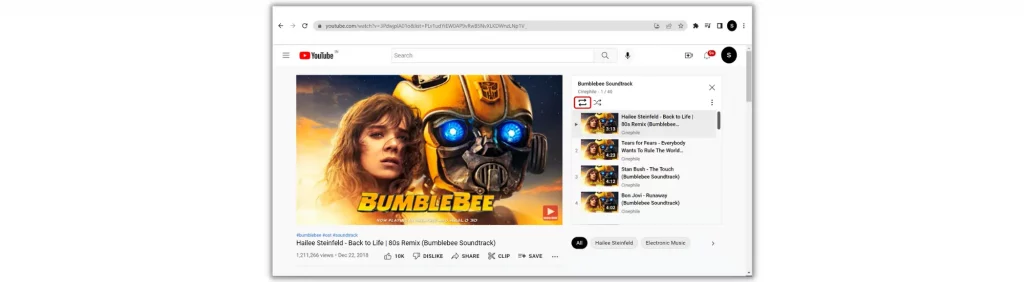
Frequently Asked Questions
How to repeat YouTube videos on iPhone?
Open the YouTube app and play the video you want to Loop. Now, tap anywhere on the video screen to reveal the video controls. In the top right corner, press the gear button to open the menu and select Loop video.
What is Loop video option on YouTube?
The Loop video option on YouTube is a function that allows videos to play repeatedly.
How to Loop a YouTube video on a computer?
To Loop a YouTube video on PC, first, play the video you want to Loop. Then, right-click with the mouse and select Loop in the pop-up menu.
Wrapping Up
The Loop video function on YouTube is one of the most useful features to stay entertained for a period without waking up the device for each play. If you have a habit of listening to songs or any others, Loop YouTube videos and enjoy listening repeatedly.
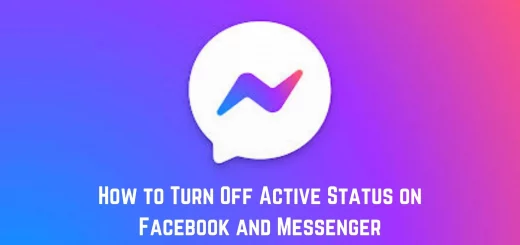
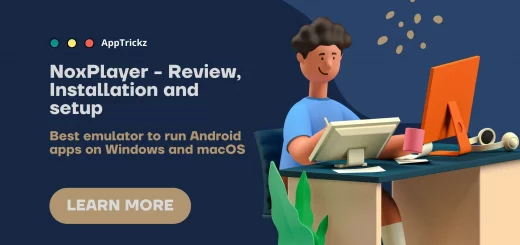
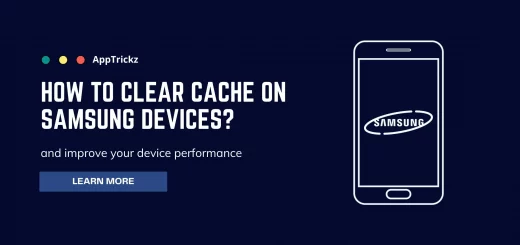
1 Response
[…] Suggested Read: How to Loop YouTube Videos on Android and Windows […]