How to Lock Facebook Profile?
Are you fed up with strangers and stalkers? Then Facebook profile lock is the ultimate solution to limit people’s access. Here’s the guide on how to lock Facebook profile.
Your wait has gone. At last, the Facebook privacy feature ‘Lock Profile’ has been rolled out. If you want to restrict people who are not your friends, this is the day you’ve to show that your profile is locked for strangers and stalkers.
So, move on with this post and follow our step-by-step guide to know how to lock Facebook profile 2022.
What is Lock Profile in Facebook?
Facebook Lock Profile is a safety feature introduced in recent years for people who want to get rid of strangers and stalkers. If turned on, it restricts access to users’ profiles for people who are not their friends. Also, won’t let outsiders see posts and stories or download profile photos and cover photos.
In detail, Facebook Lock Profile completely restricts the page visibility to strangers i.e whatever explores your image and details will be kept hidden. And only a portion of the about info will be shown.
It also changes the posts that have been shared in the past from public to friends. And finally, if someone wants to tag you on their posts, they can’t do it without taking your permission.
How to Lock FB Profile on Android and PC?
Turning on Facebook Profile Lock is simple and is not as hard as you actually think. So, relax and take a quick look at our step-by-step guide on how to lock FB profile. No matter where you want to do it, we’ve discussed the steps for both the app and website.
Therefore, from your choice of devices, do as follows and lock your Facebook profile to convert all your content to friends-only.
How to Lock Facebook Profile in Android 2022 – From Facebook App
1. If you have the Facebook app installed, open it and sign in to your account.
2. Once you’re in, tap the hamburger icon (three horizontal lines) in the top right corner.
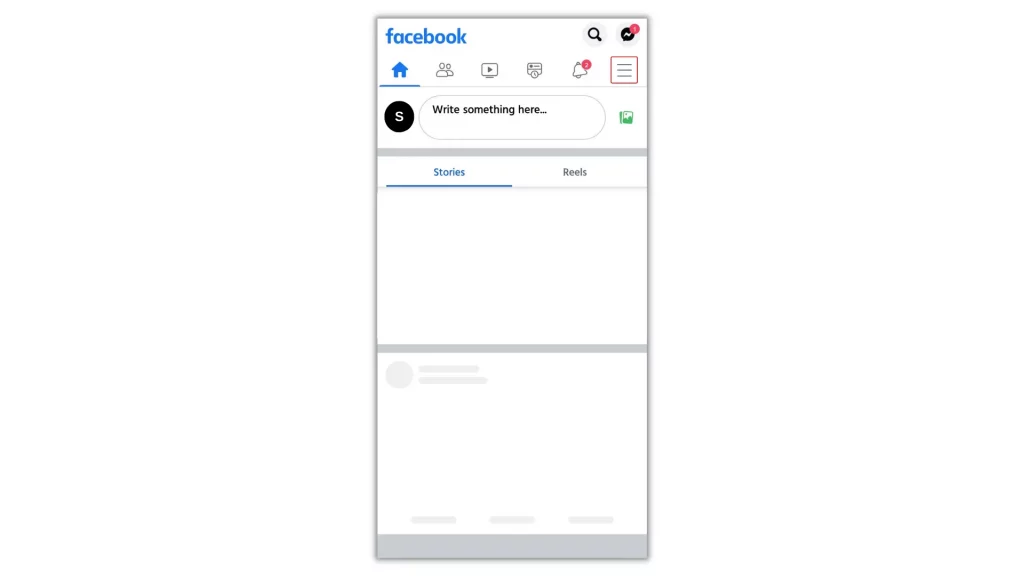
3. Move to your profile and tap on the (three dots) ellipsis menu next to the ‘Edit Profile’.
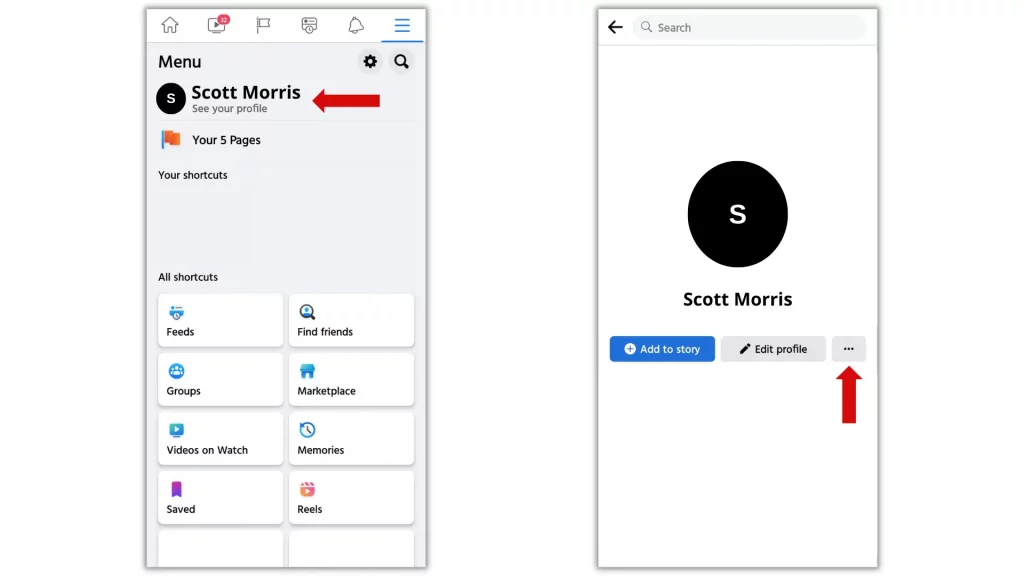
After reaching the ‘Profile Settings’ page, select Lock profile and confirm the change.
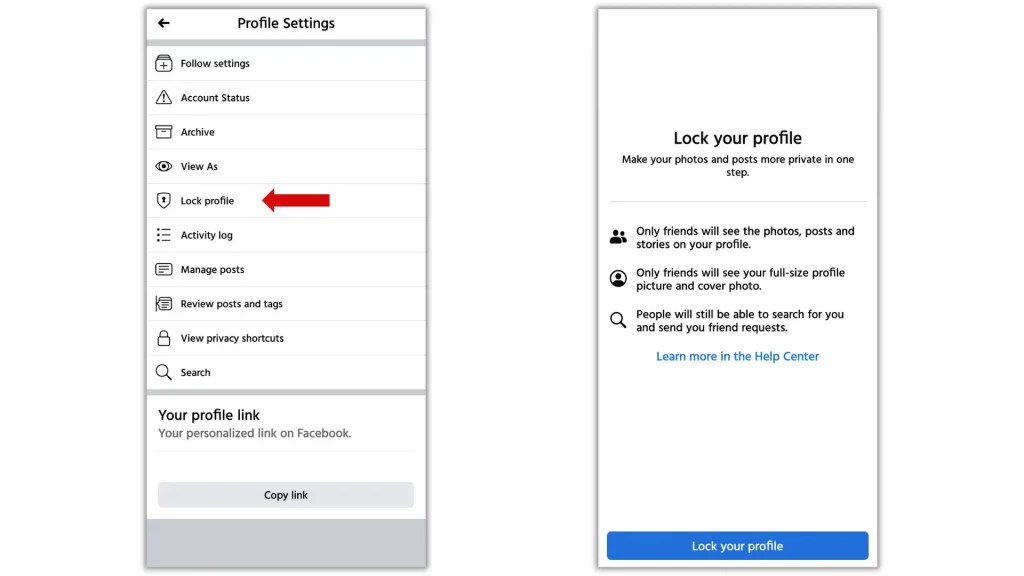
PS: To unlock it in the future, do the same but on the Profile Settings page, you’ll see the option Unlock profile. Tap on it and then hit the Unlock icon.
How to Lock Facebook Profile in Chrome Android
1. Visit fb.com and sign in to your account.
2. After signing in, tap on the ellipsis (three-dots) menu in the top right corner of your browser.
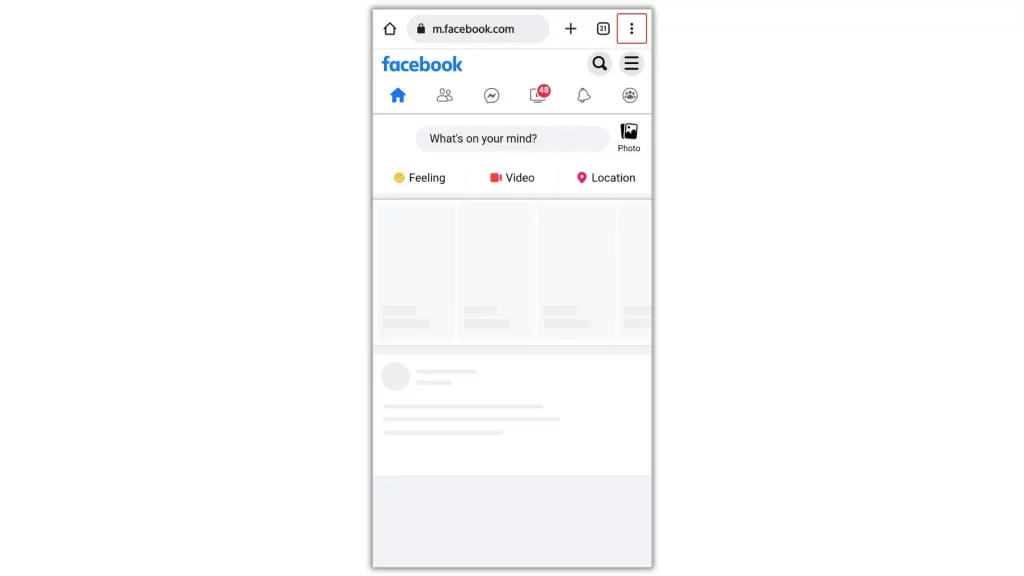
3. Select Desktop site and when the page refreshes, tap the hamburger icon (three horizontal lines) in the top right corner.
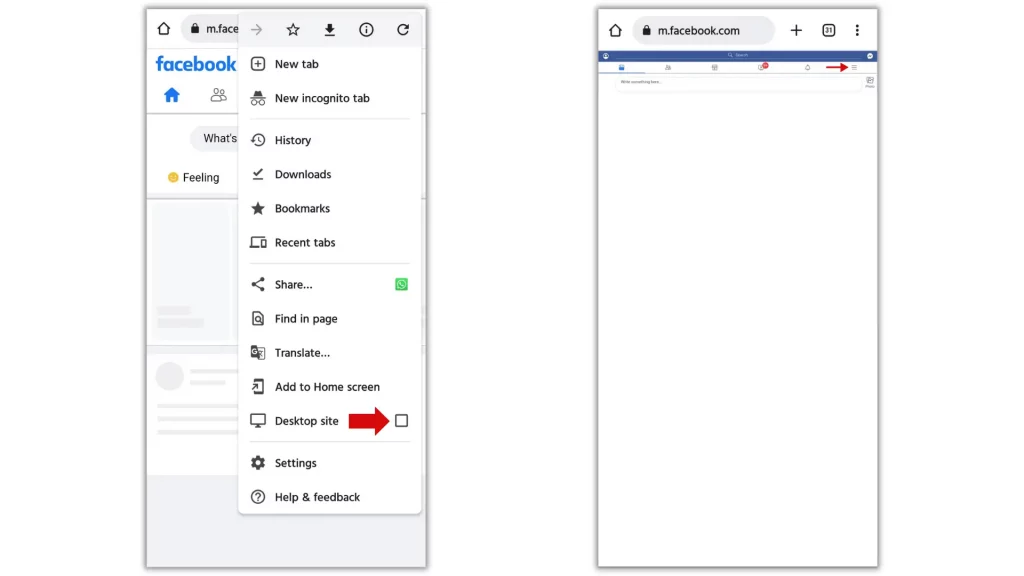
4. Move to your profile and tap on the (three dots) ellipsis menu next to the ‘Edit Profile’.
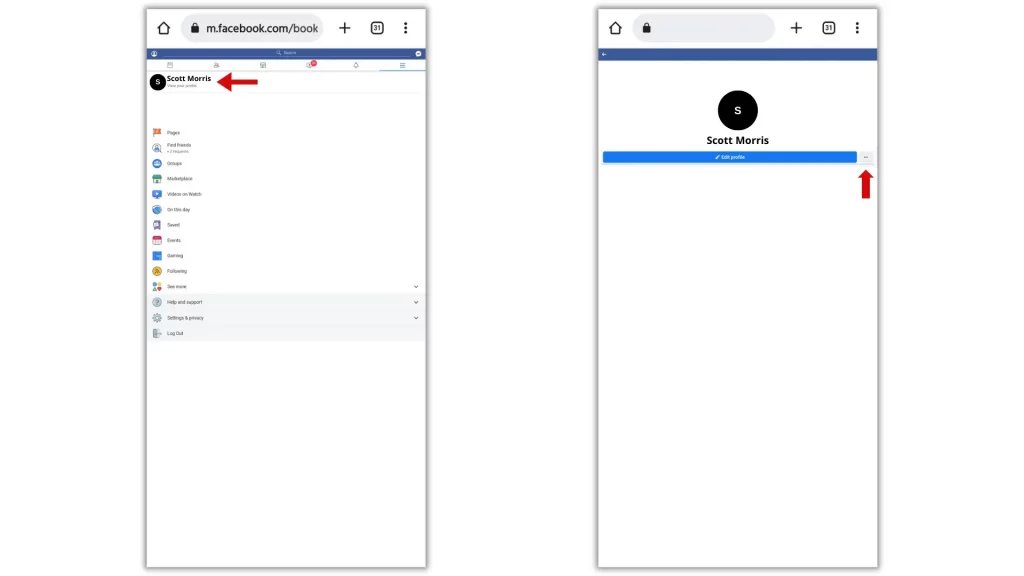
5. After reaching the ‘Profile Settings’ page, select Lock profile and confirm the change.
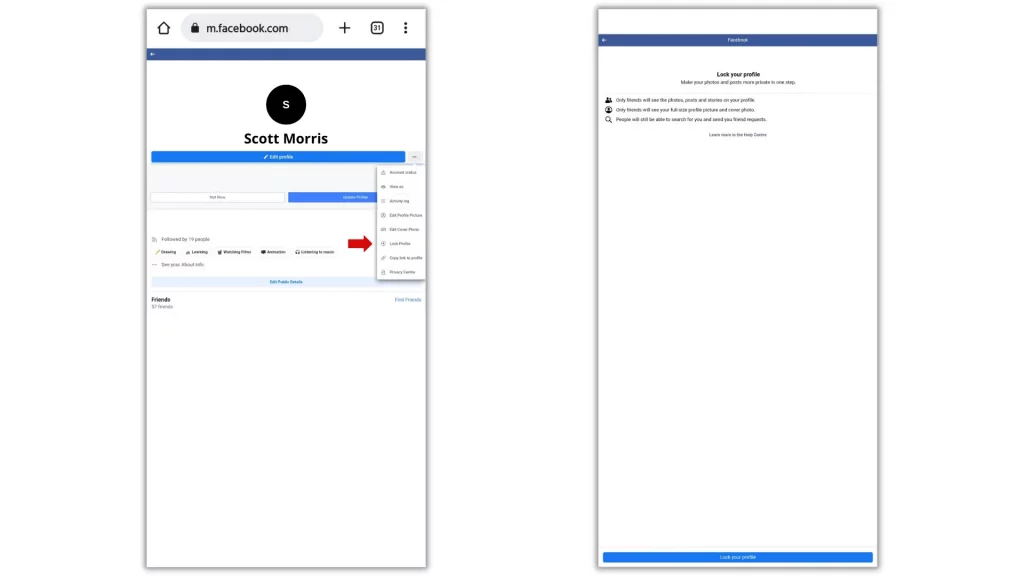
How to Lock Facebook Profile on PC Windows
1. To get started, fire up your desktop web browser and visit fb.com.
2. Sign in to your account and click on your profile.
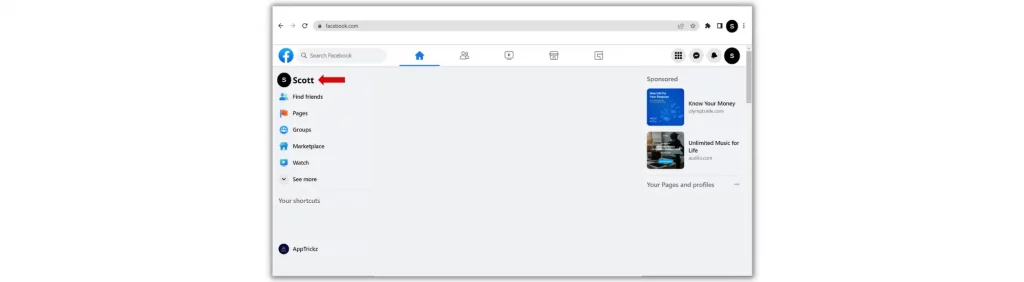
3. On your profile page, you’ll see the ellipsis (three dots) icon below the Edit profile.
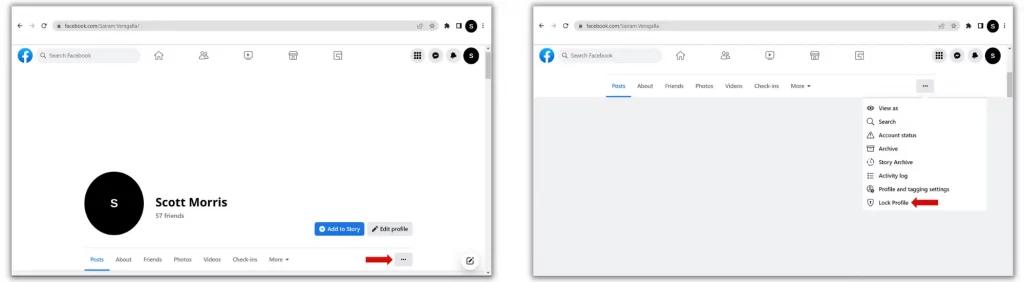
Click on it and from the menu that opens, choose Lock Profile and confirm.
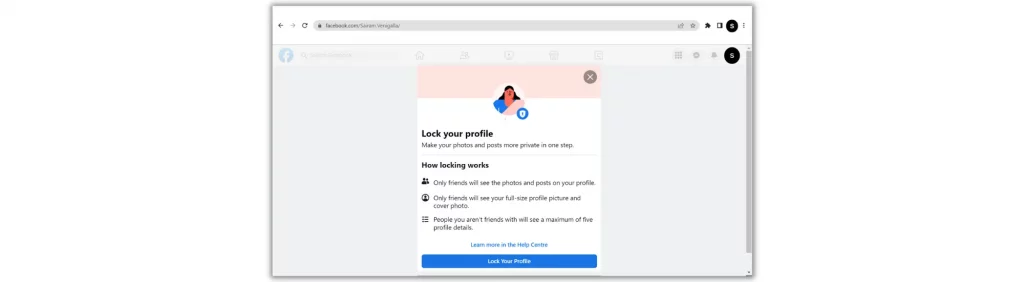
Wrap Up
Your wait has come. Facebook’s ‘Lock Profile’ feature is finally rolled out to protect all your personal info from strangers and stalkers. No matter what, once you turn it on, everything you feel personal will only be shown to your friends. So that no outsider gets your details and photos anywhere.
From our side, we showed you how to guide. If you want to hide yourself from strangers, follow the instructions above and lock your Facebook profile.
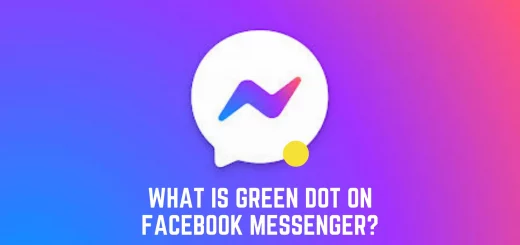

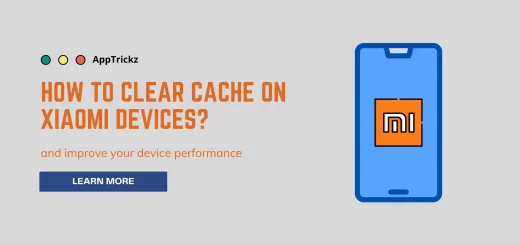
1 Response
[…] you are here, you might also be interested to know how to delete sent messages in Facebook, how to lock Facebook profile on Android and PC, how to download Facebook videos on Android and PC, and how to turn off active status on Facebook […]