How to Install APK on Android Phone – The Complete Guide?
Need help installing an app outside of the Play Store? If you’re here for that, stay focused and finish reading this post to know how to install APK on Android 10, 11, and 12.
You’ve chosen Android instead of iPhone. It means, your device is capable of doing some things way better than iPhone – Apple’s most prestigious device. Despite being restricted to a particular Android Market like iPhone, the Android open source nature allows you to install apps from its official market (Play Store) as well as APKs from third-party sources.
This is a great advantage and for users like you, it’s a gateway to infinite possibilities. Because the Android app market Play Store does not provide all the stuff you require. You too know well about it.
On the other hand, APKs target third-party platforms to continue services after vacating the Play Store. This means, first you’ve to download APK file from the source and later install it manually. But, here’s the catch is, Android security won’t allow apps from APK files for installation.
Therefore, to let the system install those third-party apps, dive right in to know what has to be configured to allow APKs for installation.
Contents
What is APK in Android?
APK is a short-form for Android Package Kit. It is a file format used by Android-based operating systems for the distribution and installation of mobile apps, games, browsers, and middleware.
These packages with the file extension APK contain all of a program’s code, resources, assets, certificates, and manifest file and can have any name needed, but the file name should end in the file extension for being recognized as such.
APK files are available online and are maintained by third-party websites at no cost.
1. How to Install APK on Android 11, 12, 10, and Older Versions
Downloading and installing APKs on Android isn’t so hard. Because the entire process depends on enabling an option called “Unknown sources”. The setting that allows installation of apps from sources other than trusted ones like Google Play.
Suggested Read: Perfect Emulator Software to use Android apps and games on PC
Let’s see how to do it to allow apps from APKs in every way possible.
How to Install APK in Android Without File Manager
1. If you have the APK file downloaded, open your device Settings and visit Apps/Apps and Permissions > Manage Apps.
2. You’ll see the list of apps installed on your system. Look for the browser you used to download the APK file.
3. Tap on it to go to the App info page.
4. Scroll down to the setting ‘Install apps from unknown sources’ and toggle on the switch ‘Allow from this source’ on the next screen.
Voluntarily confirm the action and hit Ok.
5. To install the app, visit the Downloads section on your browser and tap on the APK file you downloaded to run the installation.
How to Install APK on Android Without Google Play
1. First, download the APK file from a trusted source and head over to device Settings.
2. Visit Privacy protection > Special permissions.
3. On the next screen, scroll down to Install unknown apps and select the app you want to allow APK installation.
4. Now, toggle on the switch ‘Allow from this source’ and confirm the change.
5. Lastly, launch the app and tap on the APK file you downloaded to start the installation.
How to Install APK on Android from PC
1. Open your default web browser and download the APK file from the source you’ve chosen.
2. Now, connect your mobile to the PC via USB cable and turn on the PC.
3. Unlock your mobile and tap on the USB notification.
4. Select File Transfer/Android auto in the prompt that opens up.
5. It’s time to transfer the file to Android. To do it, launch the Windows File Explorer application and look for the APK file you downloaded.
6. Select it and right-click the mouse. Click Copy and choose your Android. Internal storage.
7. Select internal storage and paste the file.
8. After transferring the file, disconnect the devices.
9. Now, open File Manager on your Android and tap the APK file.
10. Finally, hit Install and enjoy using it.
2. How to Install APK on PC Windows
1. To begin with, first, download the APK file from a trusted source on your Windows PC.
2. If you have the file saved, click here and install BlueStacks Emulator software.
3. Finish the setup and land on the BlueStacks homepage.
4. Once you’re in, drag and drop the APK file you downloaded on your PC into BlueStacks.
5. Then BlueStacks will automatically finish the app installation.
Hold on for a few seconds and when you see the app icon on BlueStacks, open the app and enjoy.
Conclusion
For Android, Play Store is for official purposes. But, if you’d like to go unofficial, third-party websites that maintain and provide APKs are the destinations that allow you to install apps. No matter the version you’re looking for, search and download whatever version you need at no cost.
With this post, we hope you’re now clear about how to install APK files on Android.
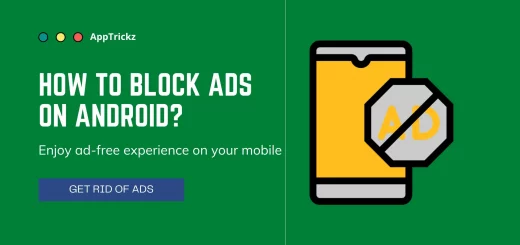
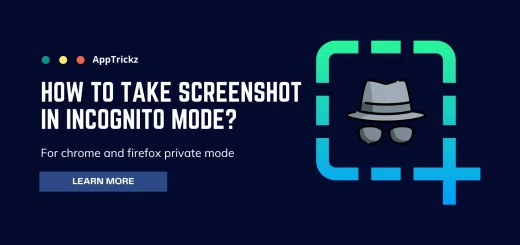
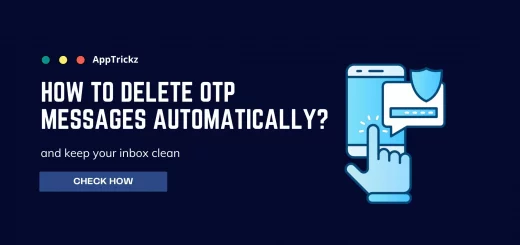
3 Responses
[…] To experience this best Terrarium TV alternative either on your Windows or Mac, check our guide on how to run Android APKs on Windows or Mac Operating Systems. […]
[…] Note – You can also download VidMate APK on your Android to save YouTube videos to the gallery on your phone. To know how to Install APK on Android, click here. […]
[…] APKMirror and download Google Play Store APK file latest version. Once the download is completed, install APK to update Google Play Store to the latest […]