How to Download YouTube Videos on Any Device?
Want to take YouTube videos out of the platform? Don’t worry, it’s not that hard. If you are tired of finding the perfect software to download YouTube videos on phone/laptop/tablet, this post will guide you to finish the job. So, get out of the fake sites you’re in and finish reading this post to know how to download YouTube videos in MP4 on any device.
YouTube – the name that doesn’t need any introduction. For watching videos/shorts, and listening to songs, YouTube owned by Google is the one-stop destination to gain knowledge and stay entertained 24×7.
It has everything a user needs but when it comes to downloading videos offline, the free version of YouTube offers downloads only for a few selected videos in a few selected locations, which is why many look for alternatives to download YouTube videos offline for free.
As a YouTube user, if you too are one of them who is willing to download YouTube videos on phone for offline viewing, the following are the sources that let you easily download whatever video you wish to save on your phone/PC/tablet within seconds.
So, without violating YouTube’s terms and conditions, get to the post and follow the instructions to know how to download YouTube videos on phone with up to 4K resolution.
Also Read: How to Download Facebook Videos on Android?
Contents
Is Downloading YouTube Videos Legal?
Downloading YouTube videos is not illegal when you do nothing except viewing them offline on your choice of devices. However, if you use third parties to rip a video off from the platform, it is illegal according to YouTube’s terms and conditions. Because YouTube and content creators earn money from ads that run against the video. It means there will be no benefit for creators and YouTube when you use third-party downloaders to save videos on your phone.
So, it’s clear now. Downloading/recording YouTube videos does violate YouTube’s terms of service but as long as you aren’t bypassing YouTube copyright protection, you can download whatever videos you like on YouTube without being affected by laws.
How to Download YouTube Videos 2022
To make impossible as possible, there are two ways to download YouTube videos offline: One is through the YouTube app and the second is to use third-party tools.
The first one is official and the best way. But, to get access to all of the stuff uploaded to YouTube, you have to opt for YouTube Premium.
The second is not official but is mostly preferred. If you wanna try this instead of going premium on YouTube, the internet has an overwhelming number of YouTube video downloaders both in free and paid versions.
Wait! don’t worry about finding the right tool, we did all the leg work and presented the trusted YouTube video downloaders along with the how-to-guide.
So relax and do as follows to know how to download YouTube videos on any device up to 4K quality.
Let’s start with Android first.
1. How to Download YouTube Videos Android Offline – Within the YouTube App
The best thing about using YouTube on Android is having access to both the app and the web. No matter what, for watching videos, both are perfect. But, when it comes to downloading, the YouTube app is the only choice. So, if you’d like to download YouTube videos offline, here’s what you’ve to do.
PS: The free version of YouTube allows you to download only a few selected videos in a few selected locations. Therefore, to get access to all of the stuff uploaded to YouTube, opt for YouTube Premium.
1. To begin with, fire up the YouTube app and play the video you’d like to save offline.
2. In the menu tab just under the video, you’ll see a download button. Click on it and select the quality you wish.
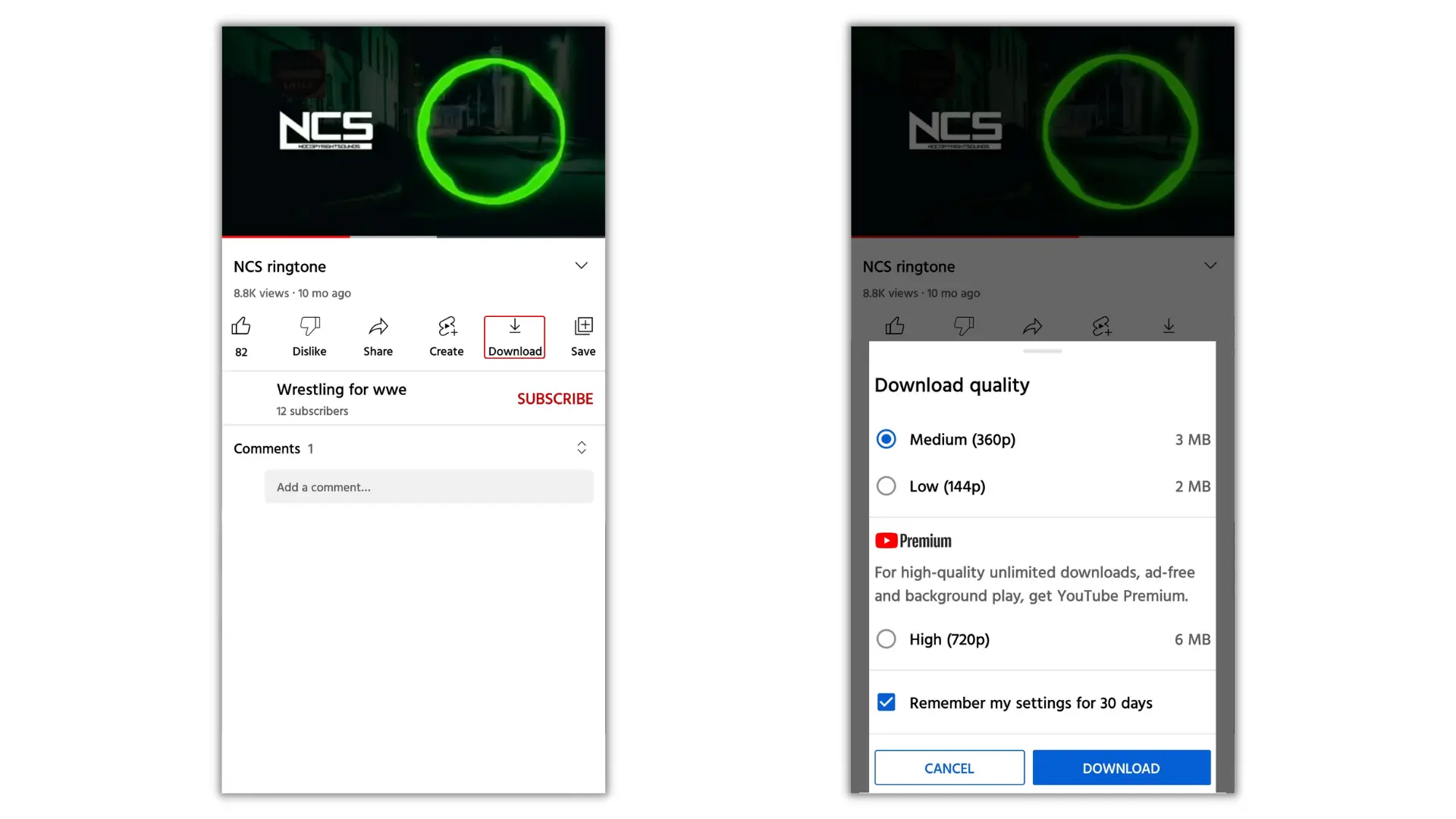
3. Now, uncheck the option ‘Remember my settings’ and tap ‘Download’ to start.
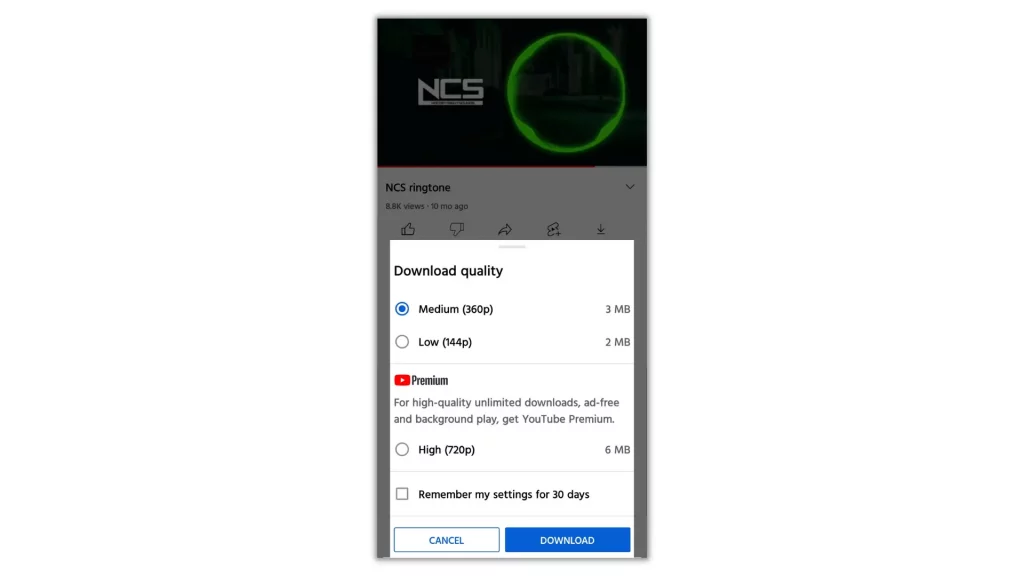
To pause or delete it from downloads, use the same button and select the desired option from the prompt that opens up.
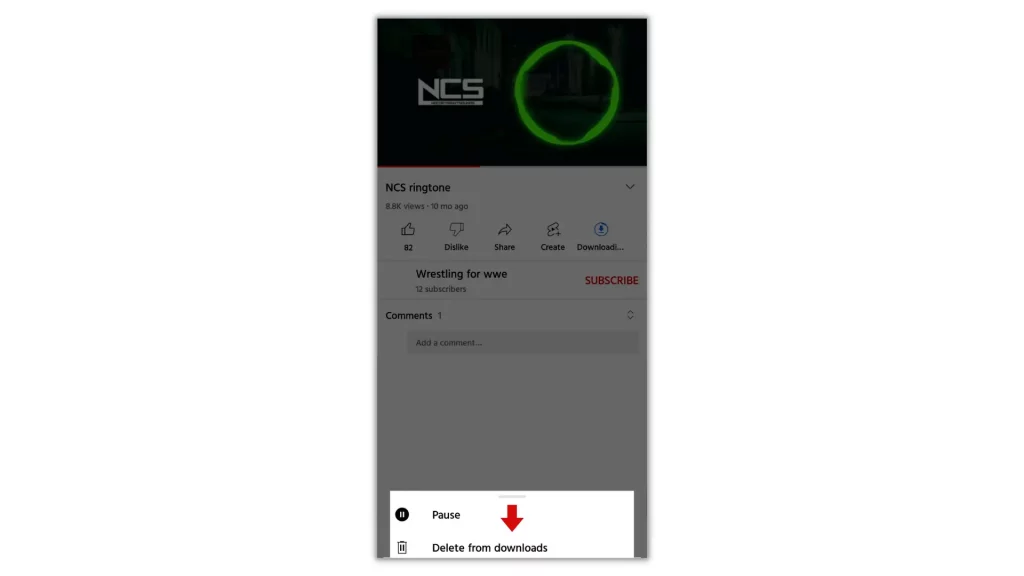
If you haven’t subscribed to YouTube, it won’t allow you to download the video in high-quality. So, please do subscribe.
4. To check the progress of your video, navigate to ‘Library’ from the homepage and select ‘Downloads’.
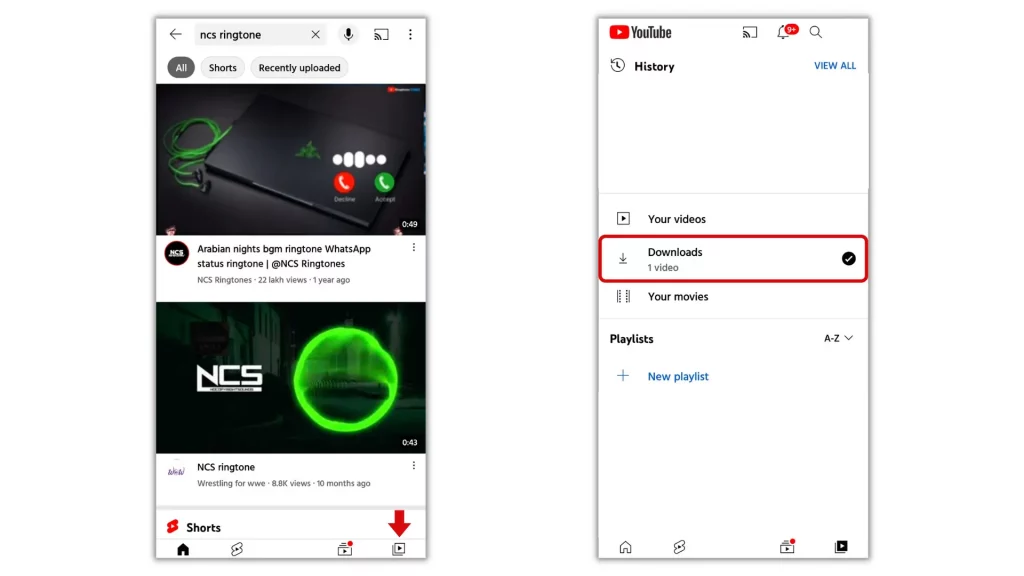
5. If you see the download is finished, tap on it and enjoy watching offline.
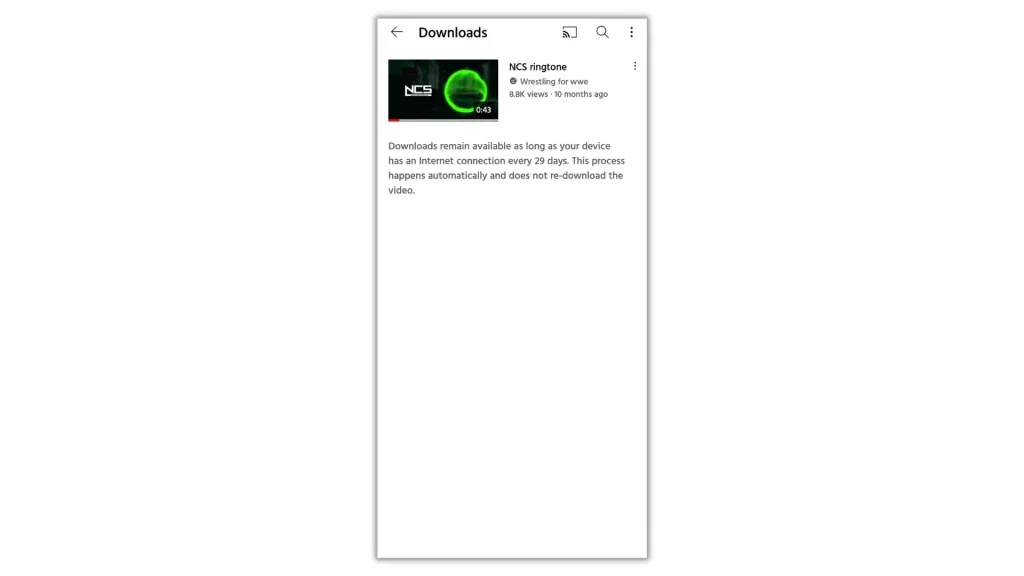
2. How to Download YouTube Videos to Gallery in Phone
From the above guide, you got an idea of how to download YouTube videos without any app easily. Likewise, downloading YouTube videos using third-party tools online is also very simple. And there’s no doubt about it.
So, if you’re ready. Let’s see how to download YouTube videos in Chrome using a third-party tool called savefrom.net
Suggested Read: How to Download Music from YouTube on Any Device for Free?
1. To get started, open the YouTube app and the play video you’d like to save on your phone.
2. In the menu tab just under the video, you’ll see a ‘Share’ button. Click on it and choose ‘Copy link’ in the share menu.
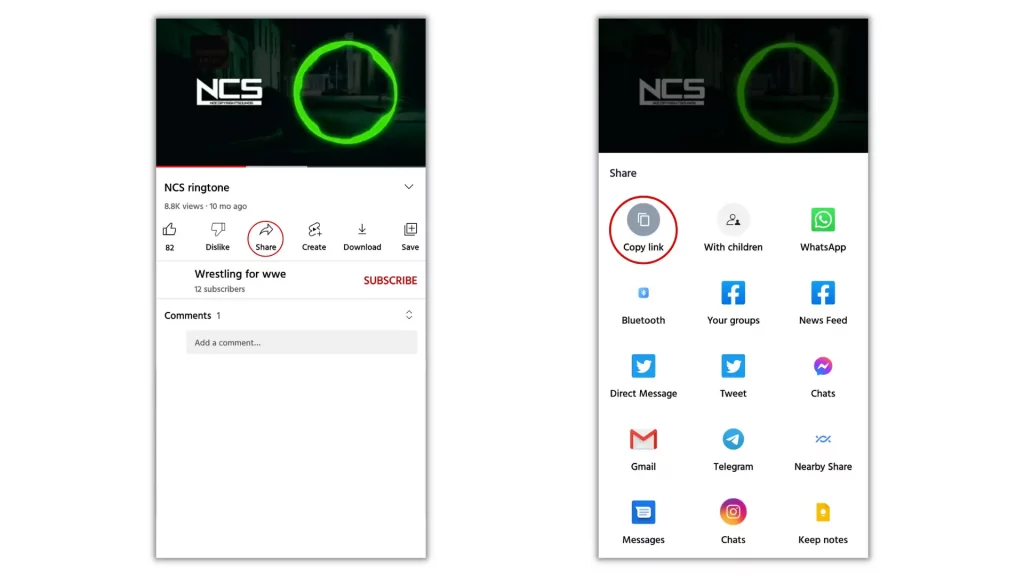
3. Now, visit savefrom.net and paste the link you copied in the search box.
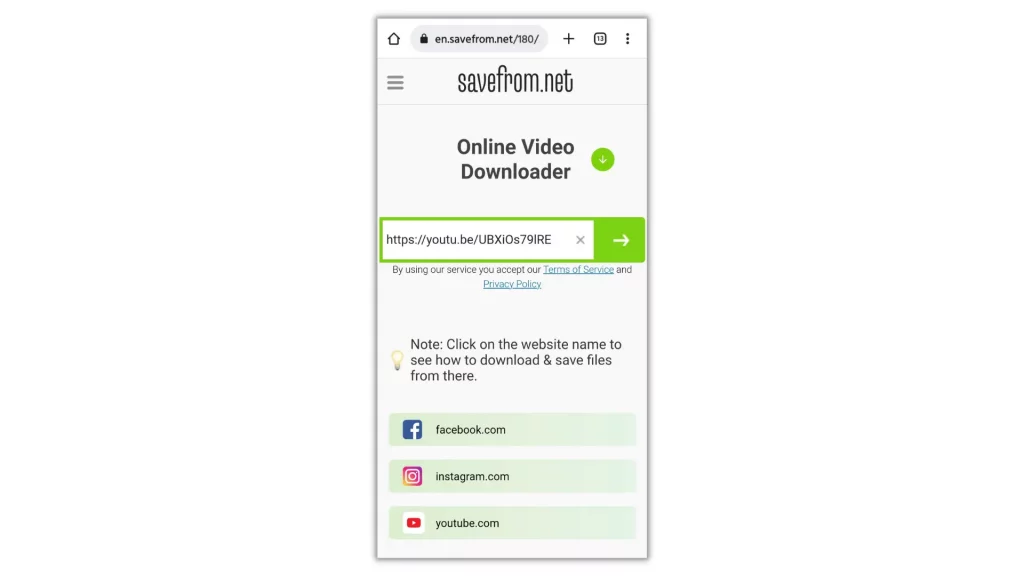
4. Then savefrom.net looks for the video and provides a download button.
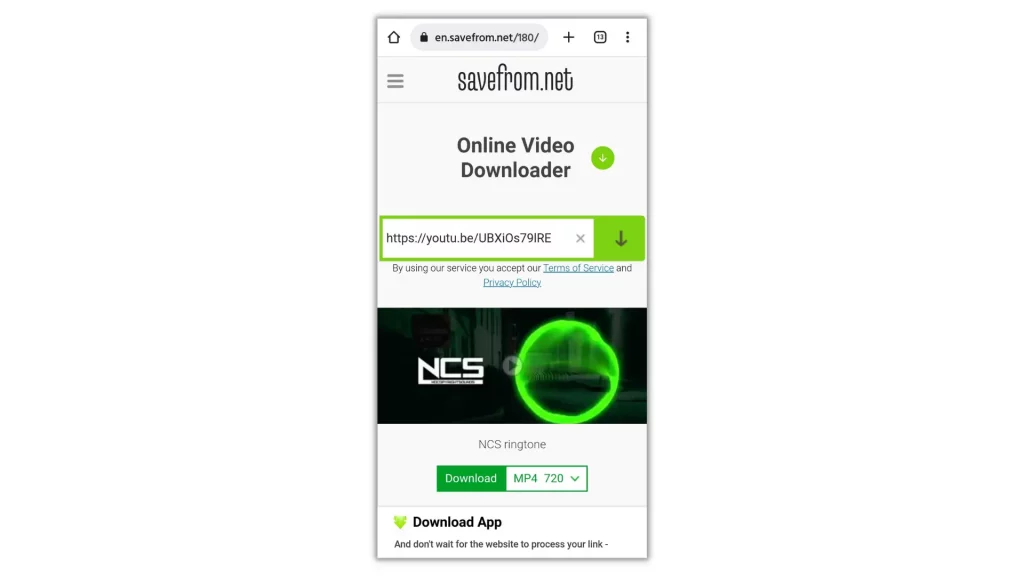
5. To download the video, use the drop-down menu to choose the quality and add the download by hitting the green button.
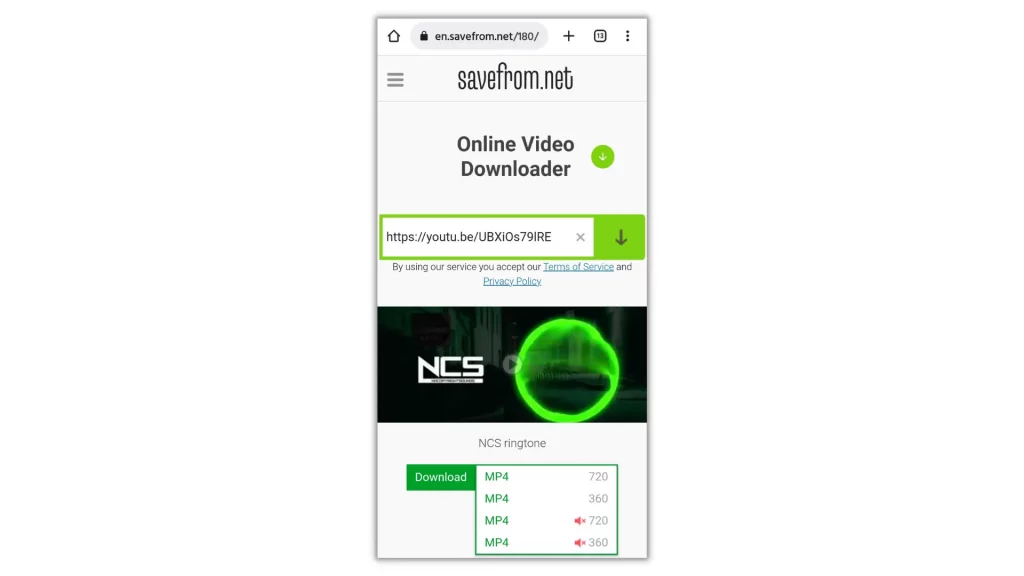
You’re done. Now you have got the YouTube video you wish to save offline in your phone gallery. Choose a player and enjoy watching it anytime and anywhere even if you don’t have access to the internet.
This online tool supports a maximum video quality of up to 720p with audio. For high-quality video downloads, you’ve to save both the video/audio files separately and then merge both of them by using the audio-video merger app.
How to Download YouTube Videos in Laptop Free
When compared to Android, downloading high-quality YouTube videos on PC/laptop is not that easy if quality matters to you. Because there is no YouTube video download software for PC that allows you to download high-quality videos for free. It sounds funny but it is the real truth.
Here there is no shortage of tools, in fact, the number of YouTube video download software for PC is available at double the rate than in previous years. But, the majority of them are outdated and are not up to the mark.
Therefore, after doing a lot of research and testing several tools both offline and online, we found the following method as reliable and best in class for downloading YouTube videos up to 4K quality.
So, without wasting time looking for those attractive fake tools, sit tight and follow our step-by-step guide on how to download YouTube videos in laptop free using a famous YouTube video downloader called VidMate – the choice of millions of YouTubers.
1. How to Download YouTube Videos in Laptop Using VidMate
VidMate is a well-known and famous Android app for YouTube video and audio downloads. It is free to use, safe, and trusted by millions. VidMate supports multiple languages and along with YouTube, it also allows you to download content from a range of multimedia portals without any restrictions and compromises in quality.
Let’s see how to download YouTube videos in Mac or Laptop using the VidMate app.
1. To begin with, the first and foremost thing you’ve to do is to download and install an Emulator software called BlueStacks or NoxPlyer.
For BlueStacks installation how-to-guide and setup, click here.
2. After successful installation of the Emulator software, download VidMate APK file on your laptop.
3. When done, find its location and open the BlueStacks or NoxPlyer you installed on your computer machine.
4. Now, drag and drop the VidMate installer file into BlueStacks and wait for a couple of seconds.
5. BlueStacks will then read the VidMate installer file and finish the installation process automatically.
6. Once it is installed, you’ll see the VidMate app icon on the BlueStacks homepage. Open it and finish the setup.
7. To let VidMate play the videos you download, you need to install a supporting media player app called Play it from PLAYIT TECHNOLOGY PTE. LTD.
To do it, double-click on the Play Store app icon on the BlueStacks homepage and type PLAYit in the search bar.
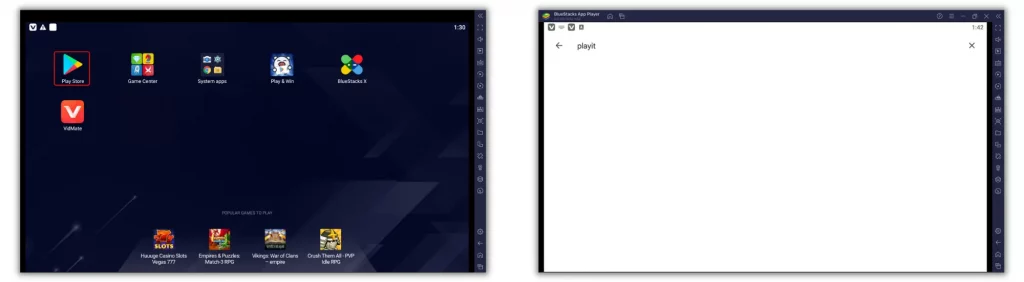
Locate the app and hit Install.
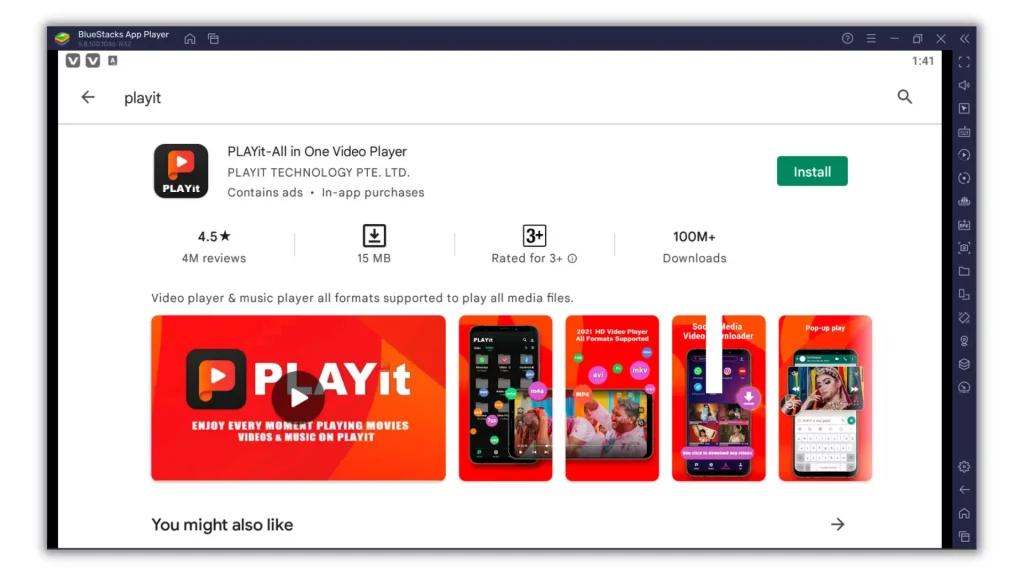
8. It’s time to download YouTube videos. To begin, visit YouTube on your default web browser and look for the video you wish to save to the system.
9. If you got it, play the video and click on the ‘Share’ icon in the menu bar.
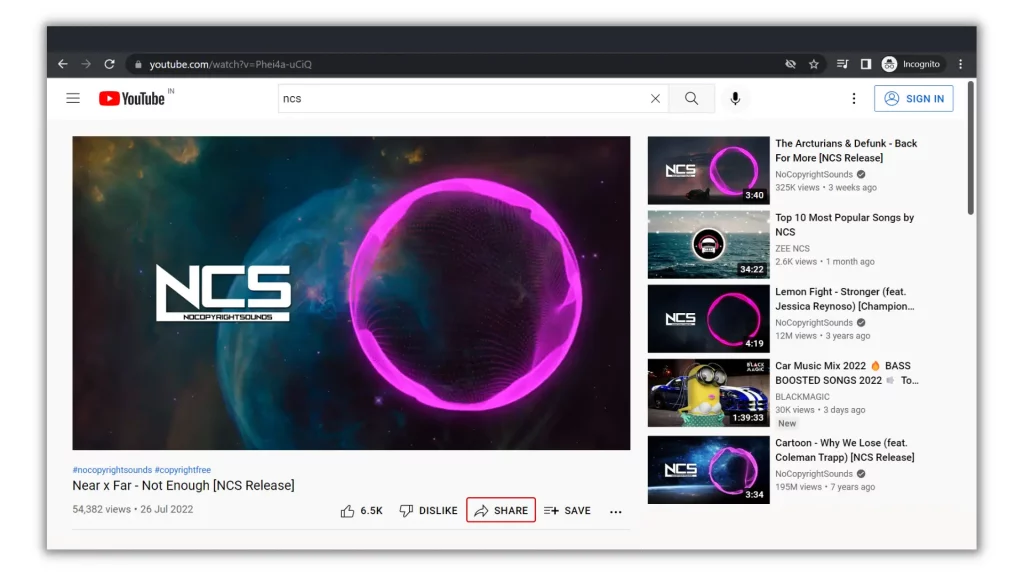
10. Copy the link and switch to BlueStacks App Player. Open VidMate and paste the link you copied in the search bar and go.
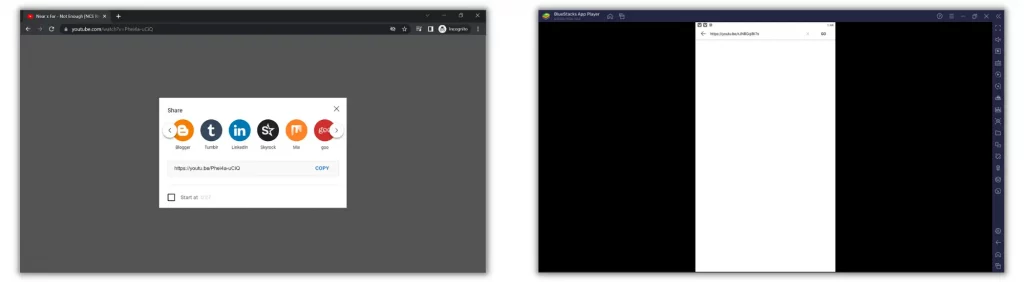
11. In the menu bar, click the red download icon and choose the quality of the video, and hit the ‘Download’ button at the bottom.
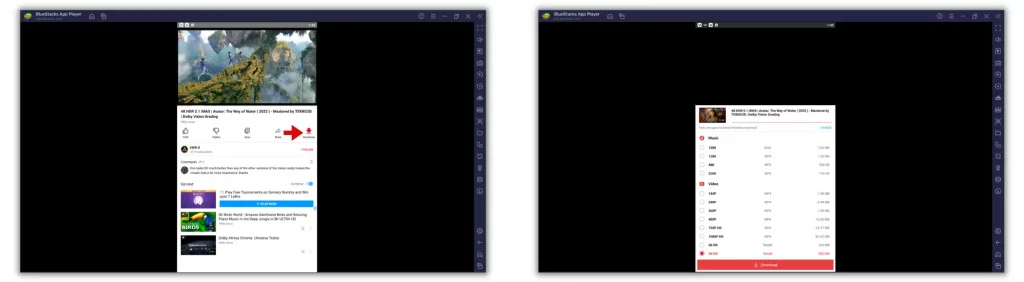
12. To check the download progress, fall back to the VidMate homepage and click on the download icon – the downward pointing arrow in the top right corner.
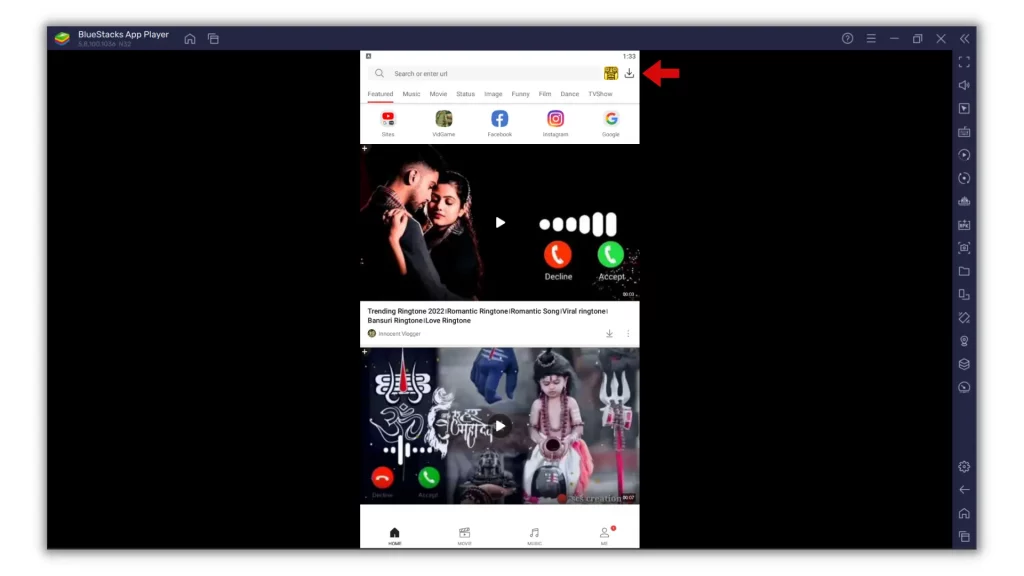
13. When you see the download is finished, open the PLAYit app and finish the setup.
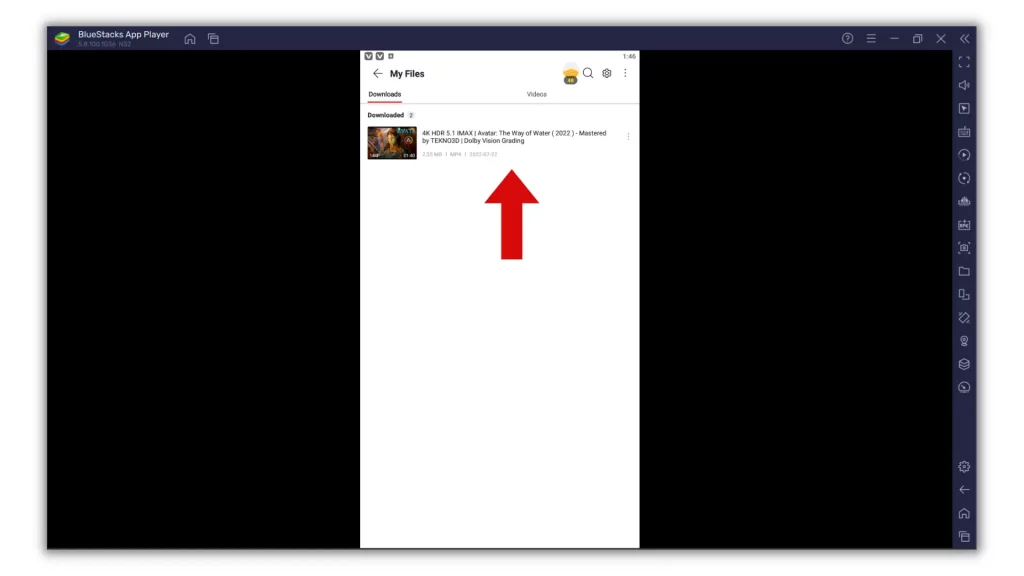
14. When you’re done, look for the video and tap click on it to play.
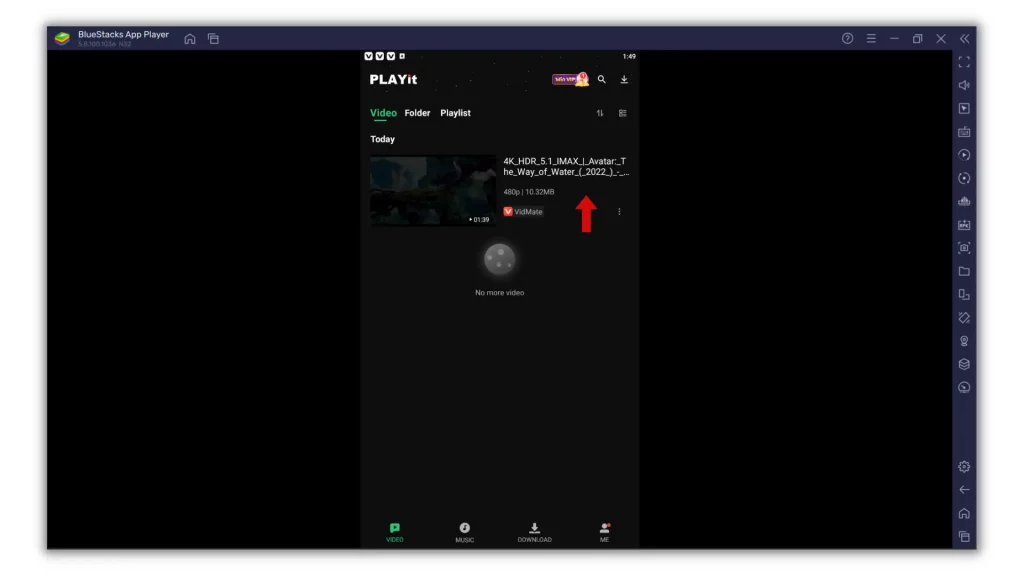
15. To expand the screen, use the Auto Rotate icon on the video screen and lock it to Landscape mode.
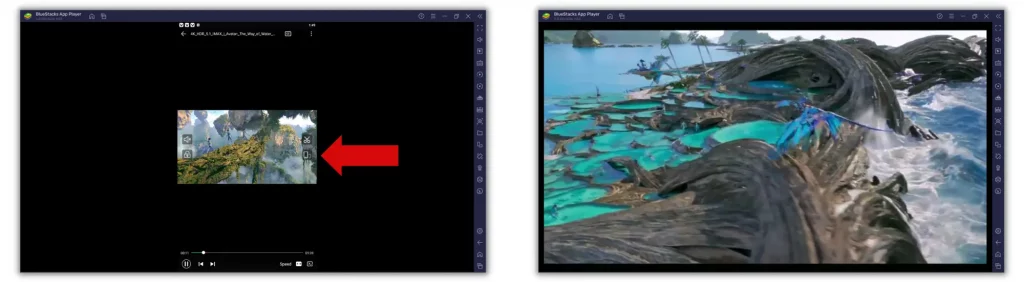
Note – You can also download VidMate APK on your Android to save YouTube videos to the gallery on your phone. To know how to Install APK on Android, click here.
Frequently Asked Questions
-
What is the best YouTube downloader?
At present, the only free version that is best from every point of view is the VidMate app. It’s an Android application trusted by millions. The app is safe to use and supports video quality of up to 4K.
-
How can I download YouTube videos without any software?
The best way to download YouTube videos without any software is to go premium on YouTube. So that you’ll get access to save all of the YouTube videos offline.
-
What is a YouTube downloader?
YouTube downloaders are apps/tools that allow you to download any of the YouTube videos to your phone gallery in MP4 format.
-
How do I download YouTube videos to my laptop for free with Chrome?
To download YouTube videos for free using Chrome, copy the URL of the video you want to save to your laptop and visit savefeom.net. Paste the link you copied in the search box and hit the free downs button after selecting video quality.
Conclusion
One of the best ways to keep learning is to save whatever you need offline. And the second largest search engine after Google is ready to provide everything you require both online and offline.
So, with the methods discussed above in the post on how to download YouTube videos on laptop, Android, and iOS, easily download YouTube videos offline on your choice of devices without paying a dime to YouTube as well as creators without any compromise in quality.
So, decide whether to go in an official way or an unofficial way and enjoy watching your favorite stuff anywhere and anytime even when you’re offline.

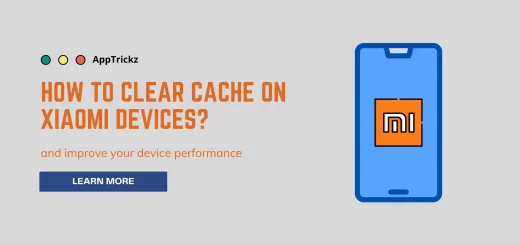
3 Responses
[…] short URLs make sharing and downloading videos from YouTube […]
[…] Also Read: How to Download YouTube Videos on Any Device? […]
[…] Suggested Read: How to Download YouTube Videos on Any Device. […]