How to Download Music from YouTube on Any Device for Free?
Liked a song on YouTube? Want to experience saving it on your device? If you’re working on it, this is the page you’re looking for. So, without any thoughts, get to the post and follow the step-by-step guide on how to download music from YouTube on Android, Windows, iOS, and Mac.
YouTube is actually intended for videos but in recent years it got a complete refresh in the overall design and many new features and services have been newly introduced keeping users’ comfort in mind.
Back in the days, the only way to listen to music on YouTube was to play the video. But now, things have changed a lot. And today, there is no need to stay active online to stream videos, music, or whatever that consumes tons of data. Because we’ve apps, software, and online tools that convert anything in the required format and save it in the gallery.
For now, let’s see how to download music from YouTube on Android, iPhone, Windows, and Mac.
Contents
Is it Legal to Download Music from YouTube?
To be frank, YouTube’s terms and conditions are not so friendly for users who look for ways to save the content out of the platform. Because everything uploaded to YouTube or any other website is copyrighted. That means you’re only allowed to watch and/or listen to it, but you’re not allowed to take (any part of) it and make a copy for yourself unless you already own its copyright.
However, you can download anything offline on YouTube. It is legal and safe.
How to Download Songs from YouTube for Free on Android
The best way to download music from YouTube videos is to convert the file to MP3. The process is easy and won’t take much time. But, in order to do it, you must be ready to visit the third-party platforms dedicated specially for it.
Before that, let’s see how to download music from YouTube on Android within the YouTube app.
1. How to Download YouTube Music Offline
1. To begin with, fire up the YouTube app and play the music video you want to save offline.
2. In the menu tab just under the video, you’ll see a download button. Click on it and select the video quality you wish.
3. Now, uncheck the option ‘Remember my settings’ and tap ‘Download’ to start.
4. To check the progress of your music video, navigate to ‘Library’ from the homepage and select ‘Downloads’.
5. If you see the download is finished, tap on it and enjoy watching offline.
For repeating it again and again, follow our guide on how to Loop YouTube videos.
Note: The free version of YouTube allows you to download only a few selected videos in a few selected locations. Therefore, to get access to all of the stuff uploaded to YouTube, opt for YouTube Premium.
2. How to Save YouTube Music to Phone Without any App
1. Open the YouTube app and play the music/video you’d like to save on your phone.
2. In the menu tab just under the video, you’ll see a ‘Share’ button. Click on it and choose ‘Copy link’ in the share menu.
3. Now, visit mp3fromyou.tube and paste the link you copied in the search box.
4. Hit the blue download button and Hold on for a second.
5. Finally, choose the quality and tap on the red box to confirm the download.
3. How to Download Music from YouTube to Your Phone Using VidMate App
1. Launch the YouTube app and play the music/video you’d like to save on your phone.
2. In the menu tab just under the video, you’ll see a ‘Share’ button. Click on it and choose ‘Copy link’ in the share menu.
3. Now, download VidMate APK and install it on your phone. After successful installation, open VidMate and finish the setup.
4. When you’re done, paste the YouTube music video/music link you copied in the search box.
5. To save the file, hit the red download button and choose the quality of the MP3 and then add download.
Enjoy playing it from any music app.
How to Download Music from YouTube to Computer?
1. Open your default web browser and visit youtube.com/music.youtube.com.
2. Look for the audio/video file you want to save to your computer and start playing it.
- If you choose YouTube, click on the ‘Share’ icon in the menu bar and copy the link.
- If you choose YouTube music, search for the song and hover the mouse on it. Then you’ll see a three dots menu right on the right. Click on it and select Share to copy the link.
3. Now, visit getmp3 and paste the link you copied in the Search box.
4. Use the drop-down menu in the left box and choose the quality.
5. Finally, hit the Download button left to it and give a confirmation.
Frequently Asked Questions
-
How can I download free music from YouTube?
You can download free YouTube music either by saving offline. Otherwise, copy the music video URL and visit the ‘getmp3’ YouTube music downloader and paste the URL of the YouTube music video you copied. Select the quality and download
-
Where can I download free music from YouTube?
To download free music from YouTube, use mp3fromyou.be or getmp3 to download free music from YouTube.
-
Is it possible to save songs on YouTube to gallery?
Yes, you can download whatever you want from YouTube to your gallery.
Wrap Up
Along with an infinite number of videos, YouTube also has a range of music videos from famous singers worldwide. If you love listening to the music of your favorite singers, stop wasting data and convert the video into audio and enjoy it anytime and anywhere even when you run out of data.
If you find this post helpful, don’t forget to share it with your friends who love listening to songs on YouTube.
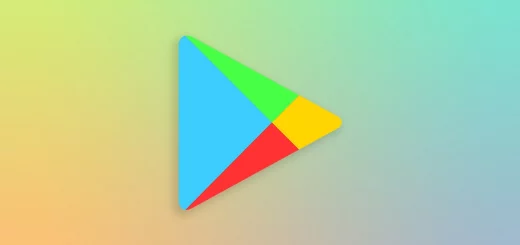
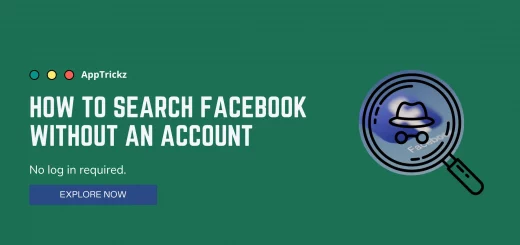
3 Responses
[…] Suggested Read: How to Download Music from YouTube on Any Device for Free […]
[…] Suggested: How to Download Music from YouTube on Any Device for Free? […]
[…] Suggested Read: How to Download Music from YouTube on Any Device for Free? […]