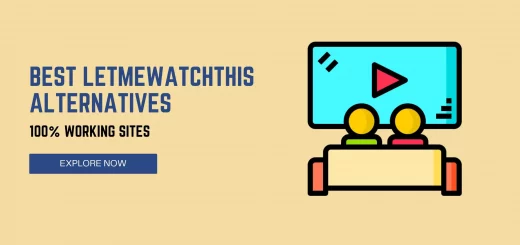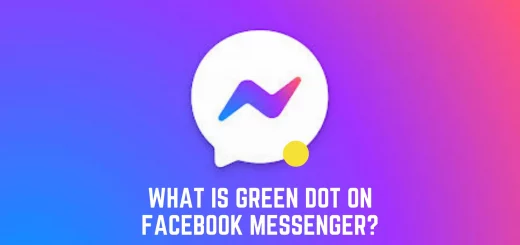How to Auto-Delete OTP messages on Android – Get Rid of Spam
Decided to delete OTP messages? Wait! If you set the Google Messages app as your default app for messaging, surf this post till the end to know how to auto delete OTP messages on Android after 24 hours.
To prevent unknown entries as well as to level up the security, OTP-based two-factor authentication is one of the best ways to stay on the safe side. It isn’t the most secure way but a popular one.
2FA (two-factor authentication) is a specific type of MFA (multi-factor authentication) that is used for concreting access security additional to the username and password. So that there are fewer chances of phishing attacks, password brute-force attacks, credential exploitation, and more.
But, 2FA based on OTP messages becomes obsolete once used. As a result, for every login you perform in a day, an umpteen number of OTPs will be generated and clutter the inbox.
OTPs are good for one-time use and are only valid for a few minutes/hours. Afterward, they become useless, which means there’s no reason to keep them with the rest of the messages.
So, before your inbox clogs with all that useless stuff, get to the post to know how to auto delete OTP messages on Android using Google Messages.
Contents
What is Auto Delete OTPs Feature in Google Messages?
Google Messages is well known for its richness in texting (SMS, MMS) and chat (RCS). It is free and officially developed by Google itself.
Auto delete OTP messages is one of its unique features and is only limited to Google Messages app. If turned on, it detects all the OTP messages in the inbox and automatically deletes each OTP message after 24 hours of their arrival. So that you don’t have to manually delete by looking for that useless stuff seated over the rest of the messages.
What Happens If Auto-delete OTP Option in Google Messages is Enabled?
If the option ‘Auto-delete OTPs after 24 hrs’ in Google Messages is enabled, the app intelligently splits all the messages into multiple categories such as All, Personal, Transactions, OTPs, and Offers. Then the app sorts all the OTP messages from apps, websites, banking accounts, etc., and automatically deletes each OTP message after 24 hours of their arrival (including the old ones). As a result, your inbox looks clean and clutter-free.
Suggested Read: How to Record Calls on Android Secretly Like a Pro
How to Auto-delete OTP Messages Android Using Google Messages App?
Google Messages auto-delete OTP after 24 hours is one of the best examples to say that Google Messages is a featured messaging application among all. If it comes pre-installed or you have the app installed on your device, follow the step-by-step guide below and let your Google Messages app Auto-delete SMS Android.
1. Open the Google Messages app if installed. Otherwise, download it from the Play Store and finish the setup.
2. Once you’re in, tap on the three dots menu in the top right corner of the search box.
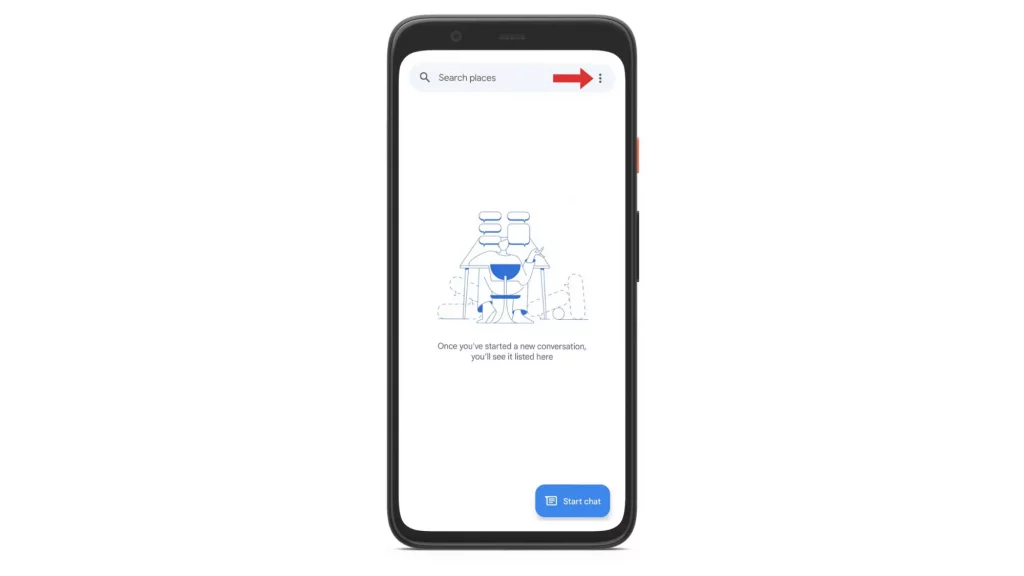
3. From the menu that opens up, go to ‘Settings’ and select the option ‘General’.
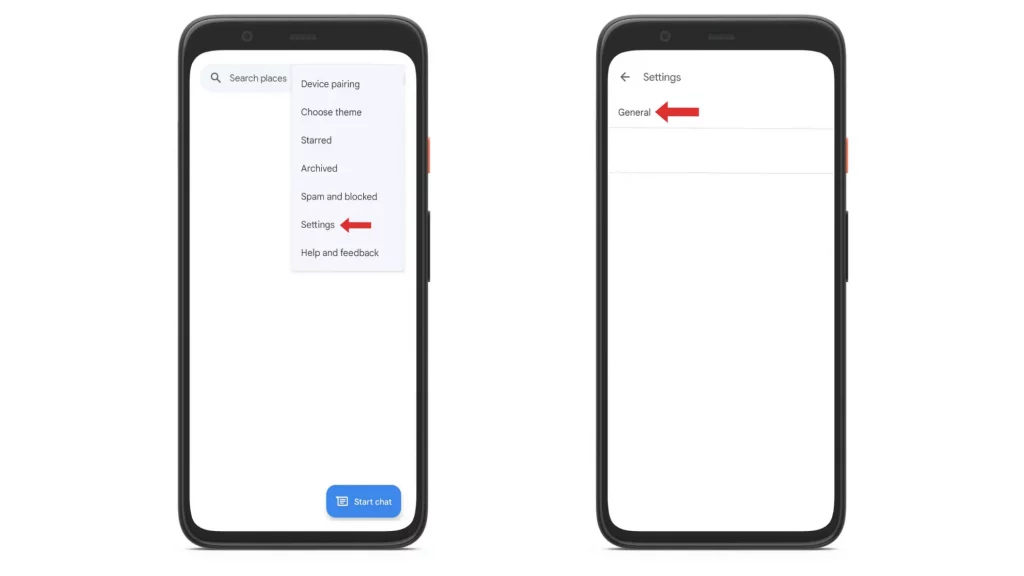
4. Now, choose ‘Message organisation’ and toggle on the switch for ‘View messages by category’. So that it wakes up the option ‘Auto-delete OTPs after 24 hrs’.
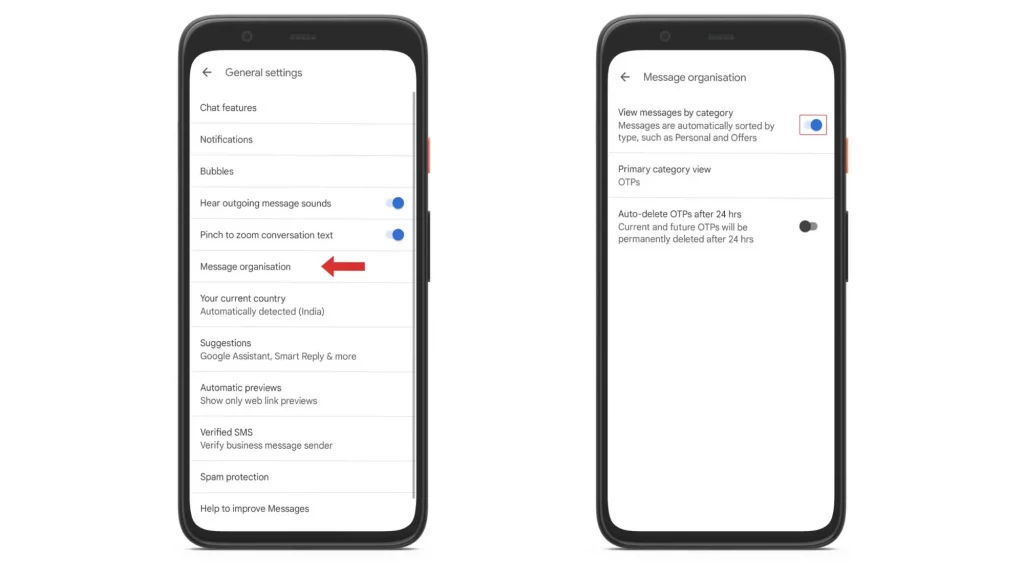
5. To let Google Messages Auto-delete OTPs, toggle on the switch for ‘Auto-delete OTPs after 24 hrs’ and fall back to the home screen.
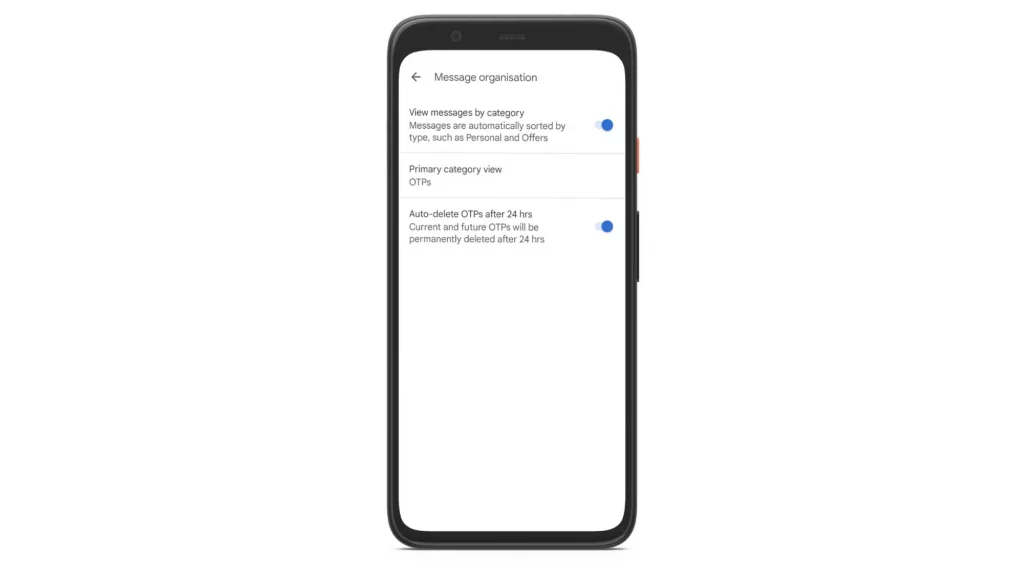
Now, you’ll see the category tabs (All, Personal, Transactions, OTPs, and Offers) below the search bar. Go to OTPs and make sure that the app is sorting OTPs messages.
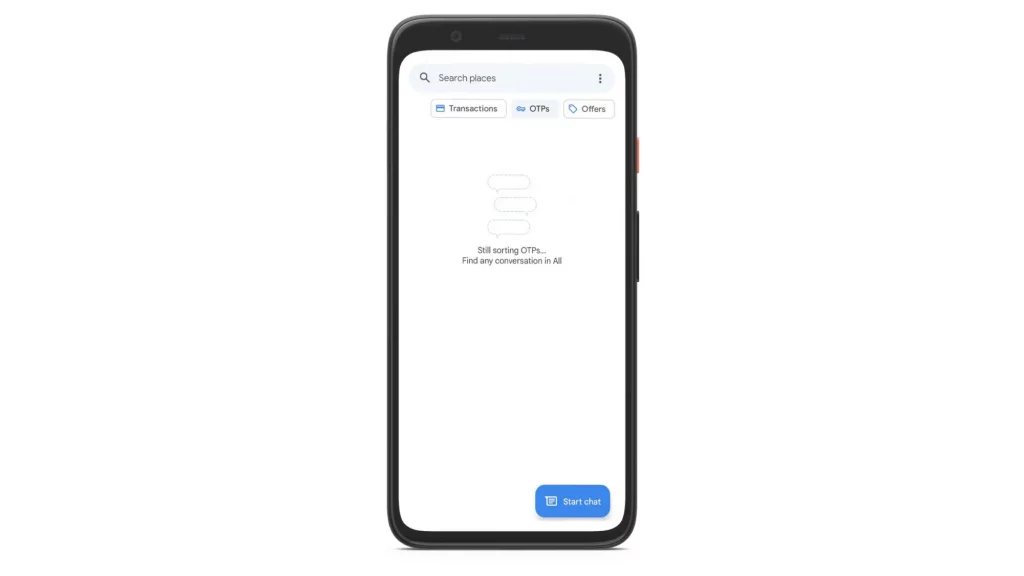
If everything is fine, Google Messages will completely wipe out all the OTP messages from your inbox after 24 hours of their arrival.
Frequently Asked Questions.
-
What is OTP code?
OTP is a temporary security code sent via SMS or email for verifying the user’s identity.
-
What does OTP mean on Google Messages?
OTP on Google Messages means One Time Password. If your inbox has any OTP messages, Google Messages identifies and automatically deletes all of them after 24 hours if you enable the option ‘Auto-delete OTPs after 24 hrs’.
-
Is it possible to delete all messages at once in the Google Messages app?
No, Google Messages doesn’t have an option that allows you to select multiple messages and delete them at once.
Final Thoughts
If you think that there is no reason to keep unwanted messages in your inbox, don’t schedule your time to delete all those unwanted stuff. Follow the guide and automate the process with Google Messages and experience a clutter-free inbox every day.