How to Delete Facebook Page on Android and Windows in 2022
Want to say goodbye to your Facebook page? If you’re sure, dive right in to know the steps you’ve to follow to delete Facebook page permanently.
Creating a new Facebook page is a bit lengthier and at some parts confusing, but deleting it is not as hard as it seems since Facebook allows you to do it from your choice of devices anytime.
As a user, you might have several reasons why you decided to delete Facebook page permanently. But if you’re confident about that, once make sure you have a copy of page data & information and surf this post till the end to know how to get rid of it on both Android and Computer.
Contents
1. How to Delete Facebook Page on Android
To help users stay connected with the world, the present redesigned version of Facebook which is looking classic has packed many features both inside and out. But, when it comes to managing things, only a few changes have been made in the updates.
Anyways, if you’ve any confusion left on how to delete Facebook page permanently in 2022, just finish reading this post.
Let’s get straight to the point.
How to Delete Facebook Page on Mobile App?
1. If you have the Facebook app installed, open it and tap on the (hamburger menu) three horizontal lines.
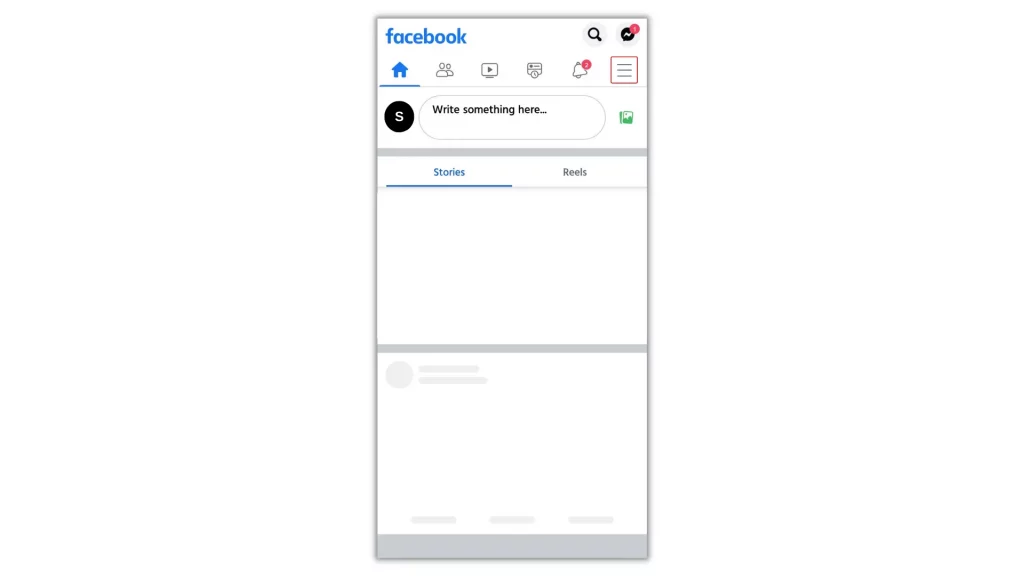
2. Select ‘Your Pages’ and visit the page you want to delete.
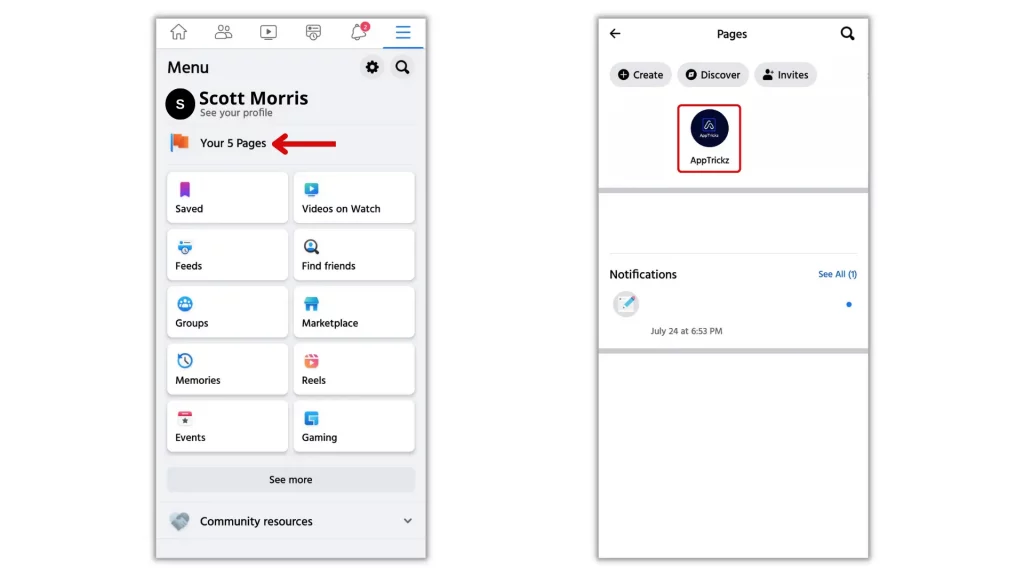
3. Once you’re on the page, click on the Settings (gear) icon in the top right corner and move to General.
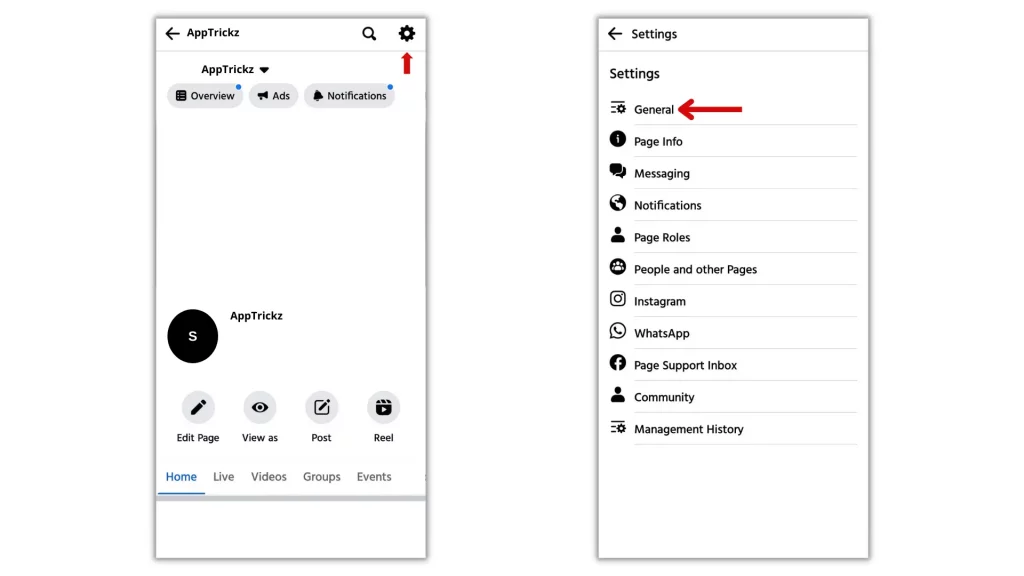
4. Scroll down slowly and you’ll find the Remove Page option.

5. Finally, tap on the blue text named Permanently Delete (page name) and confirm it.
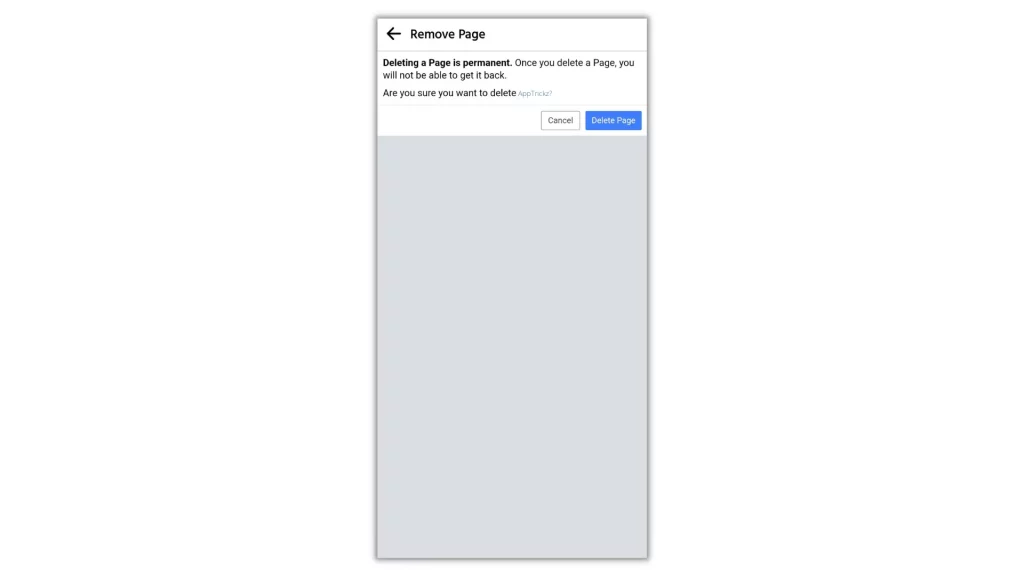
How to Delete Facebook Page on Laptop
1. From your default web browser, visit fb.com and sign in to your account.
2. Once you’re in, click Pages in the left sidebar and select the page you want to shut down.
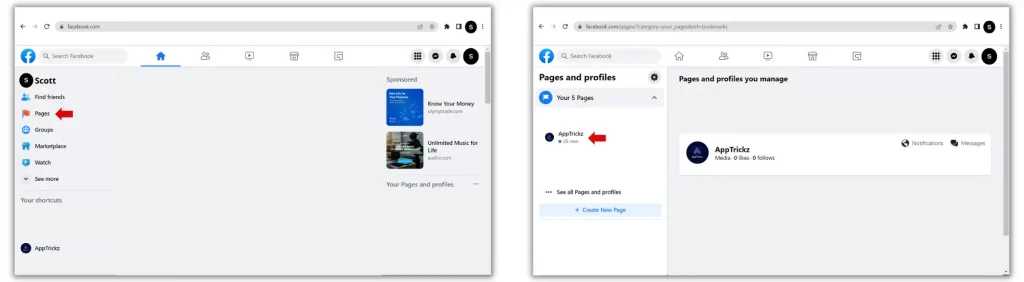
3. Now, choose Settings in the bottom left corner.
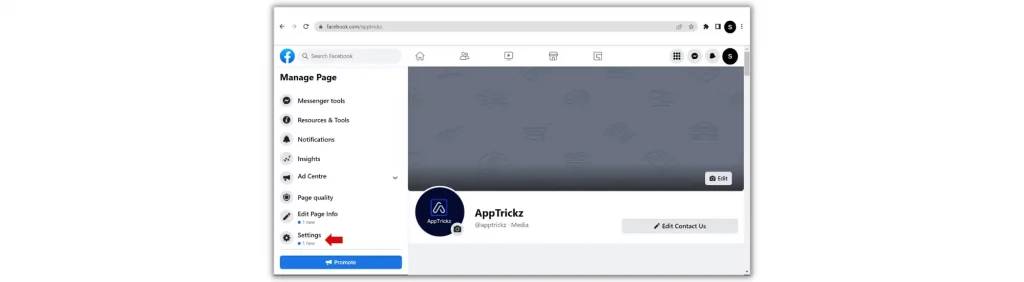
4. Next, be in the General section and scroll down to the last.
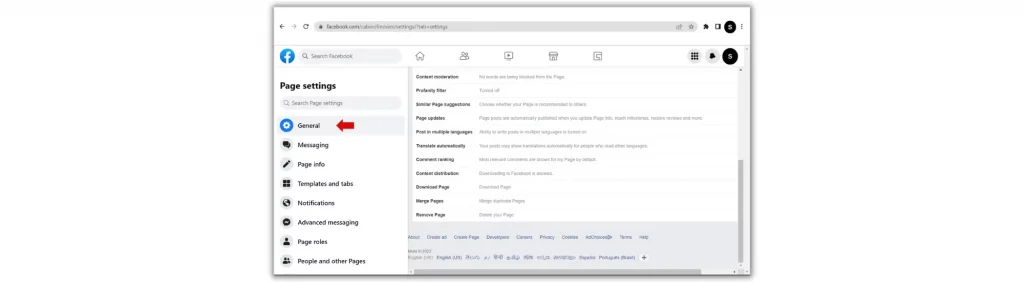
5. Click on Remove page and select Permanently delete (page name).
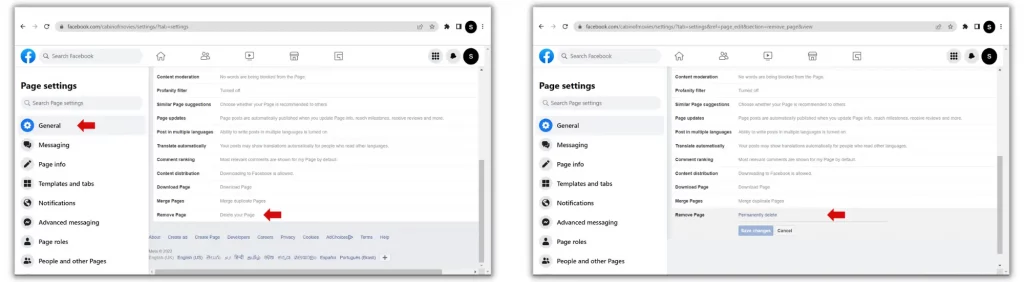
Finally, confirm it from the popup and fallback.
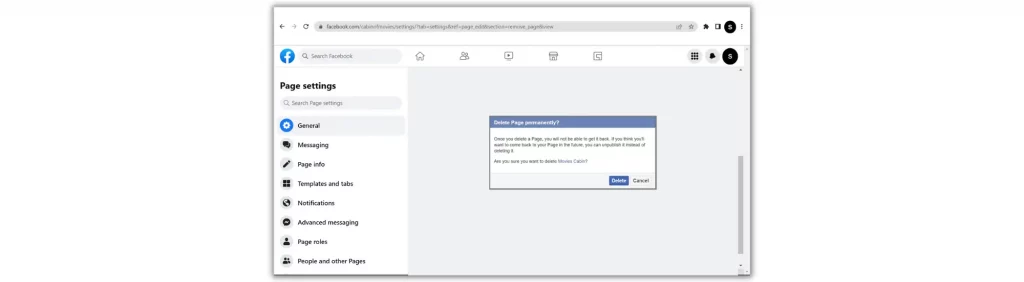
Wait! This is not the end. However, for some reason you decide to unpublish Facebook Page instead of deleting it completely, the rest of the guide is for you. So, keep scrolling and set your page visibility only to you.
Suggested Reads: How to Deactivate or Delete Duplicate Instagram Account Permanently/Temporarily
2. How to Unpublish a Facebook Page on Facebook App
1. Fire up the FB app and tap on the three-line button in the top-right corner.
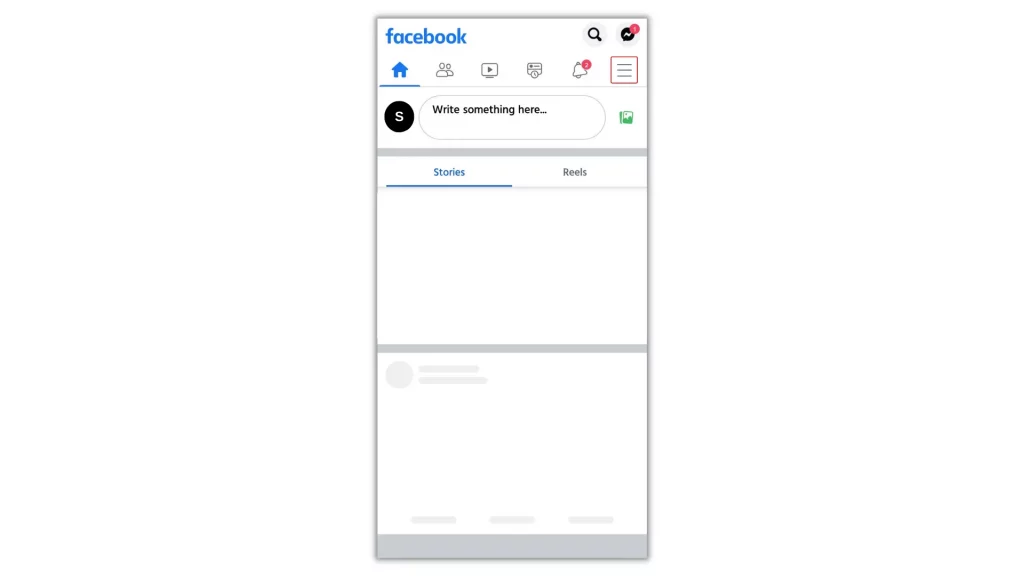
2. Select ‘Your_Pages’ and go to the page you want to Unpublish.
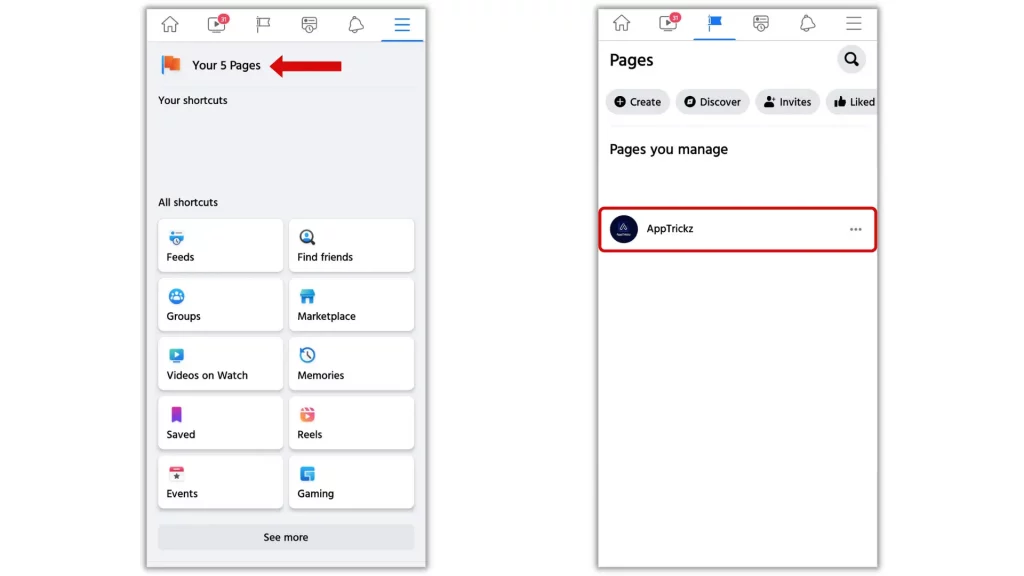
3. Now, hit the Settings (gear) icon in the top right and choose General.
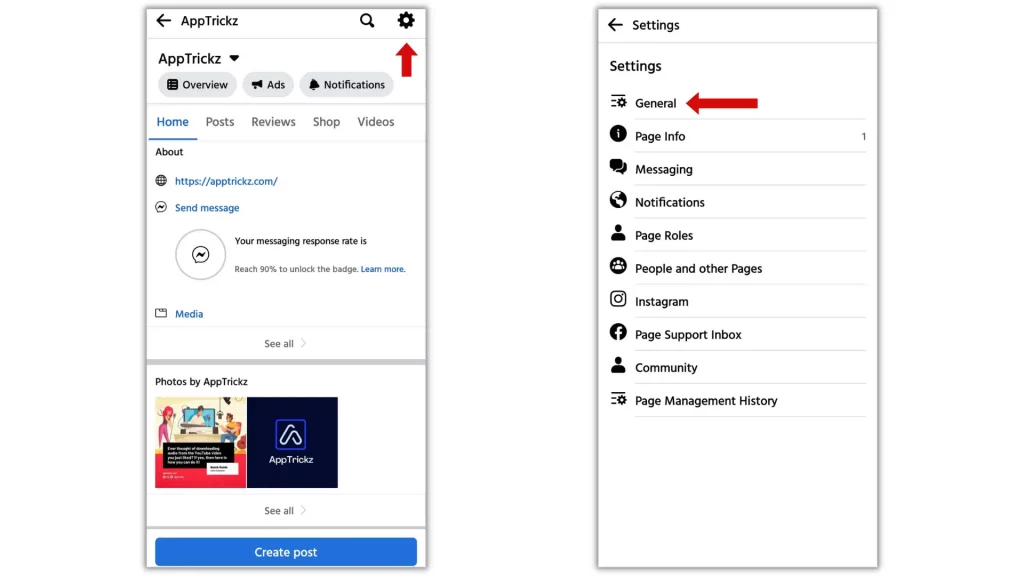
Scroll Down to Page visibility and select Unpublish.

3. How to Unpublish a Facebook Page on PC
1. First, visit fb.com and sign in to your account.
2. After signing in, click Pages in the left sidebar and select the page you want to Unpublish.
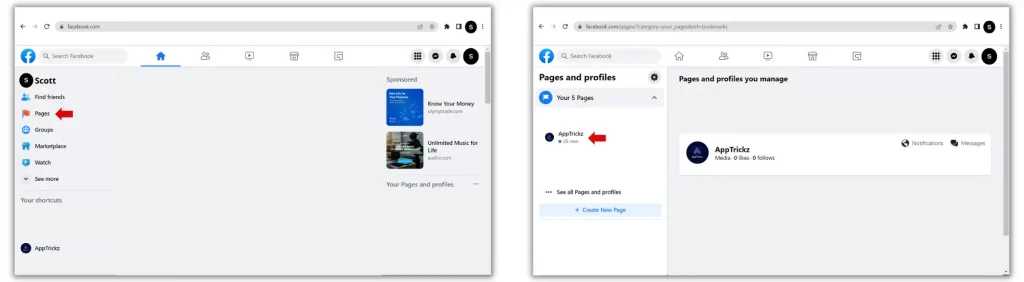
3. Now, choose Settings in the bottom left corner.
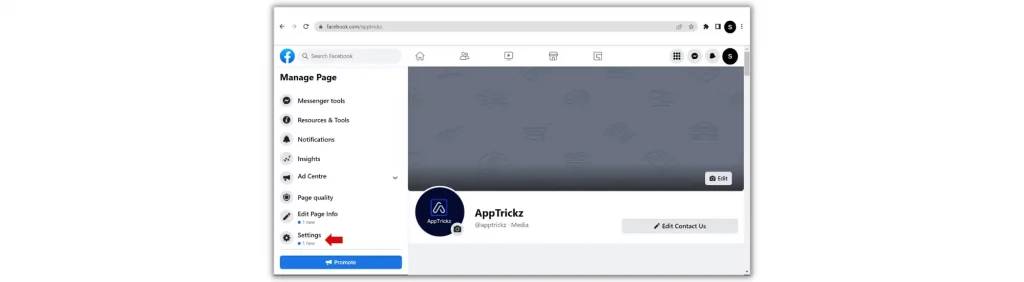
4. Next, be in the General section and choose Page visibility from the list of options.
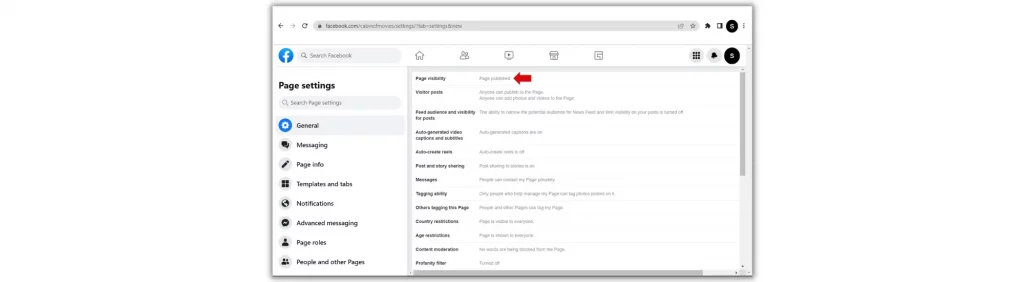
5. Change it to Page unpublished and hit Save changes.
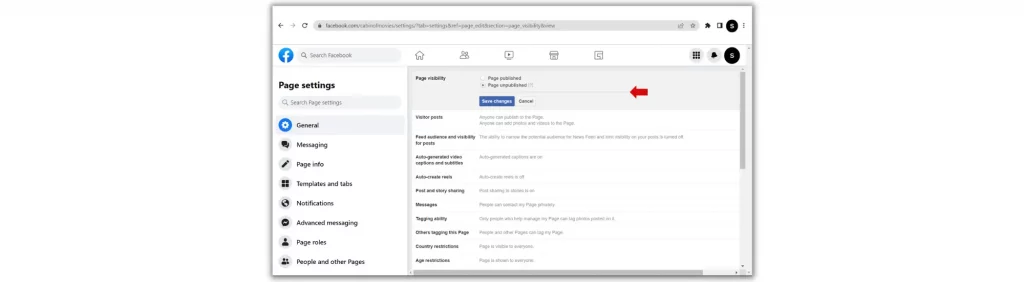
Frequently Asked Questions
1. How can I hide my Facebook Page without deleting it?
To hide your Facebook Page, first, go to the page you want to hide and tap on the Settings icon in the top right corner. Go to General and scroll down to Page visibility. Select Unpublish.
2. What happens when you deactivate the Facebook page?
If you deactivate your Facebook page, instead of the public, it will be online visible to you. However, when you need it back, re-activate it again and start working on it.
3. Why does Facebook take 14 days to delete a page?
One of the reasons why Facebook takes 14 days to delete a page is to let users give a chance in case they changed their minds.
Final Lines
It’s ok to give up sometimes. If the Facebook page you created didn’t give the results you expect or for any reason, you decide to delete it, make sure that you have a copy of the data & information before proceeding to shut it down completely.
No matter the device you want to check in, if you want to delete Facebook page, follow our guide and do it.
However, for some reason, if you change your mind, remember that you’ve 14 days of time. Also, there is an option to unpublish. In case you want to set your page visibility to you.
So, decide whether to delete or unpublish it and proceed by following the dedicated steps.
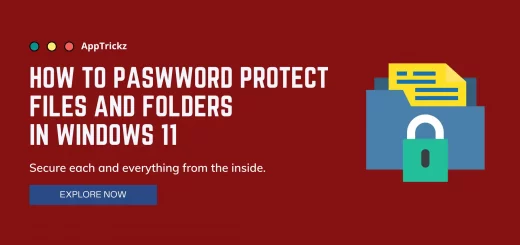


1 Response
[…] Suggested Read: How to Delete Facebook Page on Android and PC? […]