How to Delete a Sent Message in Facebook Messenger – Recall the Message You Already Sent
Wondering how to delete the message that has been sent already? Don’t get panic. Similar to WhatsApp, the social media giant Facebook also rolled out the same feature to its Messenger app. Therefore, before the other person reads it, follow our guide on how to delete a sent message in Facebook Messenger and remove it from the chat without any hassles.
The Unsend feature is available for both Android and iOS. So, whatever device you’re using, follow the steps below and Unsend the message you sent by mistake in Facebook Messenger either from the Messenger app/web or Facebook app/web.
Contents
What is Unsend on Messenger?
The Unsend feature in Facebook Messenger is nothing but recalling the message that has been already sent.
Back in the years, there was a time limit for recalling a message in Facebook Messenger i.e if the sent message is not recalled within 10 minutes, it will then become permanent. But now, you don’t have to worry about it. Whenever you decided to Unsend a message that has been already sent, you can do it anytime by visiting the Messenger/Facebook chat room.
It’s a good one but the challenge is, that you have to do it before the recipient sees it. Otherwise, there is no use even if you delete that unfortunate message that has been already sent.
So, if you have got the latest version of the Facebook Messenger app installed on your device, here’s the step-by-step guide on how to delete a sent message in Facebook Messenger on any platform.
Do it in time and let the recipient think that there is nothing.
Suggested Read: How to Delete a Duplicate Instagram Account Permanently or Deactivate It Temporarily
How to Delete a Sent Message in Facebook Messenger?
We all do mistakes but here on Facebook Messenger, there is a feature that helps recall the message that has been already sent. Therefore, by mistake, if you type something wrong and sent it unfortunately, follow the steps below and recall it before the recipient sees it.
On Messenger App – Mobile
1. Fire up the Messenger app and go to the chat room from which you want to Unsend the message.
2. Once you’re in, look for the message that you’d like to Unsend and hold it for a while.
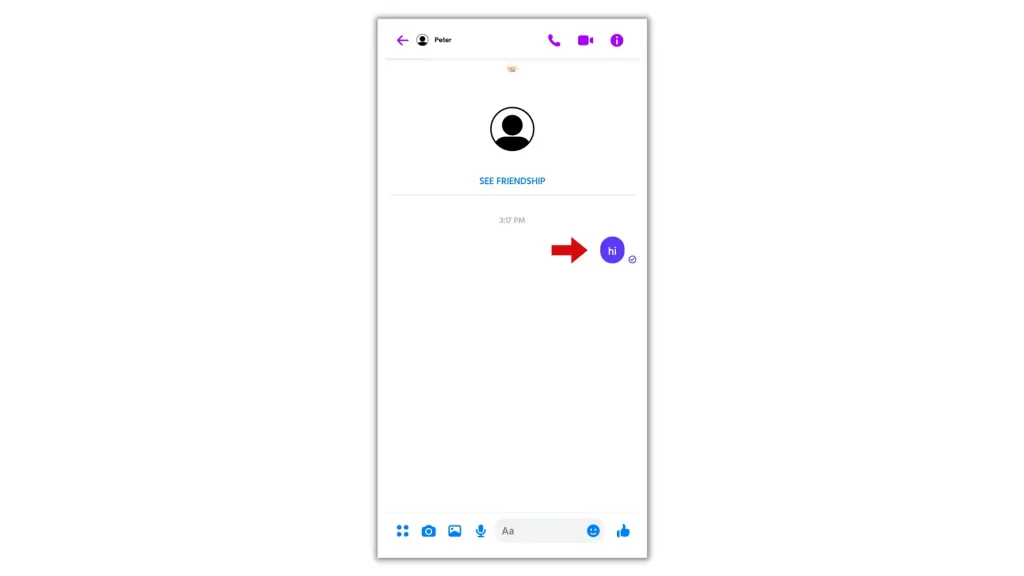
3. At the bottom of the chat room, you’ll see these options (Reply, Forward, Copy, and Remove).
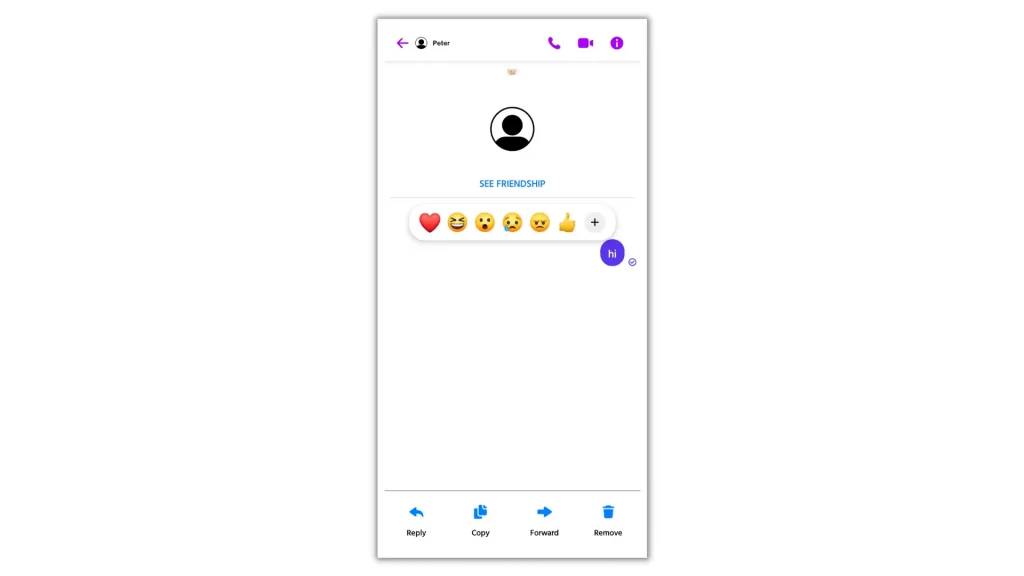
4. To Unsend the message you sent by mistake, tap on the ‘Remove’ option and select ‘Unsend’ from the prompt that opens.
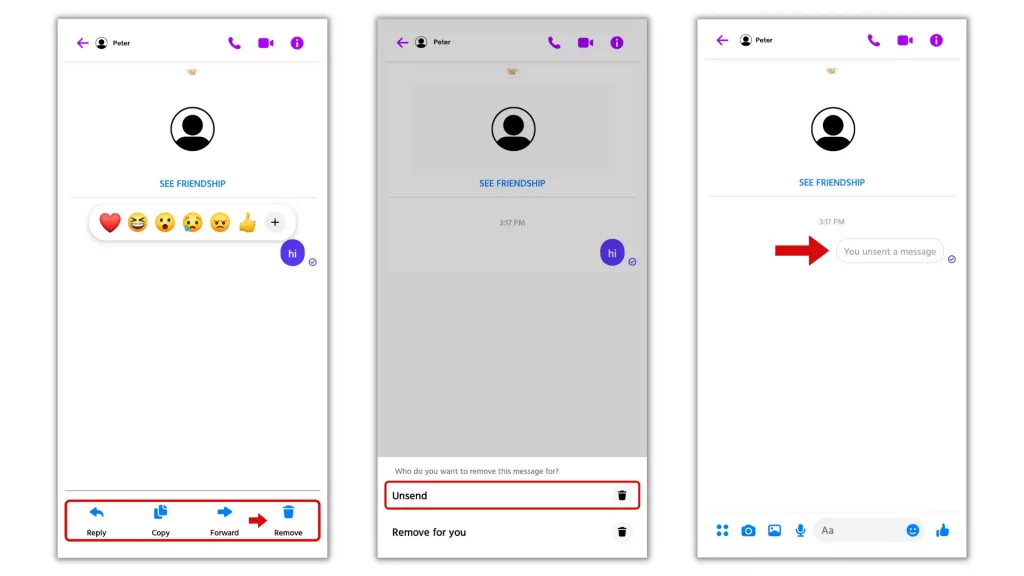
If you’d like to remove the message, tap on the ‘Remove’ option and select ‘Remove for you’ from the prompt that opens.
On Facebook Web – PC
1. Visit fb.com and sign in to your account.
2. When you’re in, click on the Messenger icon in the top right corner of the homepage.
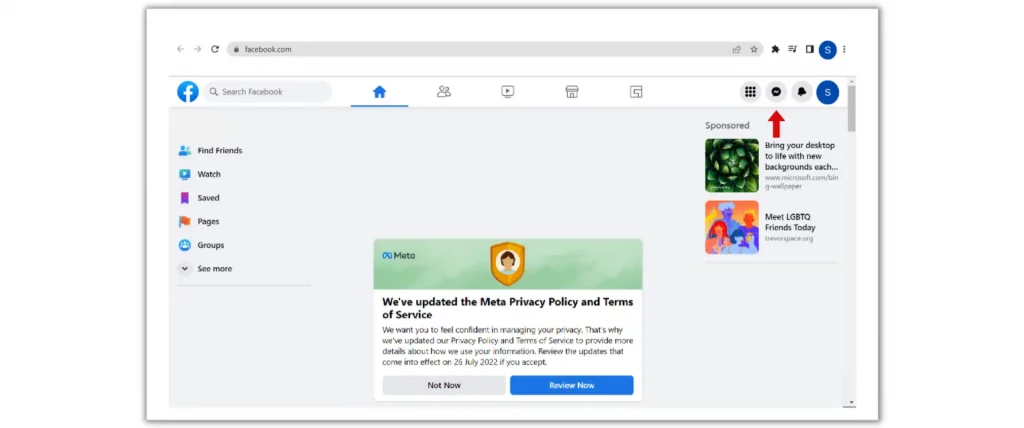
3. From the drop-down menu, go to the chat and hover your mouse over the message you’d like to Unsend.
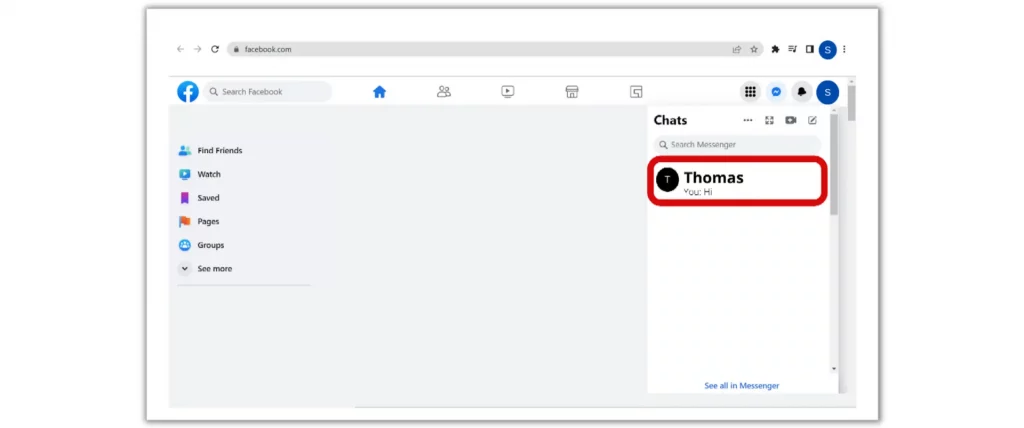
4. Then a three dots icon will appear adjacent to the desired message. Click on it and choose Remove.
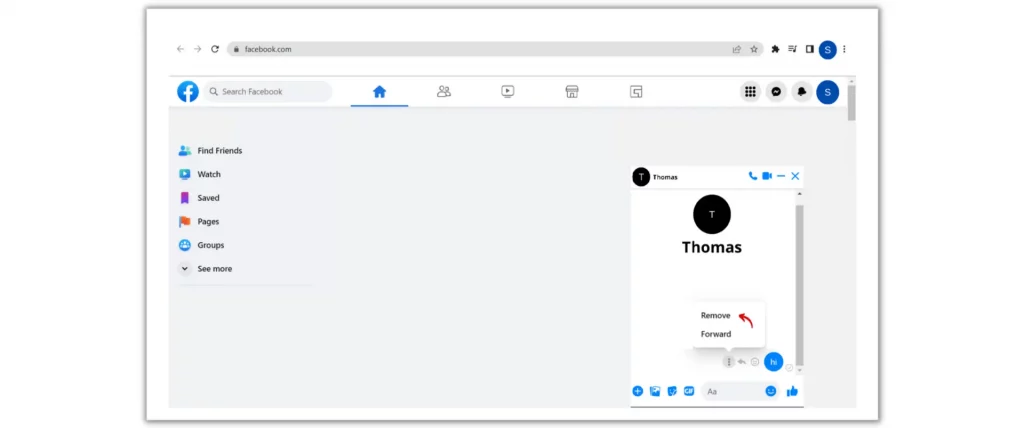
5. If you don’t want the receiver to see the message you sent, check the option Unsend for everyone and hit Remove to confirm.
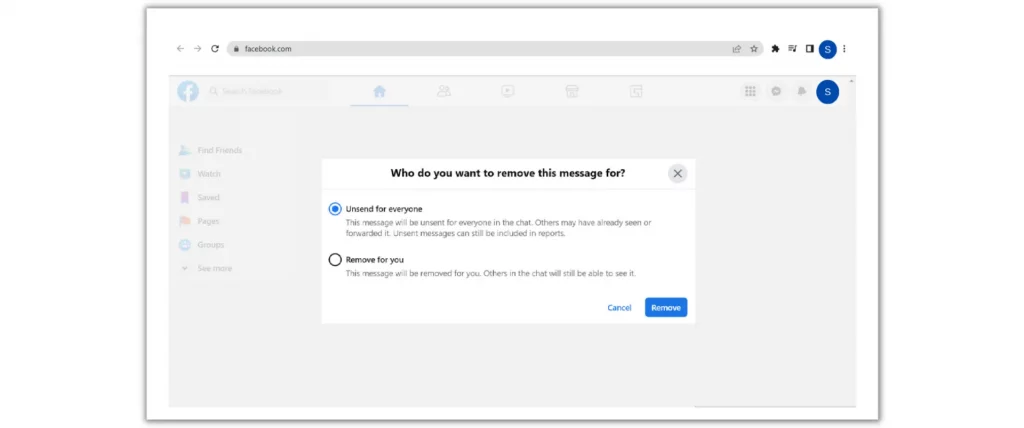
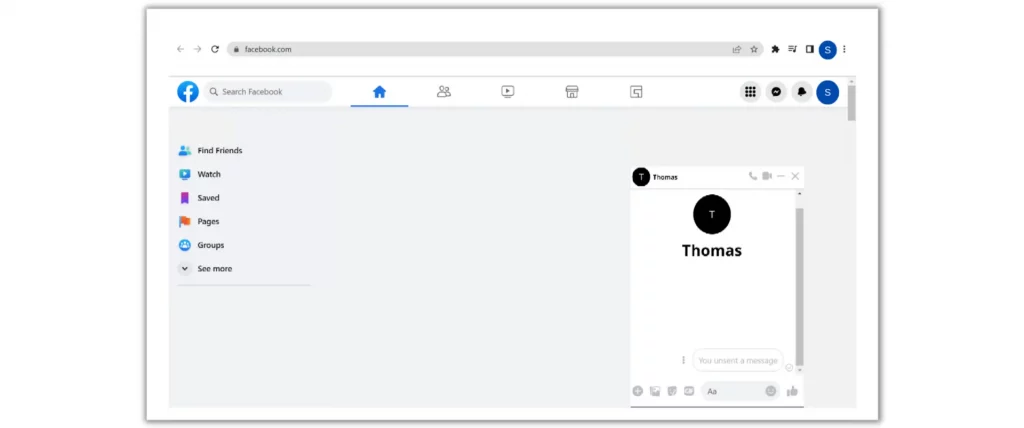
To remove the message from the chat, check the option ‘Remove for you’ and confirm.
On Messenger Web – PC
1. Go to messenger.com and log in to your account.
2. When done, head over to the chat you want to Unsend a message and hover your mouse over the message you’d like to Unsend.
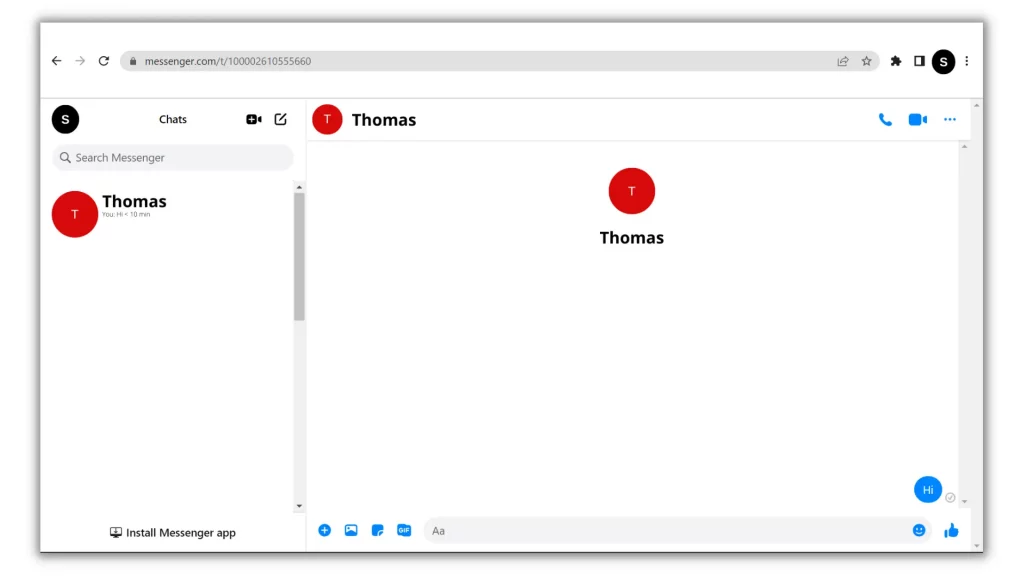
3. Then a three dots icon will appear adjacent to the desired message. Click on it and choose Remove.
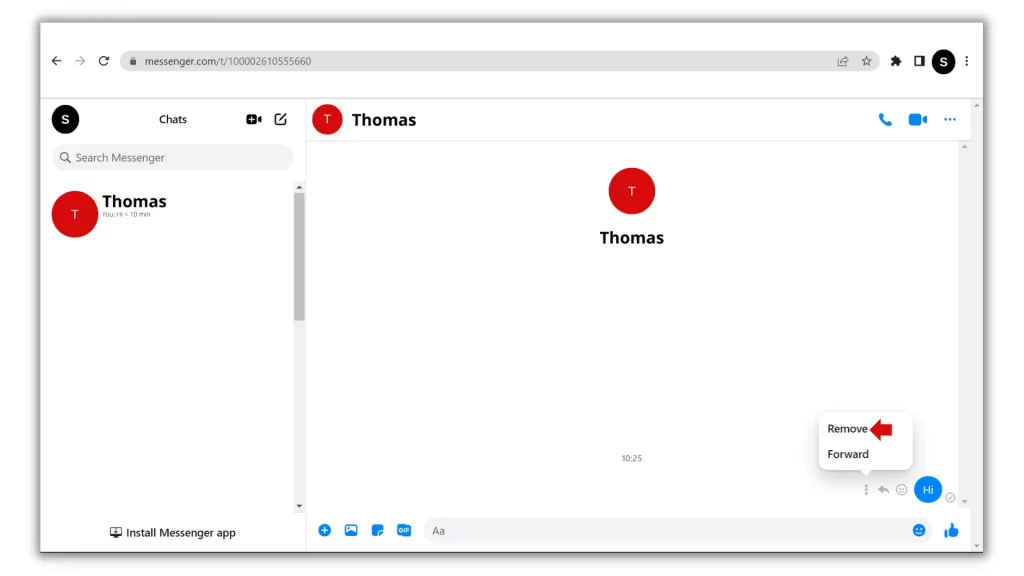
If you don’t want the receiver to see the message you sent, check the option Unsend for everyone and hit Remove to confirm.
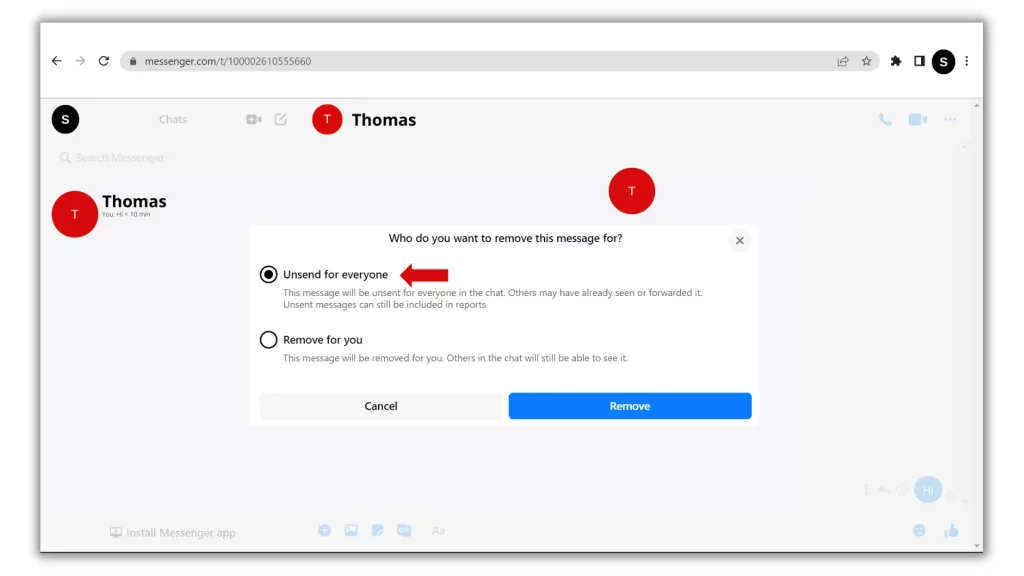
To remove the message from the chat, check the option ‘Remove for you’ and confirm.
How to Delete All Messages and Conversations In Facebook Messenger
Along with the Unsend feature in Facebook Messenger, there is also an option to clear the entire conversation/particular message in one click. So, if you want to vanish any chat in one click or a particular message from the view, check this how-to-guide and remove a particular message/entire conversation in one click.
On Messenger App – Mobile
1. Open the Messenger app and long press on the chat that you’d like to delete the conversation.
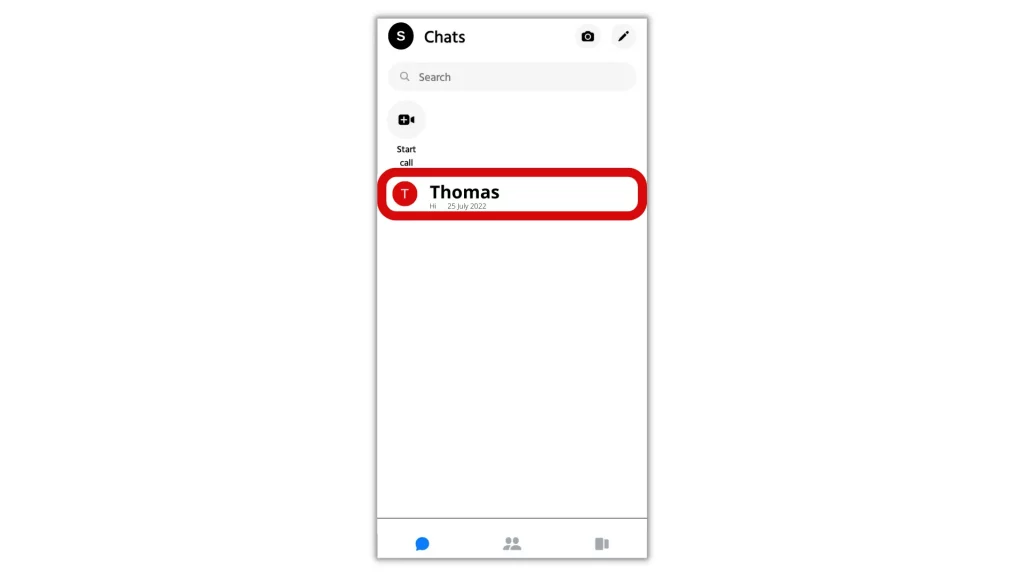
2. A prompt with some options opens up from the bottom.
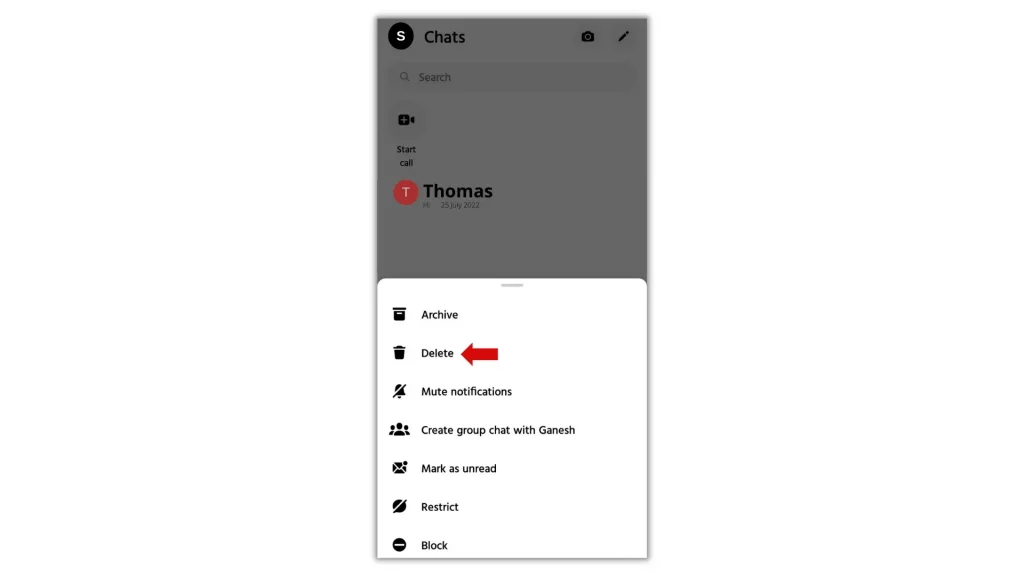
3. To clear the entire conversation, select ‘Delete’ and confirm it from the pop-up.
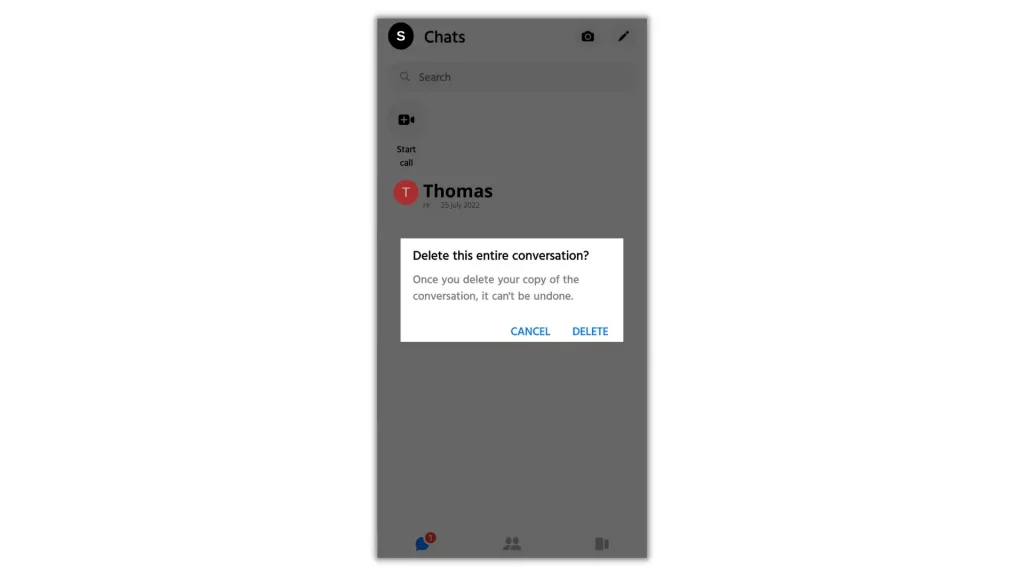
On Messenger Web – PC
1. Go to messenger.com and sign in to your account.
2. After successful sign-in, hover your mouse over the chat you want to delete.
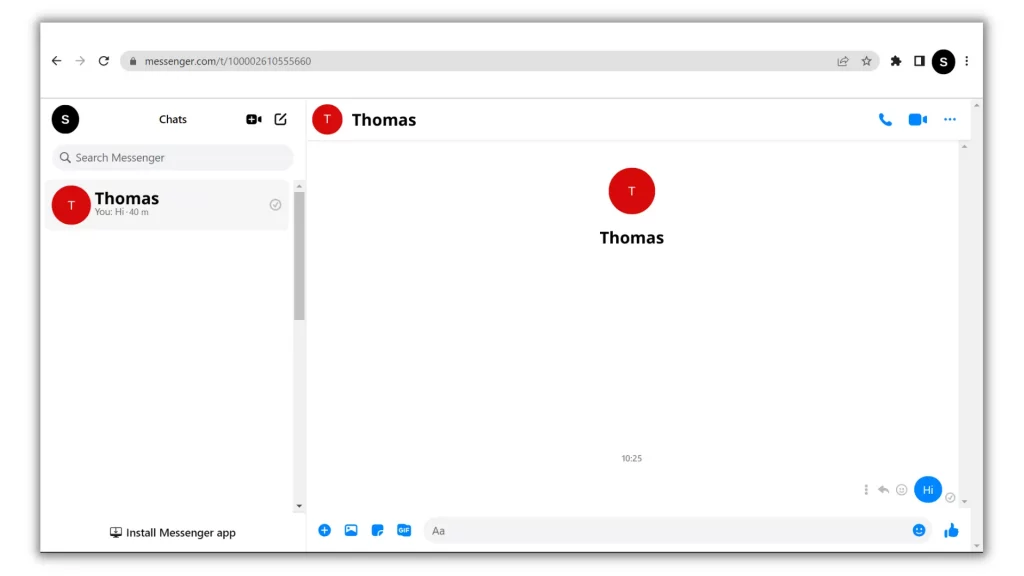
3. Opposite to the recipient chat profile icon, a three dots menu icon appear will appear. Click on it and select ‘Delete Chat’.
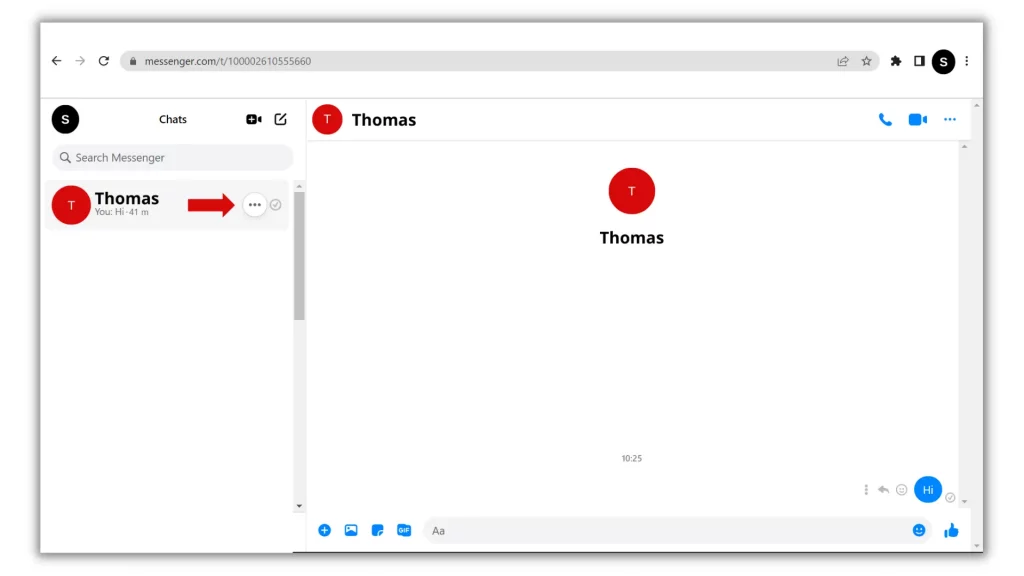
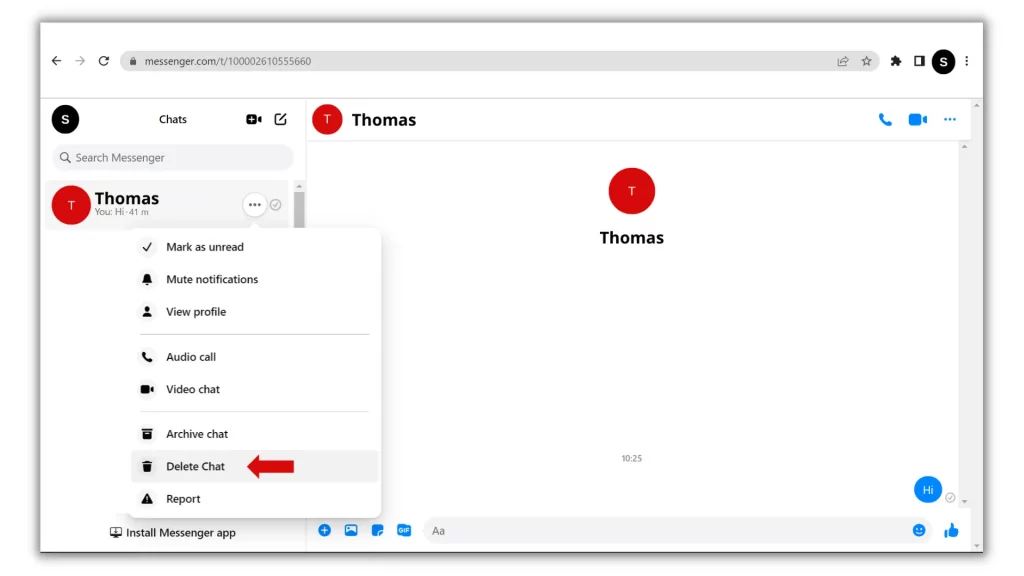
Finally, hit ‘Delete Chat’.
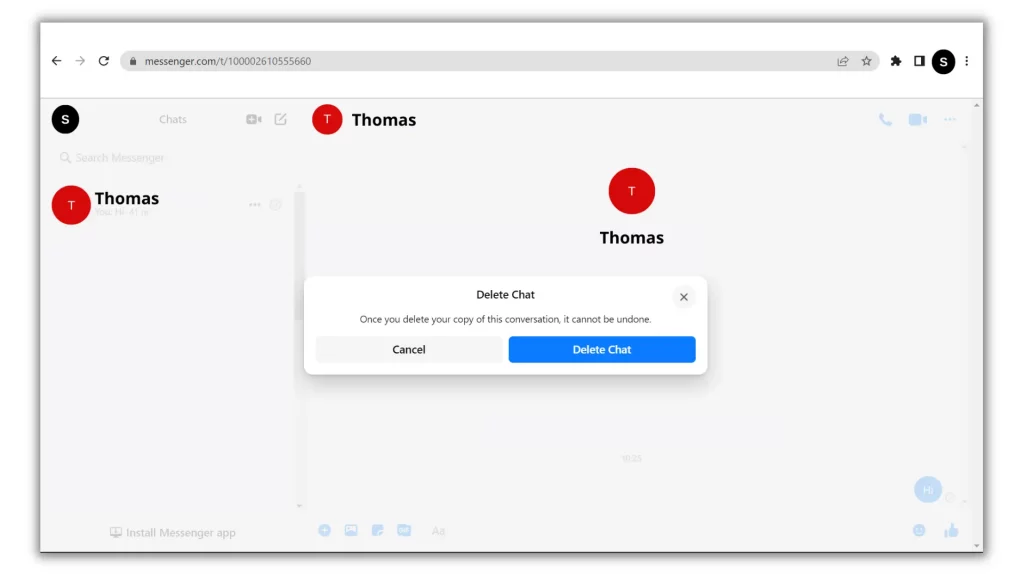
On Facebook Web – Mobile
1. Visit fb.com and sign in to your account.
2. After signing in, tap on the Messenger icon and go to the chat that you’d like to delete the conversation.
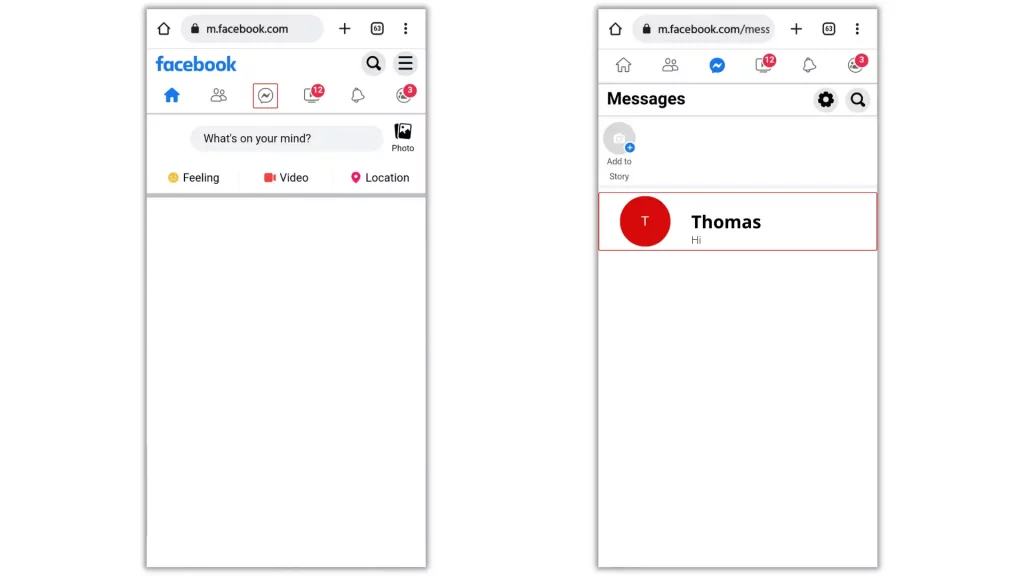
3. Once you’re in, tap on the ‘Gear’ icon in the top right corner.
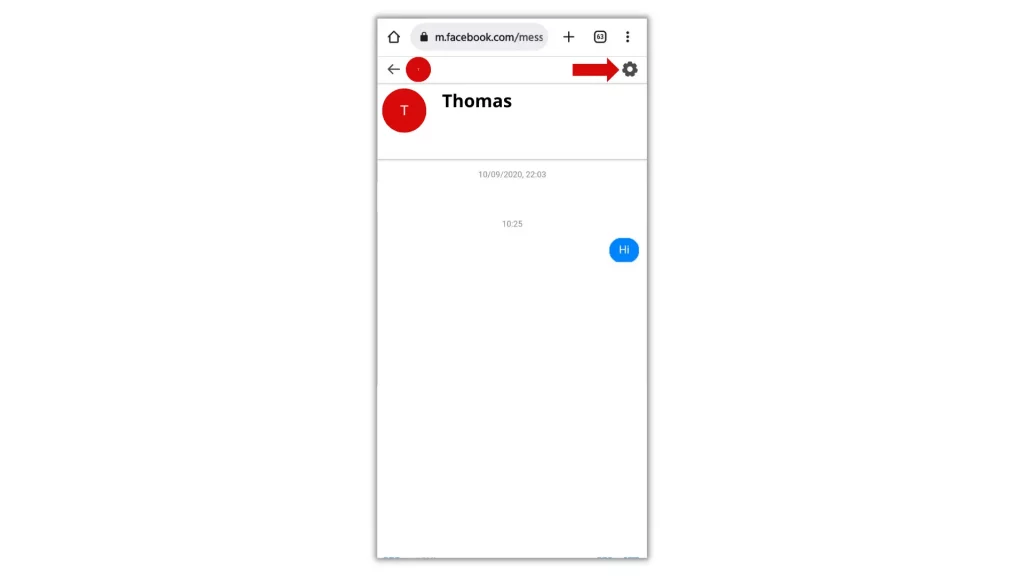
On the next screen, select ‘Delete Conversation’ and confirm the action from the pop-up.
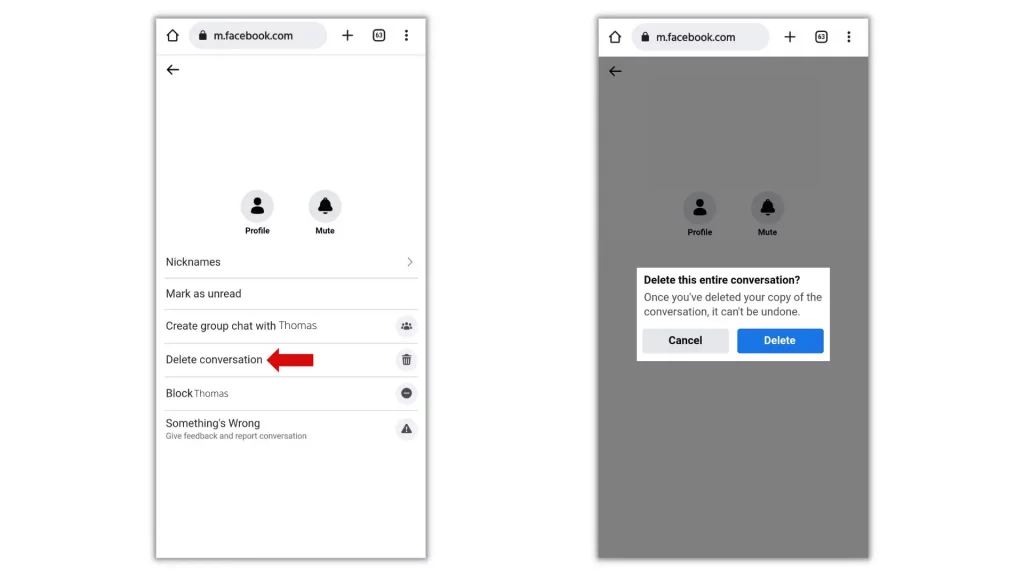
On Facebook Web – PC
1. Open your default web browser app and go to fb.com
2. In the menu bar at the top right corner of the window, click on the Messenger icon and hover your mouse over the conversation you want to delete.
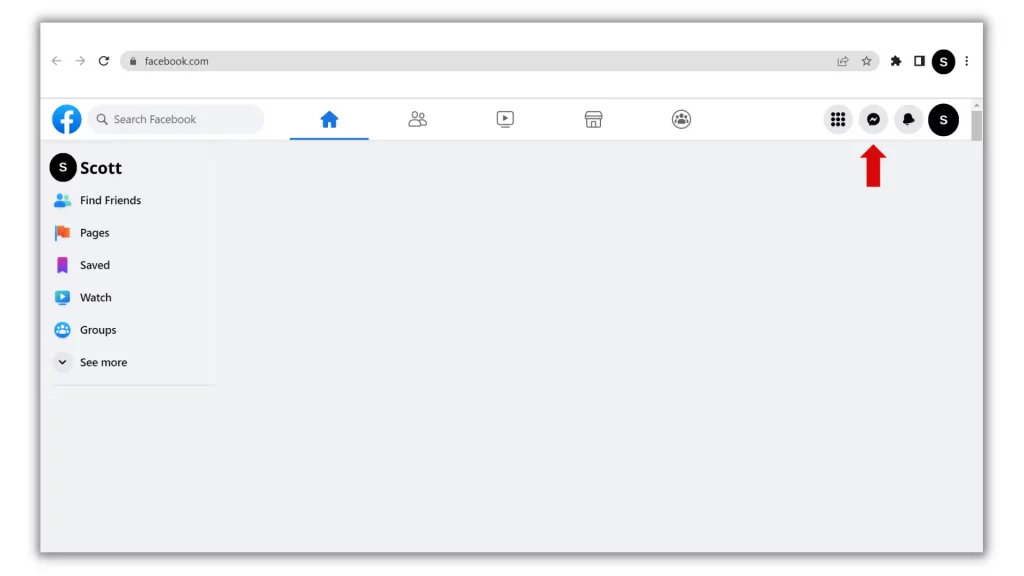
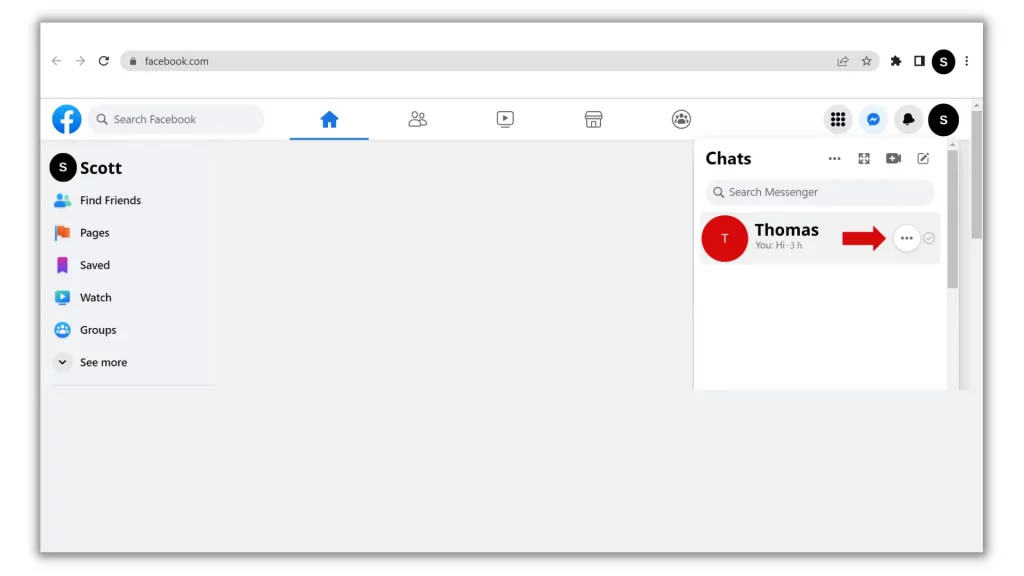
3. Opposite to the recipient chat profile icon, a three dots menu icon appear will appear. Click on it and select ‘Delete Chat’ and confirm.
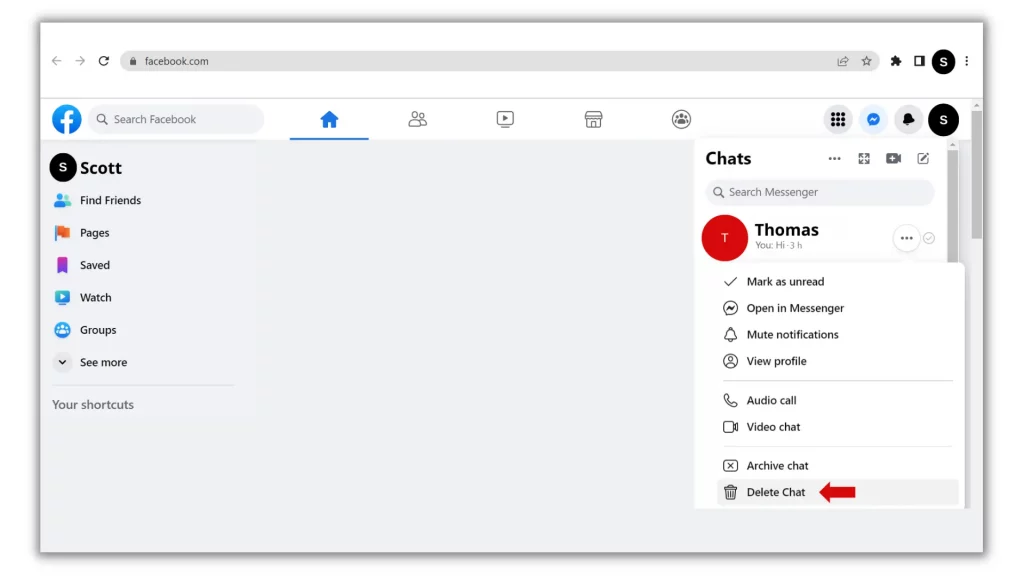
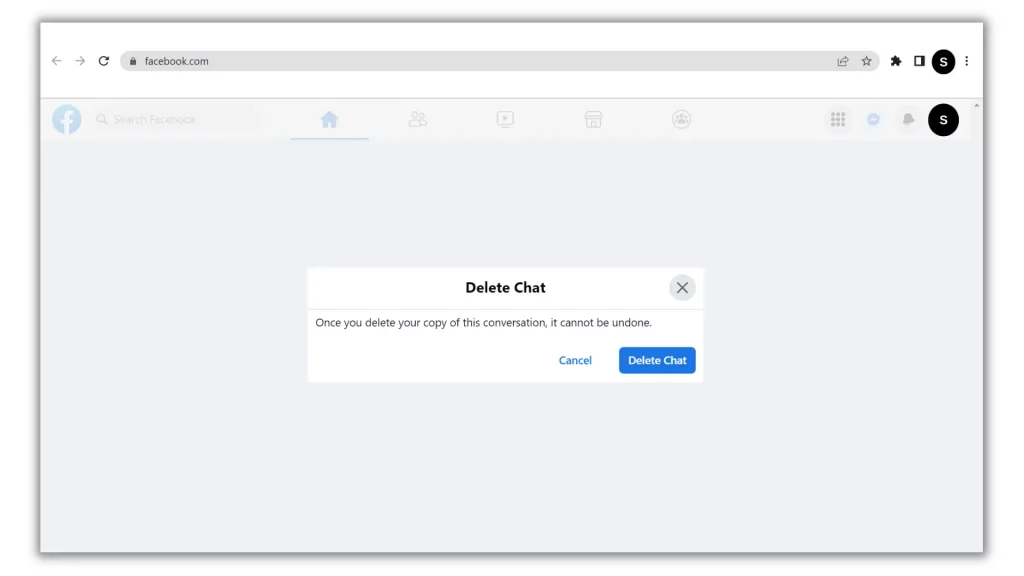
To remove the desired message, hold it for a while and tap on ‘Delete’, and confirm from the popup.
Wrapping Up
When things go wrong, don’t get panic. Instead, look for a reliable solution and try to recheck it. And this post on how to delete a sent message on Facebook Messenger is an example. For now, it’s ok. Because you have the option to recall the message that has been already sent. Utilize the feature and immediately recall the message before the recipient sees it.
If this post helped you recall the message, don’t forget to drop a comment below.
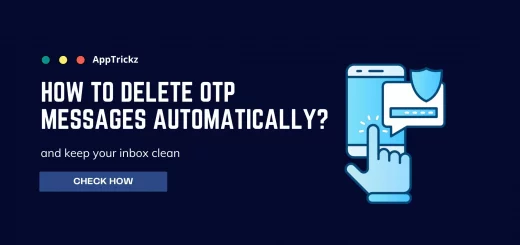
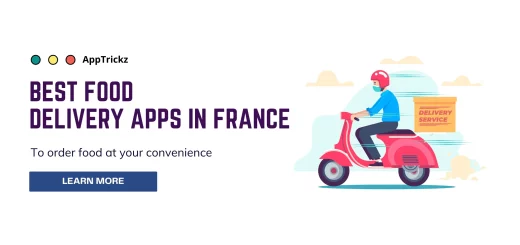

1 Response
[…] you are here, you might also be interested to know how to delete sent messages in Facebook, how to lock Facebook profile on Android and PC, how to download Facebook videos on Android and PC, […]