How to Clear Cache on Xiaomi Phones – Manually and Automatically?
Hello, users of Xiaomi Inc. Are you facing any issues with your device? It may be due to the cache settling deep inside the system. With this post on how to clear cache on Xiaomi phones, flush it out completely without any leftovers both manually and automatically simply by following the instructions as detailed.
Cache is nothing but temporary data files created by apps, games, and browsers to recall pages that are loaded previously. It is junk but plays a key role to offer you a smooth experience every time you revisit an app/game/browser. But, keeping it over time reduces device performance, eats up storage, and slows down the launch time of applications.
Therefore, clearing cache throws you out from all these problems and gives your device a boost.
So, if you need some help in clearing cache on the sub-brands of Xiaomi, finish reading this post to know how to clear cache in Redmi phones.
No matter the handset brand and model you own, do as follows to flush out the cache very simply without any leftovers.
Contents
How to Clear Cache on Xiaomi Phones?
Xiaomi mobiles are premium segmented wonders in the market and are well known for fluidic UI. As a user of Xiaomi, if you’ve got any of their smart gadgets, follow these simple steps to clear cache in Redmi/Xiaomi/Mi/POCO phones all models very simply.
1. Open the Settings app and jump to About phone.

2. Select Storage and choose the option Apps and data.

3. On the App details page, you’ll see all the apps you installed on your device.

4. The list is arranged in descending order based on Occupied space.
5. To clear cache, select an app and hit Clear cache. Finally, tap OK to confirm the action.

Likewise, do this for all the apps in the list to clear cache for the apps installed by you.
Wait, what about the rest of the apps running on your device? To know the answer, stay on the page and move on to know how to clear cache in new MIUI without any traces.
Note – This action only clears the system cache stored on your device. All your media, files, login data, and others stay on your device safely.
Suggested Read: How to Empty Trash on Android to Make it Run Faster?
How to Clear Cache in MIUI 12, 12.5, 13, and 11?
Xiaomi’s MIUI is one of the most popular custom Roms for Android. And the latest skins MIUI 13, 12.5, and 12 bring a number of changes in UI allowing users to perform any task within seconds via smart gestures and shortcuts.
If you’re about to clear cache without any leftover files, see how MIUI made the process of clearing cache very easier.
Step 1: Reach the destination page
Launch the Settings app and visit Apps > Manage apps to view the list of apps installed on your device.

Step 2: Find the apps with more storage
To find apps with more cache, use the Sort by menu and choose the option Used storage to bring apps with more cache to the top.

Step 3: View the amount of cache generated
To check the cache generated, select an app and go to Storage to see the amount of cache generated by the app.

Step 4: Clear cache
If you’d like to clear the cache, down to the page you’ll see a Clear data option attached with an icon. Click on it and select Clear cache. To confirm the action, tap OK otherwise choose Cancel.

That’s it. You’ve successfully cleared the app cache without any leftovers. Likewise, do the same to clear cache for all apps installed on your device.
Let’s see how to automatically perform this action in a single tap.
How to Clear Cache in Redmi Phones Automatically
In the above methods, you’ve seen how to clear cache in Xiaomi phones from the deep inside manually. But, this time, you’re going to see how to automate the process of cache clearing. Yes, what you heard is true. That’s why we’ve come up with this trick to help you save time and give your device a boost every day without your presence.
If interested, simply follow these steps to clear cache in Redmi phones automatically.
1. Launch the Security app that came by default on your Redmi handset.

2. On the homepage, you’ll see a Settings icon in the top right corner of the screen. Click on it and choose Boost speed under Feature Settings.

3. Under ‘Auto Speed Boost’ you’ll see Clear cache when the device is locked.
To automate cache clearing, use the drop-down menu and set the time in minutes.

You’re done. As per the time you set, your device will automatically clear the cache in the backend even without waking up the display.
All the above 3 methods on how to clear cache on Xiaomi phones work for all the models of Xiaomi and its sub-brands Mi, Redmi, and POCO. To find whether these methods work for your device or not, check the full list of devices below.
Xiaomi Phones
- Xiaomi 12 Pro 5G
- Xiaomi 11T Pro 5G
- Xiaomi’s 11i 5G
- Xiaomi 11i Hypercharge 5G, and
- Xiaomi 11 Lite NE 5G
- Mi 11 Ultra 5G
- Mi 11X Pro 5G
- Mi 11X 5G
- Mi 11 Lite, and older versions
Redmi Phones
- Redmi Note 11 Pro+ 5G
- Redmi Note 11 Pro
- Redmi Note 11T 5G
- Redmi Note 11S
- Redmi 11
- Redmi Note 10T 5G
- Redmi Note 10 Pro Max
- Redmi Note 10 Pro
- Redmi Note 10S
- Redmi Note 10 Lite
- Redmi Note 10A
- Redmi 10 Power
- Redmi 10 Prime 2022
- Redmi 10 Prime
- Redmi 10
- Redmi 9 Activ
- Redmi 9i Sport
- Redmi 9i
- Redmi 9A Sport
- Redmi 9A, and older versions
POCO Phones
- POCO F2 Pro
- POCO M3
- POCO X3 NFC
- POCO X3 Pro
- POCO F3
- POCO M3 Pro 5G
- POCO X3 GT
- POCO M4 Pro 5G
- POCO X4 Pro 5G
- POCO M4 Pro
- POCO F4 GT
- POCO C40, and older versions
Last Words
Routine maintenance is not a necessity in Android. However, if you’re that strapped of memory, a periodic clean is enough to let your device perform better every day. So, decide how you gonna maintain your device and stick to the method to clear cache either manually or automatically.

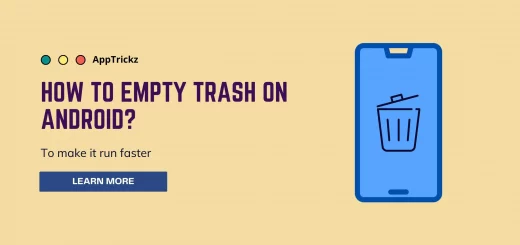
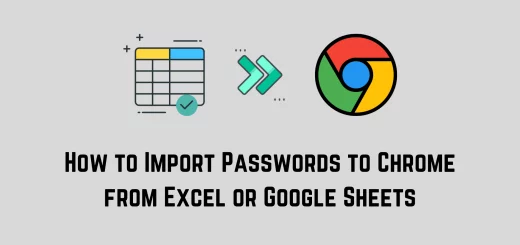
1 Response
[…] How to Clear Cache on Xiaomi Phones – Manually and Automatically […]