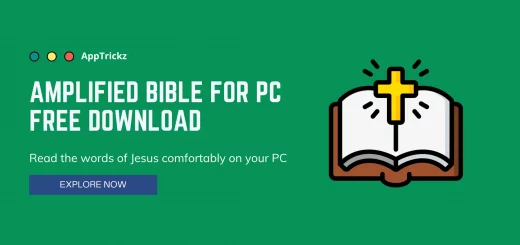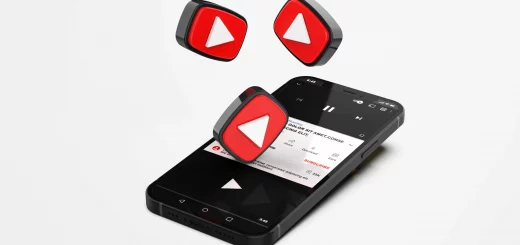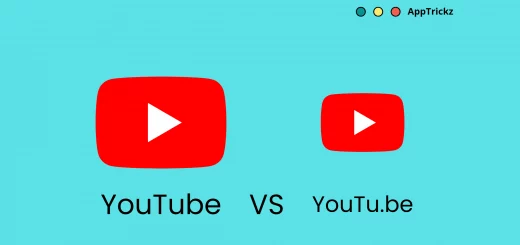How to Clear Cache in Realme Mobiles?
Realme Mobiles are monsters in performance and best suits for gaming. But, if you don’t take care of your device, upon usage, the cache will eat up all the free space left on your handset and slow down the performance. So, step in to know how to clear cache in realme mobiles to let your device perform faster all the time.
Realme is an up-and-corner in the smartphone market and is well-known for unleashing performance beasts with stylish finishes and gorgeous looks. Its UI is also one of the industry’s great achievements and many love to experience it from deep inside.
Clearing cache on any model of Realme isn’t a tough process since the latest released updates realme UI 3.0 and 2.0 made the overall interface more straightforward and intuitive.
As a Realme user, if your chosen model Android skin is based on realme 2.0 or 3.0, stay with this post and move on to know how to clear cache in realme phones of any model.
Contents
Why Clear Cache on Realme?
The cache stored in the device acts as intermediate storage and keeps all the loaded stuff alive in the background. It means, that for every visit, you don’t have to reload the opened pages again and again. But, on the other side, it fills up all the free storage left on the device and brings down the performance to a very low level. Apps will also start crashing and misbehaving.
So, to stay away from such issues, cache clearing is the ultimate solution that brings everything back to normal.
How to Clear Cache in Realme Mobile?
Clearing cache on realme for all the models running realme UI 3.0 and 2.0 is almost the same and doesn’t take much time to finish. So, relax and just follow the guide as detailed to clear app cache in realme phone.
Step 1: Get to the Apps
To completely clear cache for the apps you wish, go to device Settings > App management > App list to see all the apps installed on your device.
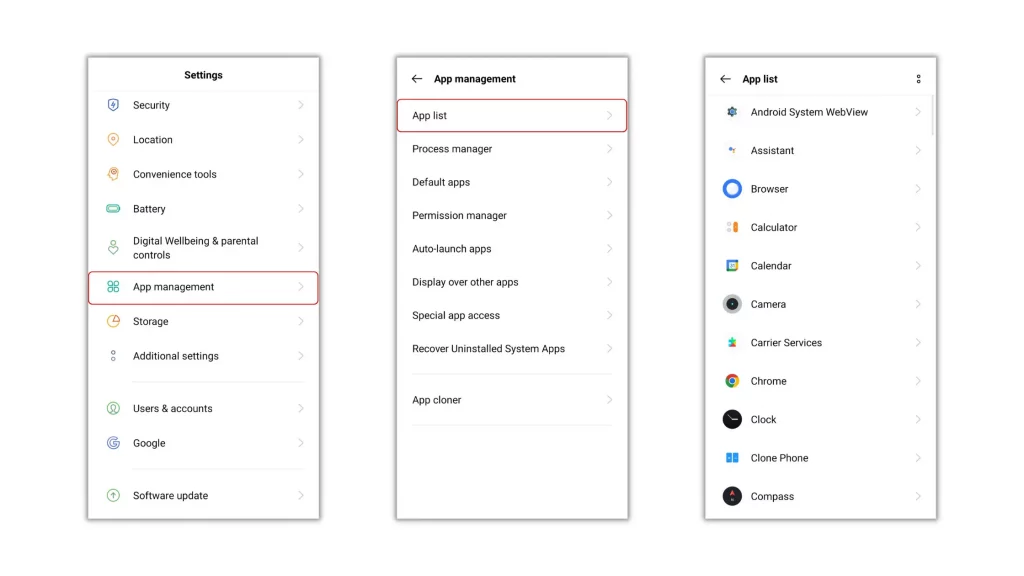
Step 2: View the Cache Stored
On the App list page, you’ll see all the apps installed on your device. To view the cache stored, select an app and choose the option ‘Storage usage’ on the App info page.
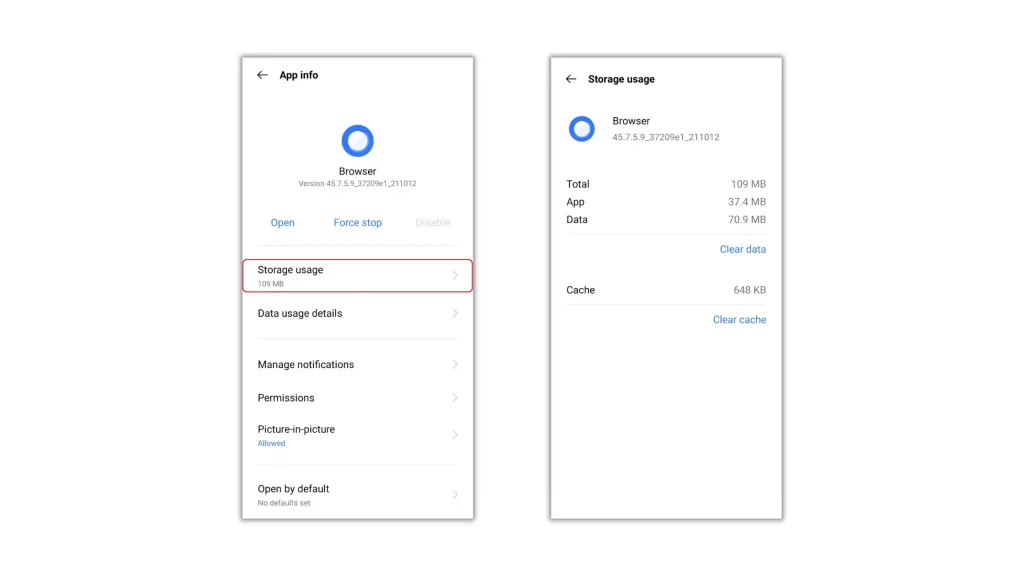
Step 3: Clear Cache
It’s time to flush. If you want to remove the cache for the app, simply tap on the Clear cache option.
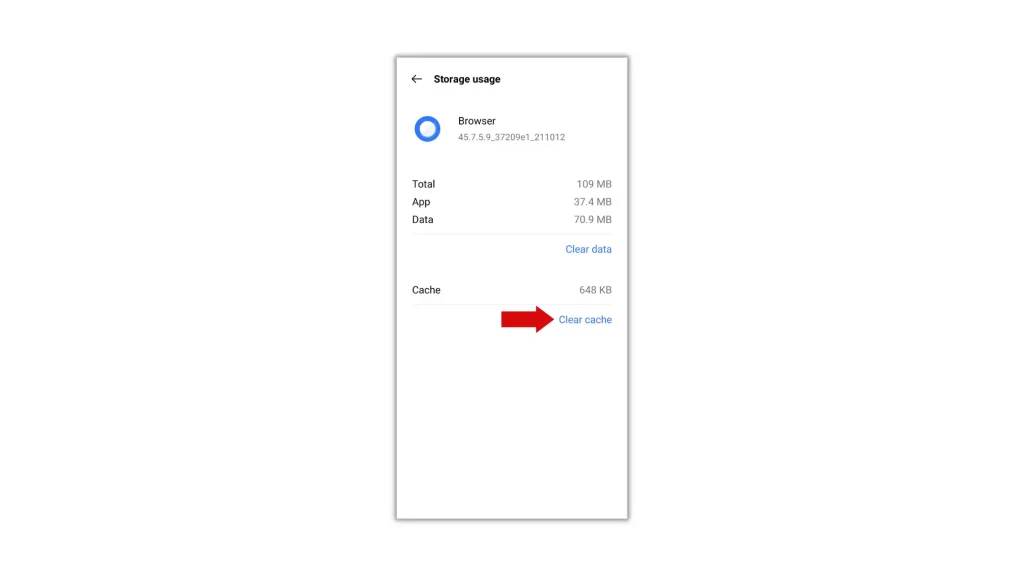
Note – Do not click on the Clear data option. If you do, the app will lose everything stored.
Likewise, do the same for all the apps from the App list page to completely remove the junk stored in your handset.
How to Clear Cache in Realme Fast – The Shortcut?
From the above method on how to clear app cache in realme mobiles, you’ve seen the process of clearing cache for every individual app from Settings. If you feel it is difficult, try this shortcut method to clear cache in realme fast.
1. From the home screen, step into the App drawer and long-press the app icon to bring up a menu.
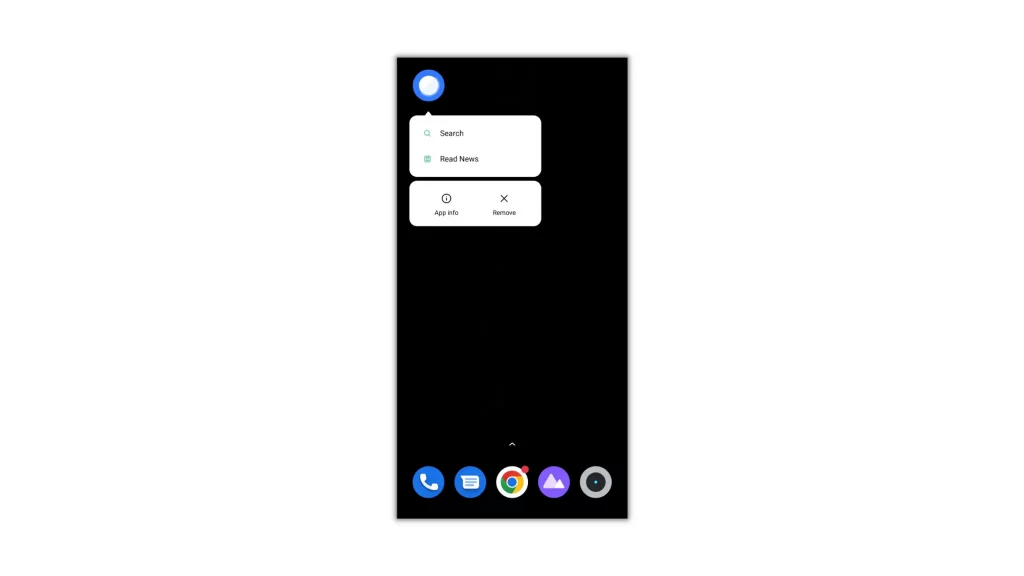
2. Now, you’ve to go to the App info page, to fly there, tap on that icon and then select Storage usage on the App info page to view the amount of cache stored.
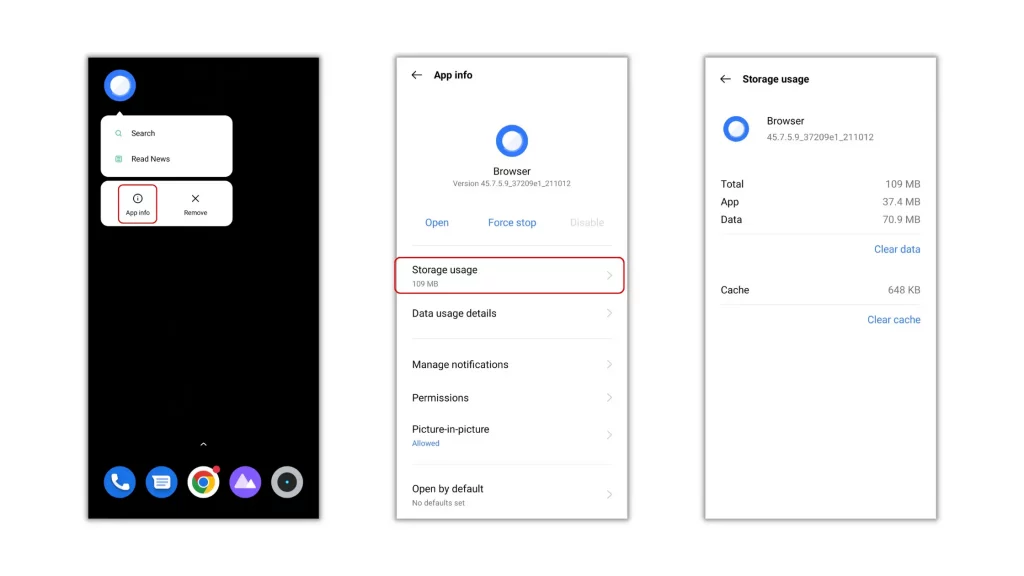
3. If you want to remove it, simply tap on the ‘Clear cache’ option to flush out the cache from your handset without any leftovers.
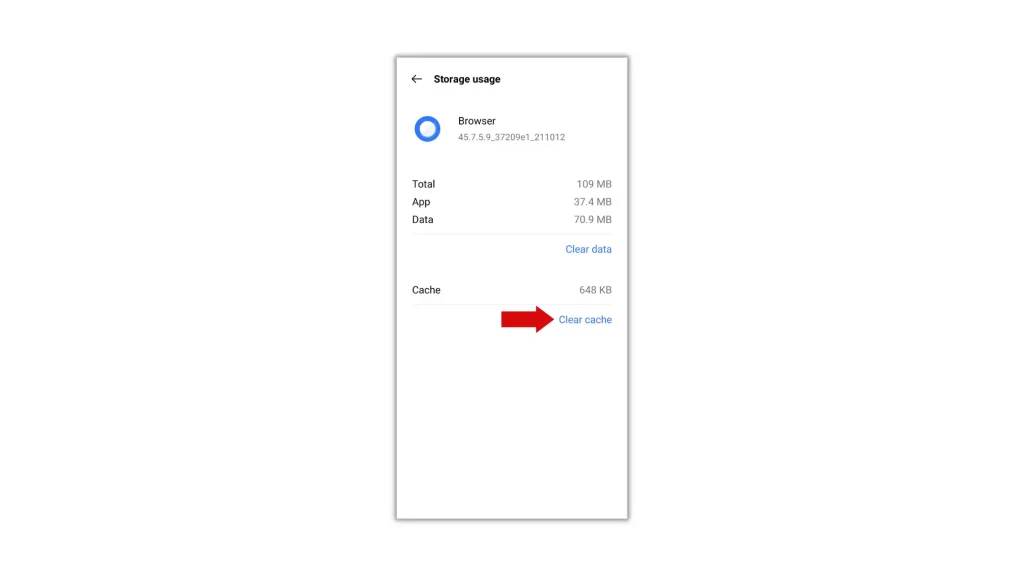
Is the process easier? If you’re still not satisfied, jump to the next method to say goodbye to all the junk at once with a single tap.
How to Clear Cache of All Apps at once in Realme?
Every device comes with a built-in cleaner by default which can’t be uninstalled. If you’ve any idea of it, get to the steps to know how to clear cache of all apps at once in realme using the cleaner app included by the manufacturer.
Also Read: How to Block Ads on Android – A Complete Guide?
1. To begin with, open the ‘Phone Manager’ app and choose the option ‘Clean up storage’.
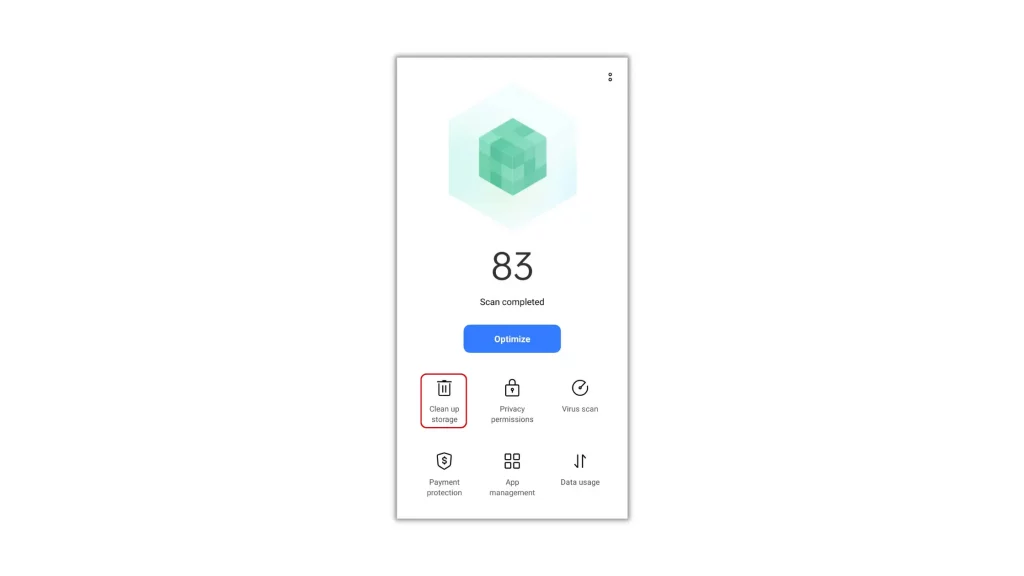
2. Up next, select ‘Clear app cache’ under the Deep Cleanup. Now, from the list of apps, choose the apps you wish to clear cache.
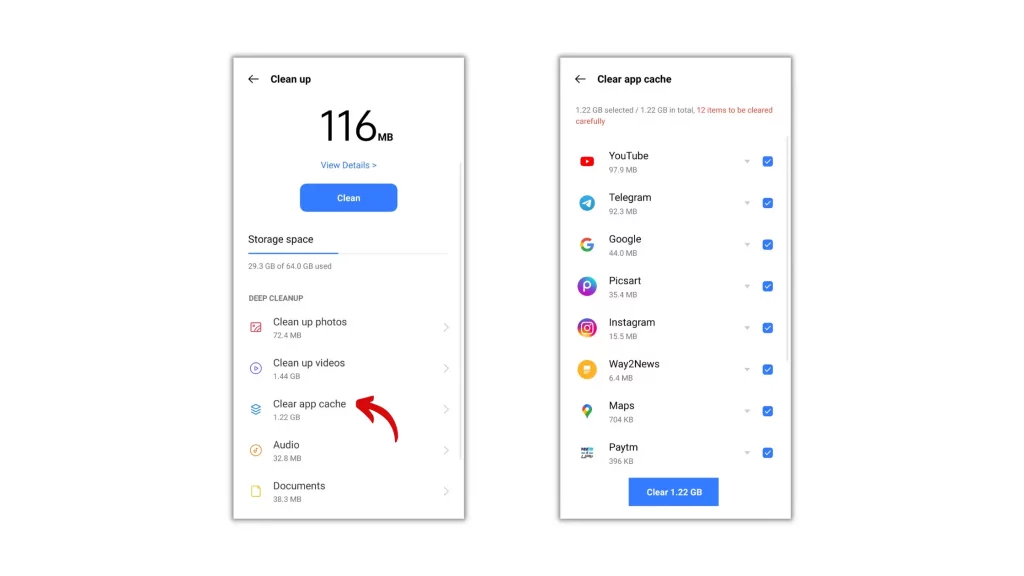
3. When you’re done, hit Clear to dispose all the unnecessary cache files at once.
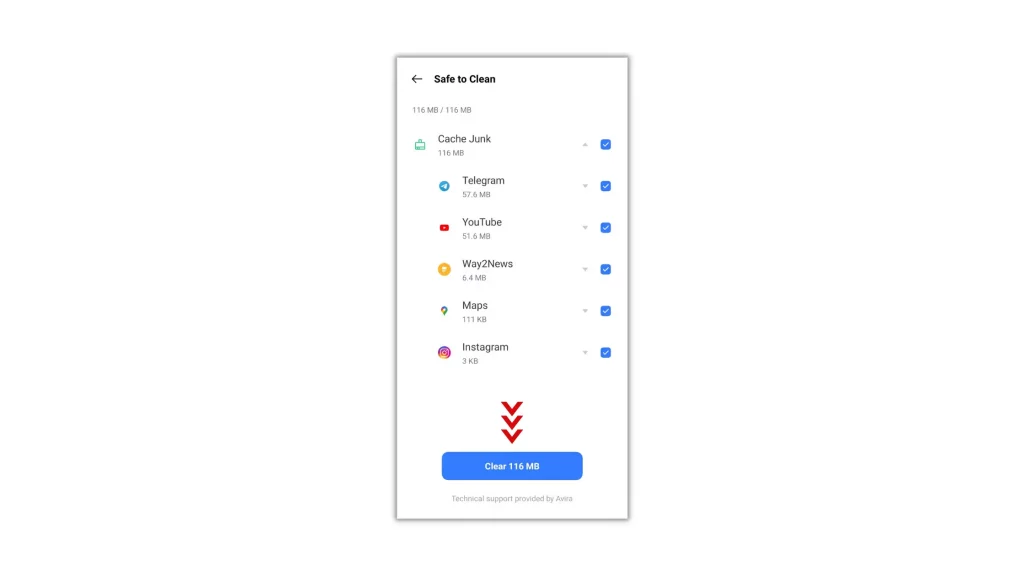
You can follow the same procedure on any Realme models listed down below without a change in the step.
X Series
- realme X7 Pro 5G
- realme X3 SuperZoom
- realme X3
- realme X2 Pro, and
- realme XT
9 Series
- realme 9
- realme 9 5G
- realme 9 5G Speed Edition
- realme 9 Pro+ 5G, and
- realme 9 Pro 5G
8 Series
- realme 8s 5G
- realme 8i
- realme 8 5G, and
- realme 8
5 Series
- realme 5 Pro
C Series
- realme C30
- realme C31
- realme C35, and
- realme C25Y
For any other realme device than those mentioned you can check out this guide to remove cache from any Android smartphone and Android apps.
Wrapping Up
With all these methods on how to clear cache on realme mobiles, dispose all the junk files wherever they’re hidden inside the system without any leftovers, to make it run as fast as it can.
If this post helps you clear cache on realme mobile, do share your happiness in the comment section below.