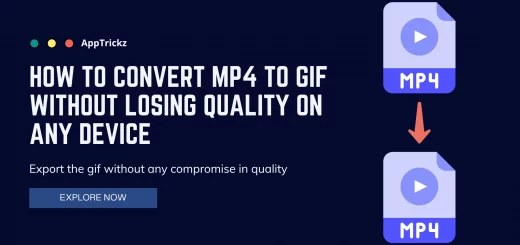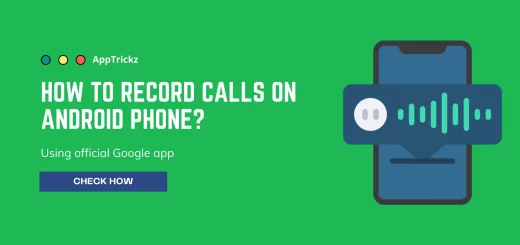Gmail without Internet – It’s Possible Now
Gmail without internet. Wait! What? Do you think it’s possible? Yes, the most awaited feature Gmail Offline has finally arrived. Dive further and see what to do to send emails without the Internet.
Is your data plan exhausted? Are you out of the coverage area? Are you living in areas with a patchy internet connection? Don’t worry, the search engine giant Google finally brought a solution to all the Gmail users who are struggling to send emails when there is no internet.
No matter wherever you’re in the world, this innovative feature introduced by Google for its Gmail works seamlessly in any place with low connectivity or no internet connection.
There are no limitations or restrictions, you can read, respond, and also search for Gmail messages instantly on your PC/laptop hassle-free since it has support for all the Operating Systems that receive future updates.
Let’s see how to activate this feature to use when there is low connectivity or no internet.
Important Notice
- This new Gmail offline feature will only work on Google Chrome in normal mode but not incognito.
- If your Gmail is linked with your school or work account, the admin will need to change the settings.
How to Turn on Offline Mode in Gmail to Send Emails
To make Gmail without internet feature work on your PC/laptop, Chrome is the only browser that supports this Offline feature in Gmail. So, make sure that you have it and proceed with the following steps to know how to turn on offline mode in Gmail.
1. On your Chrome browser, visit mail.google.com.
2. After signing in, click on the Settings icon (the Cogwheel) at the top-right corner.
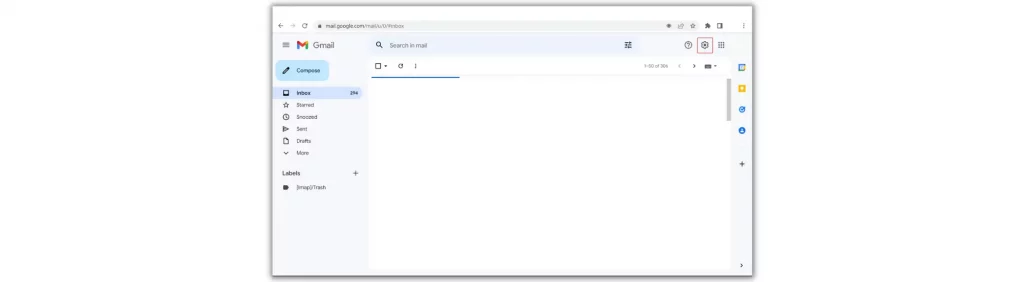
3. Now, choose the option See All Settings and then go to the Offline tab.
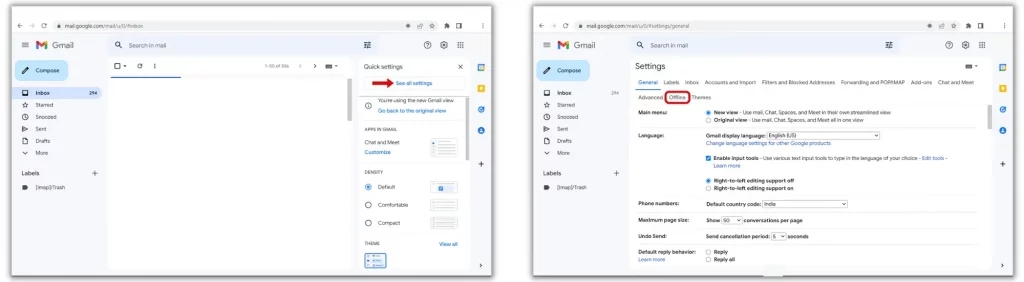
4. To turn on Gmail Offline, check the box Enable offline mail and hit Save changes.
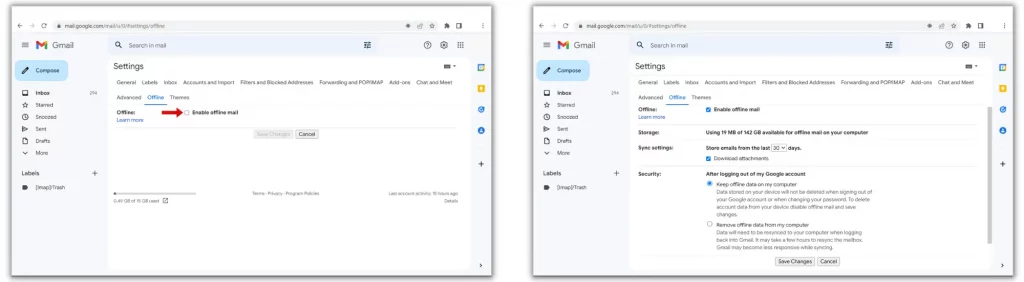
5. If you want, you can choose the desired settings for the feature such as
- Store emails from the last 7, 30, and 90 days
- Download attachments
- Keep offline data on my computer
- Remove offline data from my computer
You’re all set. Gmail Offline is now activated on your system. Refresh the page and try it.
Suggested Read: How to Import Passwords to Chrome from Excel or Google Sheets
PS: In the future, if you want to clear all the offline data stored, simply go to Chrome Settings and clear Cookies and site data.
Frequently Asked Questions
1. Is it possible to send or receive email without the Internet?
Yes, it is possible. Google brought the Gmail Offline feature to all users. To turn on the feature, head over to Gmail Offline tab and check Enable offline mail. Lastly, choose the desired settings and click on Save changes.
2. Can I send an email without internet?
You can send emails without the internet after turning on the setting Enable offline mail in mail.google.com.
3. How to access Gmail without internet connection?
To access Gmail without internet, first, you have to turn on a setting called Enable offline mail by visiting Gmail Settings > See all settings > Offline tab in the Chrome browser.
4. Does Email use the internet?
Yes, Emails consume some amount of data to transfer the information through the network. But, if you’d like to use Gmail without internet to send an Email offline, enable Gmail offline feature in Gmail Settings.
Last Words
This offline feature in Gmail works anywhere on any Operating System. But, in order to use it, the Chrome browser is the only access point that lets you go offline in Gmail. So, if you’re not a user of Chrome, get it today to read, respond, and search for Gmail messages without the need for the internet.