How to Disable Google Dialer Call Recording Announcement
Welcome back users, are you ready to learn something new today? If you’re agog, pay attention and keep reading every sentence to kick out one of the biggest problems that most Android users are facing these days with the search engine giant launched phone calling app.
Guys, is the app available on your handset? We know what you say because the application comes pre-installed on many models and can’t go off so easily. You know about it. Anyways, if you’re here to mute the announcement, move on to know how to disable Google dialer call recording announcement on any smartphone without rooting the device and installing any mod APKs from third-party platforms.
Contents
Google Dialer Call Recording Without Announcement
The trend of recording someone’s calls secretly other than businesses have started a decade ago. Traveling up the scale, today 1 in 10 are giving some space to download a call recording app for secretly saving the conversations. Whether it is for good or bad, the actual purpose of using a call recording app depends on the situation. And most of the time, people who download a Call Recorder app only save necessary conversations to justify the truth or to rehear if something is important.
AppTrickz users, have you ever recorded someone’s call secretly? Share the name in the comment section below. Saving mobile conversations is like spying on the caller which means that the entire process has to be done secretly i.e the Call Recording app you got on your phone must record calls without notifying the caller. So that he/she on the call can’t guess that you’ve started saving the conversation.
But, the Google Phone app that came by default on your handset is quite opposite. Once you’ve started recording during the call, the announcement ‘this call is now being recorded’ let the caller easily identify that you’ve started recording the call which is really an annoying privacy feature for people like you. What do you say?
Present, against to Google Phone app, there is no active and safe Phone app with a call recording feature built-in. Even if you install Google Phone app alternatives from the Play Store, nothing works as great as Google in recording and saving the file. So, without further ado, let’s get into the topic on how to disable Google dialer call recording announcement completely.
Every point mentioned below is important in disabling the Google dialer call recording announcement. Therefore, to make the trick work, stay on the page and continue reading without skipping any point to know how to call record without knowing others on Google Phone app.
How to Disable this Call is Now Being Recorded
In the category of Tools, the Phone app from Google is not just a normal calling application but also a great tool for managing phone calls and avoiding spam. It is powerful, lightweight, and simple to use. But, the country’s restrictions and laws that give importance to users’ privacy, recording phone calls on an Android device has become a challenging task.
Today, hundreds of Call Recording apps went offline and are no longer available both officially and unofficially. Moreover, Google added limitations to many apps to prevent recording phone calls. All these barriers made Call Recording apps that silently save the conversations no longer active. Of course, a few existed but when you play the recording, you hear only silence or none of the media apps detect the file.
Coming to the point. Google’s Phone calling app which features a built-in call recorder is the only safest and most secured one compared to other Phone apps active on the Play Store. But, the announcement ‘this call is now being recorded’ can’t let someone record secretly. This is not because of bugs or something else. The speech out announcement is just enabled for users’ privacy.
In our point of view, the only problem is the absence of an option to disable call recording announcement. Just kidding. Do you think that the announcement this call is now being recorded is necessary? Share your comments below. However, as per the requests received, finally we’re presenting you the solution on how to stop call recording announcement on Google dialer without installing any third-party APKs.
So buddies, are you ready to get rid of the Google dialer call recording announcement? If you’re really curious, dive in and follow the step-by-step guide detailed below on how to disable Google dialer call recording announcement. The process is simple and safe with no third-party involvement.
How to Call Record Without Knowing Others on Google Phone App
To disable Google dialer call recording announcement during either incoming or outgoing calls, there is no option available within the app and no setting will stop it from announcing publicly. Don’t worry, we’ve got the solution. To stop the Google dialer announcement, all you need is an app called ‘TTSLexx’ from netttsengine. A perfect match for Google dialer call recording announcement off.
Don’t step back because it is not an APK. The app is active in the Play Store with more positive reviews and a user rating of 4.2 based on 50K+ downloads. Let’s see how to call record without knowing others on Google Phone app via TTSLexx.
Step – 1: Download TTSLexx Application
To begin the process, first, you’ve to download TTSLexx from the Play Store. You can search manually or use the link to redirect to the app.
Step – 2: Don’t Look for the App
What you heard is true. TTSLexx is a text-to-speech engine and the app icon will not visible on the home screen. It’s just a setting/an option. Once you install the app, you’ll see an add-on on the ‘Text-to-speech’ output page of your device Settings.
Step – 3: Select TTSLexx as Preferred Engine
The process is simple. To set TTSLexx as the preferred engine, all you have to do is, head to device Settings and type Text-to-speech in the Search bar. There you’ll see the option ‘Preferred engine’. Tap on it and select TTSLexx. Accept the notice and fall back to the home screen.
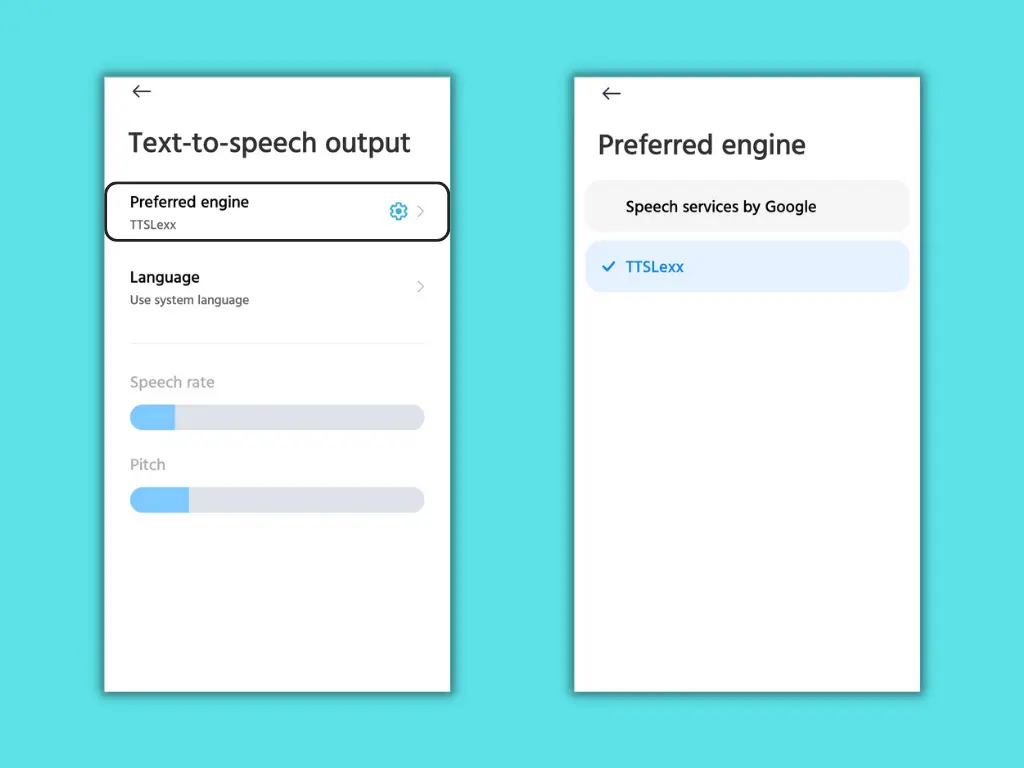
Step – 4: Clear Phone App Cache
To let the TTSLexx app disable Google dialer call recording announcement, you’ve to clear the Phone app Cache. To do it, move to device Settings > Apps > Manage Apps. From the list of apps, visit the Google Phone app.
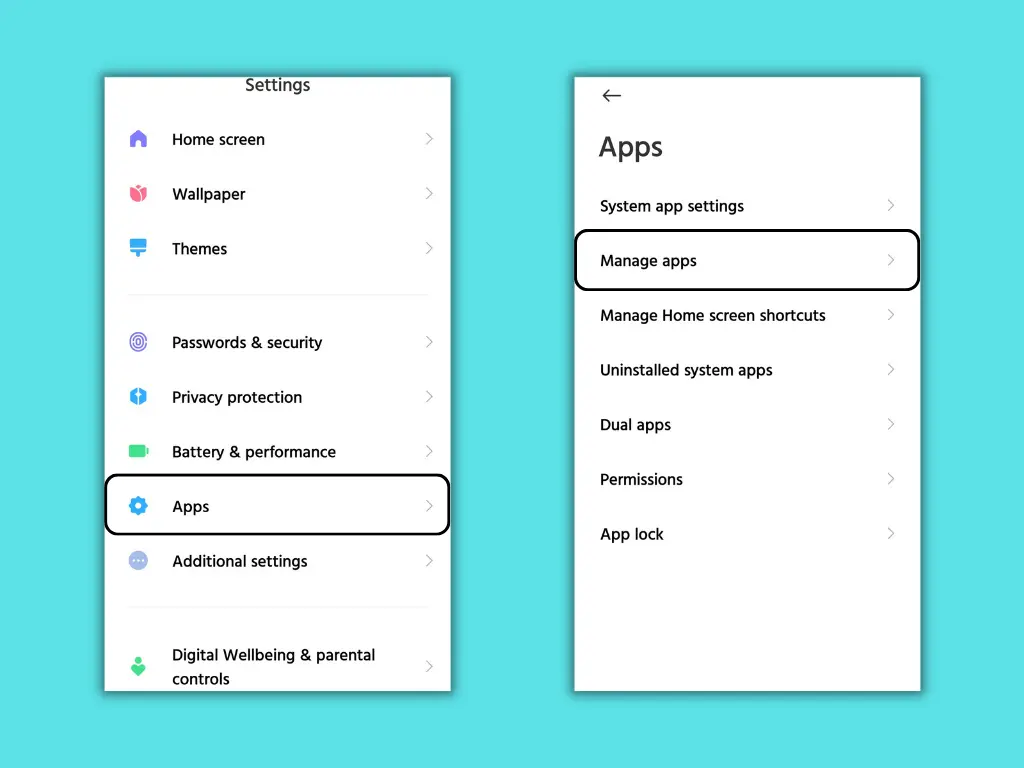
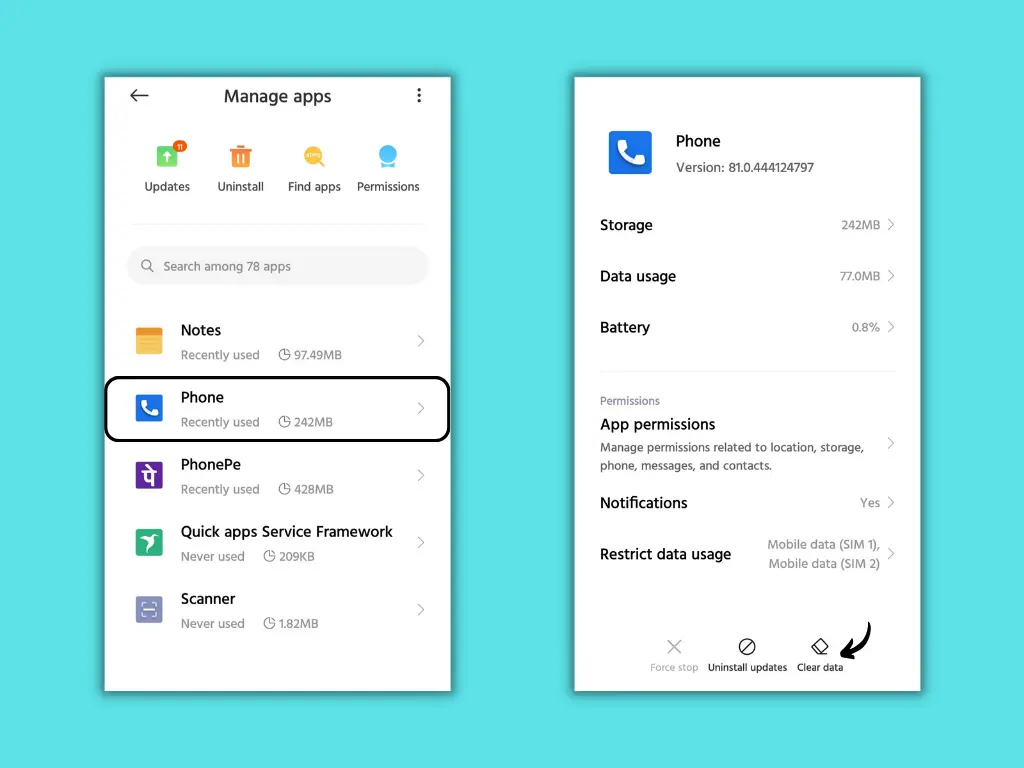
On the App info page, you’ll see the Clear data option highlighted with an icon. Tap on it and select Clear cache.
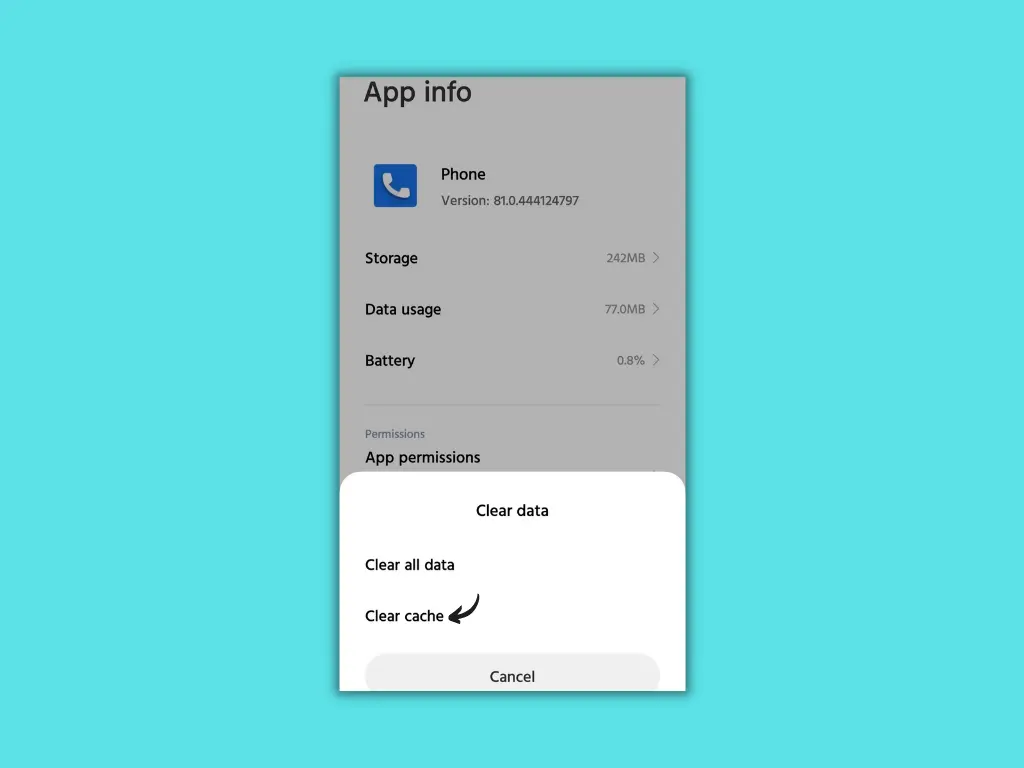
Step – 5: Let the Magic Begin
You’re all set. Open the Phone app and start making a call. Turn on voice recording and let the app record the call silently.
Suggested Read: How to Record Calls on Android Secretly Like a Pro
TTSLexx App Info
| App Name | TTSLexx |
| size | 208KB |
| Downloads | 50K+ |
| Rating | 4.1 |
| Developer Name | netttsengine |
| Category | Tools |
| Compatibility | Active Android Versions |
| Version | 4.7 |
TTSLexx App Screenshots
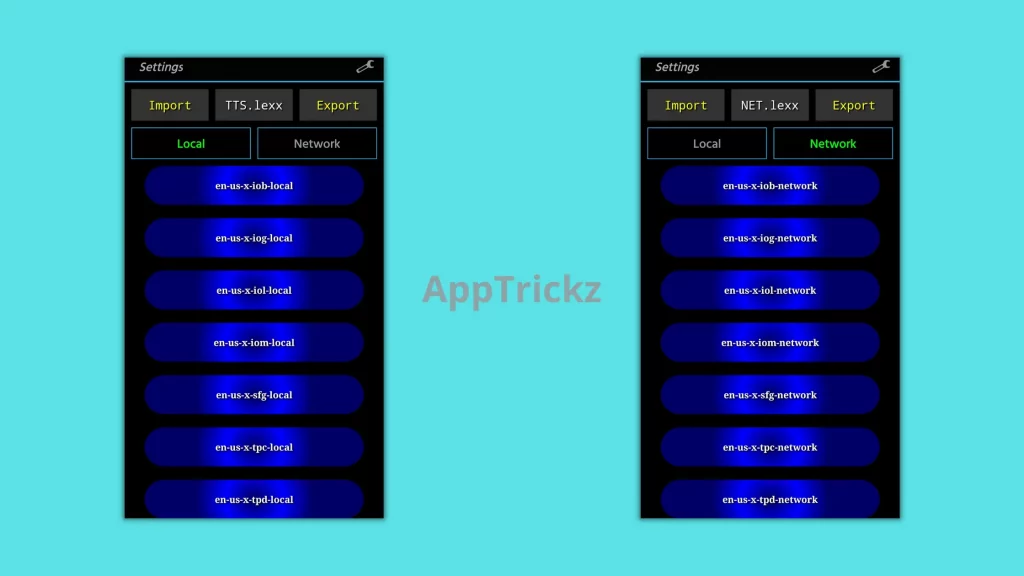

Frequently Asked Questions
-
What are the TTSLexx supported devices?
The app supports almost all Android models such as Redmi, Realme, Mi, Poco, Motorola, OnePlus, etc., and is compatible with Android 5.0 and up.
-
Does TTSLexx really disable Google dialer call recording announcement?
Yes, the TTSLexx app disable Google dialer call recording announcement instead it is a perfect match for Google dialer call recording announcement off.
-
I recently installed TTSLexx app on my Realme 8 but I didn’t see the app icon anywhere on the screen?
TTSLexx is a text-to-speech engine and the app icon will not visible on the home screen. It’s just a setting/an option. Once you install the app, you’ll see an add-on on the Text-to-speech output page of your device Settings.
-
How to launch and open the TTSLexx app?
TTSLexx is a text-to-speech engine and the app icon will not visible on the home screen. To open the app, head to device Settings and type the keywords Text-to-speech in the Search bar. Beside the Preferred engine button, you’ll see a settings icon. Click on it to visit TTSLexx.
-
Is TTSLexx safe to use?
Yes, thousands of users loved it and didn’t point out any problems. To disable call recording announcement Android, the app is safe to use. It doesn’t ask for any permission, not even the internet. Even if things go wrong, none of your data will move out of the device.
-
How to change the preferred engine?
To set TTSLexx as the preferred engine, head to device Settings and type Text-to-speech in the Search bar. There you’ll see the option ‘Preferred engine’. Tap on it and select TTSLexx. Accept the notice and fall back to the home screen.
-
How to disable this call is now being recorded without the TTSLexx app?
Disabling Google dialer call recording announcement this call is now being recorded without installing TTSLexx is highly impossible. To call record without announcement on the Google Phone app, TTSLex is the perfect match to disable call recording announcement Android.
Final Thoughts
The phone app from Google is the best application for managing phone calls and staying secure from spam. And the call recording feature that came built-in works great among any other Call Recording apps. With TTSLexx, easily disable Google dialer call recording announcement and start recording calls secretly. The app is safe and doesn’t require any permissions.
If this trick works on your device, uninstall the Call Recording app you’re using and stay with Google to get rid of spam. We hope this post on how to call record without knowing others helps you secretly finish the job without the announcement this call is now being recorded. For any help, drop a comment below.
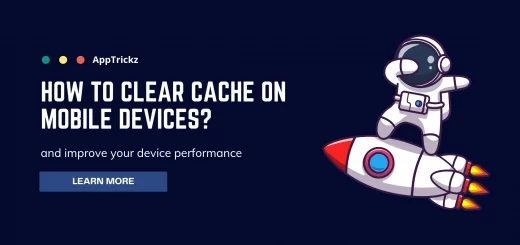


3 Responses
[…] Suggested: How to Disable Google Dialer Call Recording Announcement […]
[…] Suggested: How to Disable Google Dialer Call Recording Announcement […]
[…] Well, it is called Call Recording Announcement. Don’t worry about it, check our article on how to Disable Google Dialer Call Recording Announcement and record calls on Android without knowing others in the Google Phone […]