BlueStacks vs NoxPlayer – Find the best Android Emulator for PC/Mac
In turning a PC/Mac into a virtual Android machine, both the Android Emulators BlueStacks and NoxPlayer are perfect to use apps and games of any size hassle-free. But, saying which Android Emulator is best for PC is not so easy to declare the right one in a single line sentence.
That’s why we came up with this post ‘BlueStacks vs NoxPlayer’ to help you find the right one for your Mac and PC running with Windows. So, strap yourself in and reach the end to figure out which Android Emulator is best for PC.
Android is a home to experience tens of millions of apps and games loaded in a room called Play Store. It is handy and can be taken anywhere. But, how far someone will stay in it and enjoy using apps and playing games inside the walls of the tiny enclosed area.
It’s 2022. Tens of millions of tech lovers and gamers have already left their phones and started taking control of things from PCs, Laptops, and MacBooks. Thanks to developers for bringing ingenious software that combines Android with PC.
BlueStacks and Nox are the best Android Emulators to date. Popular in the market and the choice of billions worldwide. Still today, there is no competition for these racers.
If you wanna catch the best Android Emulator for PC, note your system specifications in mind and move on to find the right one that fulfills all your needs.
Contents
- What are Android Emulators?
- Why Android Emulators?
- Advantages of Android Emulators
- BlueStacks vs NoxPlayer – The Comparison
- What is BlueStacks?
- Overview
- Features of BlueStacks – The Smartest Ones
- Pros and Cons of BlueStacks
- System Requirements for BlueStacks – Recommended
- What Is NoxPlayer?
- Overview
- Features of Nox Player – The Main Highlights
- Pros and Cons of Nox Player
- System Requirements for Nox Player – Recommended
- BlueStacks vs NoxPlayer: Who is the Winner?
- Wrapping Up
What are Android Emulators?
Emulators are nothing but software that helps run the Android ecosystem on a computer machine having Windows or Mac as an Operating System. It means Emulators allow you to run all the programs of an android smartphone as well as let you install apps and games from the Google Play Store or any third-party platforms via APK files.
For example, if you’d like to experience the FreeFire game on your PC, the Emulator Nox or BlueStacks you download on your PC provides access to install it officially from the Play Store or unofficially from the third parties via APK files. The process is the same as the Android.
To get it, all you have to do is, sign in to the Play Store and download the game or get the game’s APK file.
No matter the size and version. Emulators can easily handle any robust apps and games without straining the CPU. But, the responsiveness and ease of using apps depend on your system specifications.
Why Android Emulators?
Emulators are software applications installed on a PC or Mac to take total control of Android apps and games loaded in the Google Play Store. They are free/easy to use and can be installed anywhere.
Nowadays, Emulators are being used to load mobile operating systems onto PCs. But, the majority of gamers use Emulators for the development, testing, and productivity of apps and games.
However, in the race to get recognized as the best Emulator for PC, BlueStacks and Nox Player took leadership after a huge positive response from gamers worldwide.
So Apptrickz users, move ahead in this discussion on BlueStacks vs Nox Player to find the perfect Emulator for your Mac or PC running Windows OS.
Advantages of Android Emulators
The role of Emulators in creating an environment very similar to that of Android to take advantage of all the apps and games loaded in the Play Store is pivotal since the use of App Players these days becoming more smoother and responsive.
So, before visiting the BlueStacks vs Nox debate, see the advantages of Android Emulators and get to know why most gamers love to experience games on PC.
- Emulators enhance the performance to the maximum level
- Provide smart controls
- Allow using almost all apps and games
- Gives bigger screen
- Optimizes gameplay
- Easy to download, install, setup, and use
BlueStacks vs NoxPlayer – The Comparison

Over the last decade, many Emulators with fabulous features emerged on the internet and became popular in no time. But, nothing captured the positions of BlueStacks and Nox Player to date. Still today, these competitors are continuing their legacy as the best Android Emulators for PC.
BlueStacks and Nox Player are monsters in performance and robust in security. Both offer great features and are user-friendly. But, there are a few pros and cons that separate one from another in the competition.
For that reason, here in this post Nox vs BlueStacks, we decided to show you the exact difference between both the Emulators BlueStacks and Nox Player and which one perfectly suits your Mac and PC having Windows as an OS.
Grab some popcorn and see what made Nox Player and BlueStacks the best Android Emulators to date.
Wait, before going to see the head-on-head comparison between BlueStacks vs Nox Player, let’s start your journey with BlueStacks first.
What is BlueStacks?
BlueStacks is a powerful software tool that virtualizes Android on the latest versions of Windows and macOS. In simple terms, BlueStacks helps you experience the complete Android ecosystem on your computer machine having Windows or macOS as an Operating System i.e it welcomes you to install and use any of the Android apps and games same as the Android without any lags and performance issues.
Overview
BlueStacks is a product of an American Technology Company that was founded on 25 April 2009 by Jay Vaishnav, Suman Saraf, and Rosen Sharma, the former CTO at McAfee and a board member of Cloud.com.
The Company’s first product was an App Player, which was publicly released back in 2011. The App Player is the foremost version of the BlueStacks but the latest one we’re experiencing today is more powerful than all its predecessors. It is Freeware Licensed and available with support for 48 languages.
Must Read: Bluestacks Review and Setup – Is It Perfect to Play Mobile Games on PC
Features of BlueStacks – The Smartest Ones
With its own set of customizable controls and features that unlock PCs’ gaming potential, BlueStacks put the best of Android gaming on PC to let gamers, streamers, fans, and game developers unleash new possibilities all the way out on a variety of devices.
Let’s see what made BlueStacks the best Android emulator.
Game Controls – You can use your mouse, keyboard, or gamepad to play any Android games on a PC, just the way you like. For super amazing wins, Game Controls in BlueStacks help you carry out all missions with great efficiency and offer a super comfortable PC-like gaming experience and freedom to customize the controls to the minutest details.
Multi-Instance – Play the same game or multiple Android 32-bit and Android 64-bit games at the same time from different accounts with no confusion or interference from other games.
Multi-Instance Sync – With BlueStacks, there is always something new to explore. Multi-Instance Sync lets you sync the action of the main instance on all other instances in real-time without having to go from window to window to repeat the same tasks. So that you can replicate the same action without any extra effort.
Smart Controls – AI knows what to provide at the movement. Smart Controls reduce the problem of mobile screen clutter, especially when using the control overlay feature. When the AI-based algorithm detects any activity on the screen, it only displays the relevant buttons on the screen at a time.
Macros – Automate boring tasks to replicate them in real-time with one click. With Macros, record a sequence of actions on any part of BlueStacks, including the home screen and bind it to a button on your mouse or keyboard, and replicate them later with 100% precision. You can create Macros for any game but it effectively works in conquest games and RPGs.
Eco Mode – 87% less CPU and 97% less GPU usage. Eco Mode optimizes your PC’s resource utilization and helps you multitask efficiently without slowing down your PC. So you can run more instances than ever before.
Trim Memory – It helps run a lot of apps and games by reducing BlueStacks RAM utilization to the lowest possible with just one click. Resulting in lag-free, smooth gameplay
Shooting Mode – To turn on, press F1 and use your keyboard to move the character and your mouse to look around and strike with a single click.
High FPS – Never miss any minute detail playing your favorite games on PC. To experience, with a few in-game settings optimize it to achieve maximum FPS (up to 60 FPS or more).
Disk Cleanup – High consumption of disk space drops the performance and slows down the PC. With Disk Cleanup, let BlueStacks run at full speed by not consuming storage space left for free.
Pros and Cons of BlueStacks
Pros
- BlueStacks is very lightweight
- The interface is intuitive
- Supports almost all apps and games
- Easy to set up and use
- Decent performance
Cons
- There is no Linux version
- Popup ads
System Requirements for BlueStacks – Recommended
| OS | Microsoft Windows 7 and above |
| RAM | 8 GB or higher |
| Storage | SSD or (Fusion/Hybrid Drives) with at least 5 GB of free disk space |
| Processor | Intel or AMD Multi-Core Processor with Single Thread benchmark score > 1000 |
| Graphics | Intel/Nvidia/ATI, Onboard or Discrete controller with benchmark score >= 750 |
PS: You must be an administrator on your PC and Virtualization should be enabled
All these are the highlights that made BlueStacks a powerful yet featured Android Emulator in the market.
Keep scrolling to see how Nox is challenging BlueStacks in every aspect to prove itself the best Android Emulator.
What Is NoxPlayer?
The throne to BlueStacks. NoxPlayer is a fully-optimized performance-packed Android Emulator, developed by Nox Digital Entertainment Co. Limited. It is more stable and smoother to run apps and play games ultimately on PC Windows or Mac.
NoxPlayer is leading in technology, extreme in compatibility, and delivers maximum performance to the highest possible level. And for gaming, it is a perfect Android Emulator to take total control of everything on the screen.
Overview
Nox. Limited is a tech startup based in Hong Kong and the Android Emulator Nox Player was initially released globally on 6 June 2015 with support for 20 languages. Today, it has amassed more than 150 million users from over 135+ countries and has the highest compatibility and fluency of almost every app and game.
It is fully free to use and doesn’t display advertisements and subscription offers to attract you to enroll.
Must Read: NoxPlayer – Review, Installation and Setup Guide
Features of Nox Player – The Main Highlights
Like BlueStacks, Nox also offers an abundance of customization options and features to upscale the performance thus providing a PC-like gaming experience all the time you’re playing.
Before going to pick BlueStacks, take a quick look at the highlights of Nox Player
Keyboard Mapping – Control any games simply and conveniently with Keyboard Mapping. There are 12 keys total in the keyboard configuration, which can be combined with each other and applied to different games according to different demands.
Macro Reader – Helps easily perform complex operations much faster and with less effort without any custom computer programming or scripting.
Shortcut Keys – Quickly and easily navigate and execute commands to increase productivity and save time.
Disk Cleanup – It will help App Player run faster than usual by clearing the storage.
File Transfer – Easily share or transfer files between NoxPlayer and your PC.
Pros and Cons of Nox Player
Based on my personal experience.
Pros
- Easy to get started
- More memory is required
- Fast and smooth
- Highly customizable
Cons
- Not work for all apps and games
- The default App Store doesn’t offer all the apps
System Requirements for Nox Player – Recommended
| OS | Microsoft Windows 7 and above |
| RAM | 4 GB or higher |
| Storage | 3 GB of free disk space is recommended for better performance |
| Processor | Multi-core processors that support VT-x or AMD-V virtualization technology |
| Graphics | Must support Open GL 2.0 |
BlueStacks vs NoxPlayer: Who is the Winner?
It’s time to reveal the truth. I personally use both BlueStacks and Nox to manage both apps and games. Based on the experience, after checking each and every detail of Nox vs BlueStacks, I vote for BlueStacks because of its superiority.
In this journey of BlueStacks vs NoxPlayer, we at AppTrickz showed the difference between BlueStacks and NoxPlayer. As a user, you may have a different opinion. So, based on your requirements and usage, pick any Android Emulator and virtually experience Android on your PC hassle-free.
Wrapping Up
In the above debate BlueStacks vs NoxPlayer, you’ve seen both BlueStacks and Nox Player from the inside and which one has the capacity to deliver superior performance.
It doesn’t matter whether you need an emulator for running apps or playing games, both the competitors are perfect to go. So, decide first and visit their official websites to download the installation file.
If you’ve your own choice, let us know in the comment section.
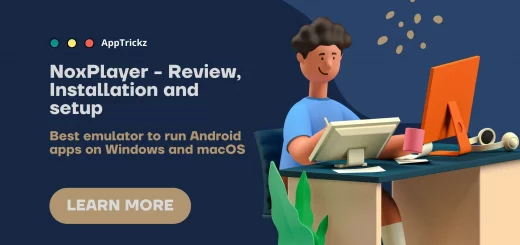
5 Responses
[…] Suggested: BlueStacks vs NoxPlayer – Find the best Android Emulator for PC/Mac […]
[…] make this happen, all you need is either BlueStacks or Nox Player. The best Emulator Software ever made. To run the TrueBalance app for PC, use any of the methods […]
[…] you run Android applications or games on computers running with Windows/Mac OS. Both the Emulators BlueStacks and NoxPlayer are user-friendly, lightweight, faster, and consume less RAM compared to others. Even if you have a […]
[…] you’ve to include an Emulator Software BlueStacks or Nox Player on your PC – the best App Players in the […]
[…] Must Read: BlueStacks vs NoxPlayer – Find the best Android Emulator for PC/Mac […]